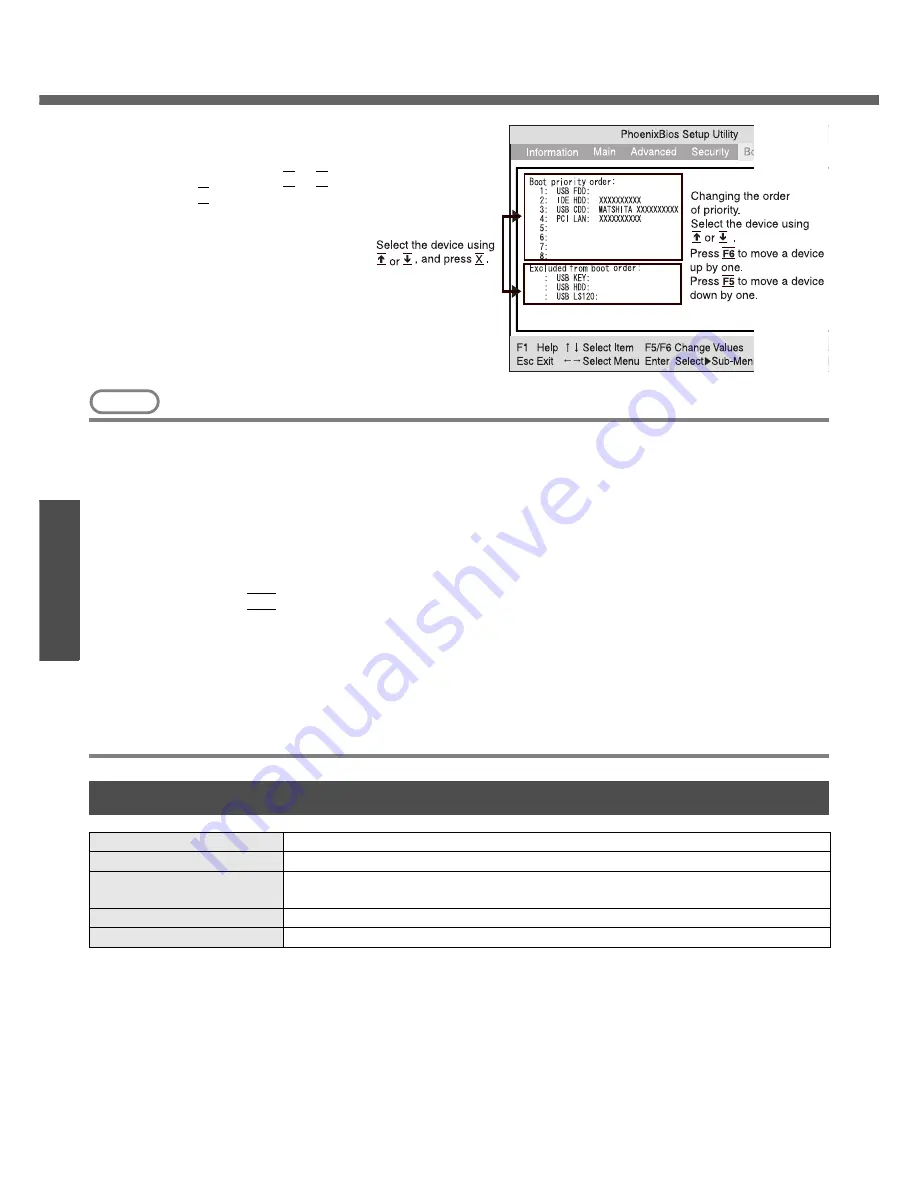
Setup Utility
34
Get
ting St
arted
NOTE
z
When starting up from the internal DVD-ROM & CD-R/RW drive, confirm the following settings.
• [CD/DVD Drive Power] is [On] in the [Main] menu.
• [Legacy USB Support] is [Enable] in the [Advanced] menu.
The computer cannot be booted from the DVD-ROM & CD-R/RW drive if the above settings are [Off] or [Disable].
z
When starting up from a device connected by a USB port
• Check to make sure that [Legacy USB Support] is [Enable] in the [Advanced] menu.
z
The [Boot] menu cannot be changed when the Setup Utility is started up with the User Password.
z
If more than one of the same device is connected, only one device name will be displayed.
z
Boot Menu
The device for starting up the operating system can also be selected during computer start-up. After the computer
is turned on and the
Esc
key is pressed at [Panasonic] boot screen, [Boot Menu] (the device selection screen) will
appear. When the [Boot Menu] setting is changed, the selection screen display will also change. [Boot Menu] is
displayed only when [Boot First Menu] in the [Security] menu is set to [Enable].
z
The computer cannot be booted from devices listed in [Excluded from boot order]. For this reason, the order of pri-
ority cannot be changed in this list.
z
Bootable CD created using the B’s Recorder in the CF-W2 and CF-Y2 series cannot be used on this computer. If
you want to share bootable CD with those series, create a new bootable CD.
z
This computer does not support startup operations from CD/DVD drives other than the internal DVD-ROM & CD-
R/RW drive.
z
To move a device from [Excluded from
boot order] to [Boot priority order] (or vice
versa):
Select the device using the
Ï
or
Ð
key,
and press the
X
key. The device you have
moved will appear at the end of the list
when moving a device from [Excluded
from boot order] to [Boot priority order].
Set the boot order as required.
Exit Menu
Save Values & Exit
Exit the Setup Utility and save your changes to CMOS.
Exit Without Saving Changes Exit the Setup Utility without saving your changes to CMOS.
Get Default Values
Set the Setup Utility to the default settings.
• This item is not displayed when starting up the Setup Utility with the User Password.
Load Previous Values
Load previous values from CMOS for all Setup items.
Save Current Values
Save your changes to CMOS.
Summary of Contents for Toughbook CF-W4HCEZZBM
Page 66: ...66 Memo ...
Page 67: ...67 ...
















































