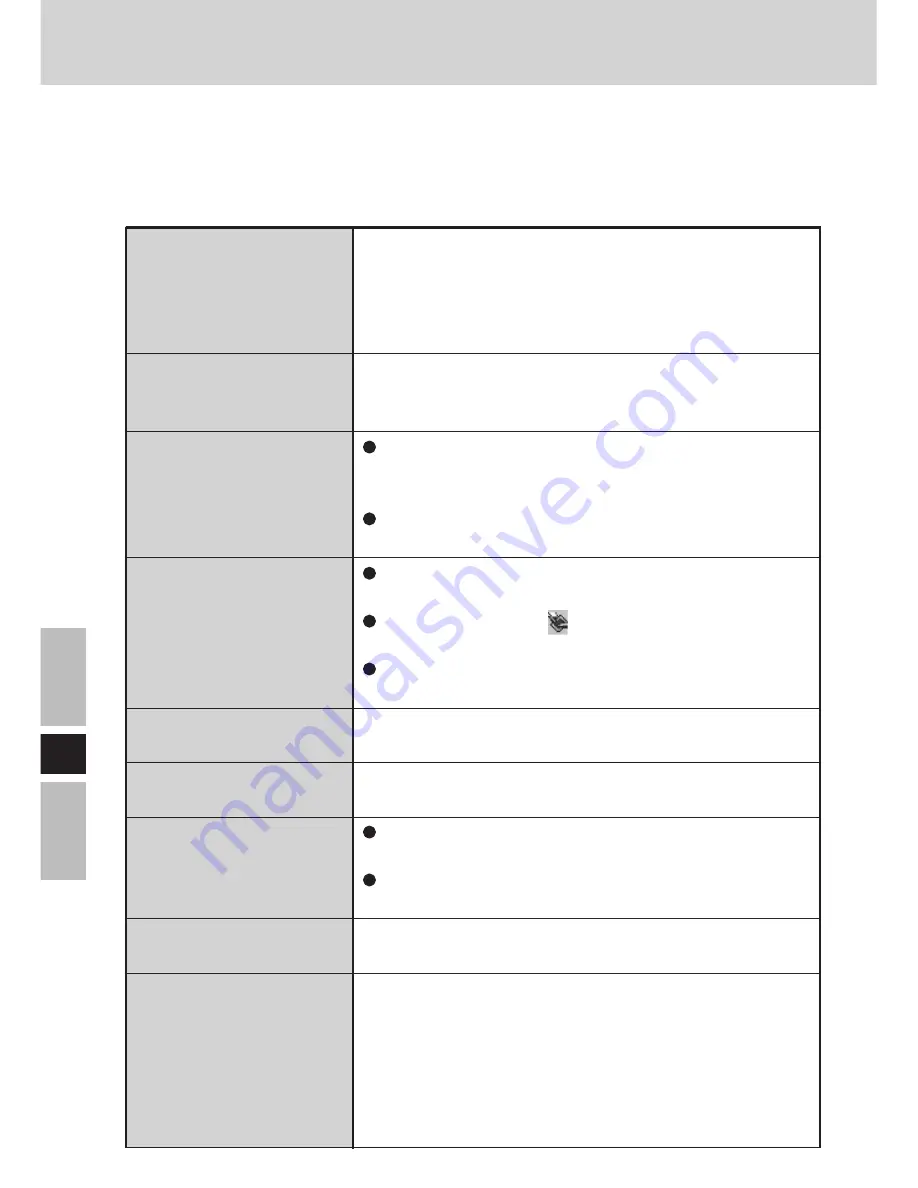
54
G
Keine Bildschirmanzeige
nach dem Einschalten
Ein Nachbild erscheint
“Connection timeout”
wird angezeigt
“No server found” wird
angezeigt
“Authentication failed”
wird angezeigt
“Too many clients” wird
angezeigt
“Illegal data received”
oder “Initial image
receiving timeout” wird
angezeigt
Die Software-Tastatur
wurde geschlossen
Ein Nachbild erscheint
(grüne, rote und blaue
Punkte bleiben auf dem
Bildschirm zurück),
oder m a n c h e B i l d p
u n k t e erscheinen in
den falschen Farben
Störungsbeseitigung
Wurde der Computer oder das drahtlose Display auf
Energiesparmodus geschaltet?
Um den Betrieb Ihres Computers fortzusetzen, wenn die
Display-Stromversorgung ausgeschaltet ist (um Strom zu
sparen), berühren Sie einfach den Bildschirm.
Wenn ein Bild lange Zeit über auf dem Bildschirm
verbleibt, erscheint u.U. ein Nachbild. Stellen Sie den
Bildschirmschoner ein.
Bestätigen Sie die IP-Adresse, die Subnet-Maske, den
Netzwerk-Typ und die SSID-Einstellungen sowohl auf
dem Computer als auch auf dem drahtlosen Display.
Bestätigen Sie den Betrieb des lokalen Netzwerks auf
dem Computer.
Stellen Sie das drahtlose Display näher zum Computer
auf.
Bestätigen Sie, dass im Aufgabenbalken angezeigt
ist.
Bestätigen Sie die IP-Adresse des Computers, der an
das drahtlose Display angeschlossen ist.
Bestätigen Sie das Passwort sowohl für den Computer
als auch für das drahtlose Display.
Trennen Sie das drahtlose Display während des Betriebs
ab, und schließen Sie es dann erneut an.
Überprüfen Sie, ob das Netzwerk richtig funktioniert
oder nicht.
Führen Sie einen Neustart des Computers durch.
Wählen Sie [Start] - [Programme] - [Panasonic] -
[Software Keyboard].
Bei der Hochpräzisions-Fertigung von Farb-
Flüssigkristallbildschirmen (Farb-LCD-Monitoren)
werden fortschrittliche Technologien eingesetzt. Als
Faustregel gilt, dass keinerlei Defekt vorliegt, wenn mehr
als 99,998 % aller Bildpunkte einwandfrei funktionieren
(d.h. 0,002 % oder weniger der Bildpunkte entweder nicht
aufleuchten oder ständig leuchten).
Bei Auftreten einer Störung bitte die nachstehende Tabelle konsultieren. Falls die Störung
mit einem Anwendungsprogramm in Verbindung steht, bitte auch im Handbuch des
betreffenden Programms nachschlagen. Lässt sich eine Störung anhand der Hinweise der
Tabelle nicht beseitigen, bitte Kontakt mit dem Panasonic-Kundendienst aufnehmen.
















































