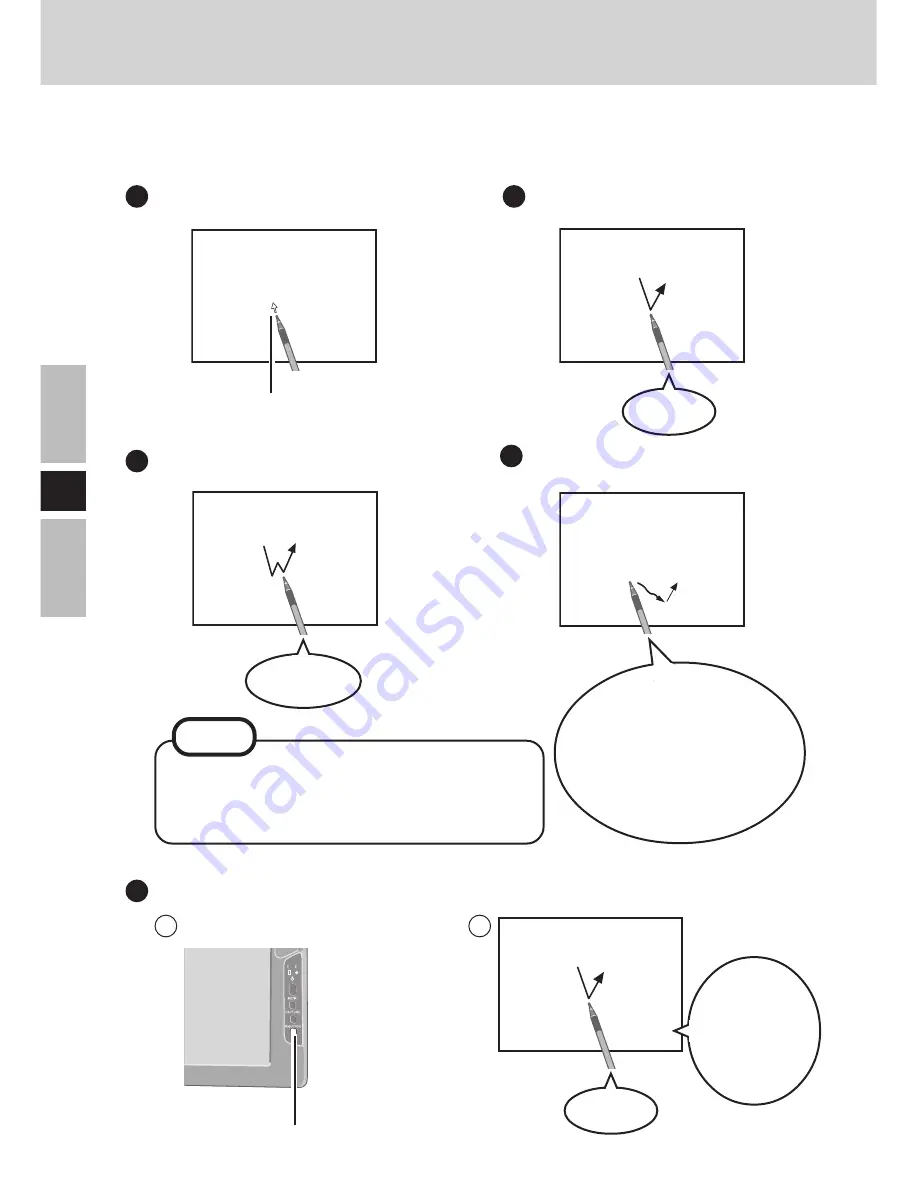
18
E
Touchscreen
The wireless display is equipped with a touchscreen function allowing you to perform the
same operations as the mouse by touching the surface of the display with the stylus.
Moving the cursor
Clicking
Double-clicking
Dragging
Touch and hold the object
(i. e. file or icon), move
your stylus on the surface
(dragging the object to
the desired location), then
release your stylus.
Two quick
taps
One tap
Right-Clicking
Press R-button.
1
2
When “R” is
displayed on
t h e r i g h t -
lower corner
R
R-Button
The double-clicking speed can be set by se-
lecting [Start] - [Settings] - [Control Panel] -
[Mouse] - [Buttons] - [Double click speed].
NOTE
One tap
Cursor






























