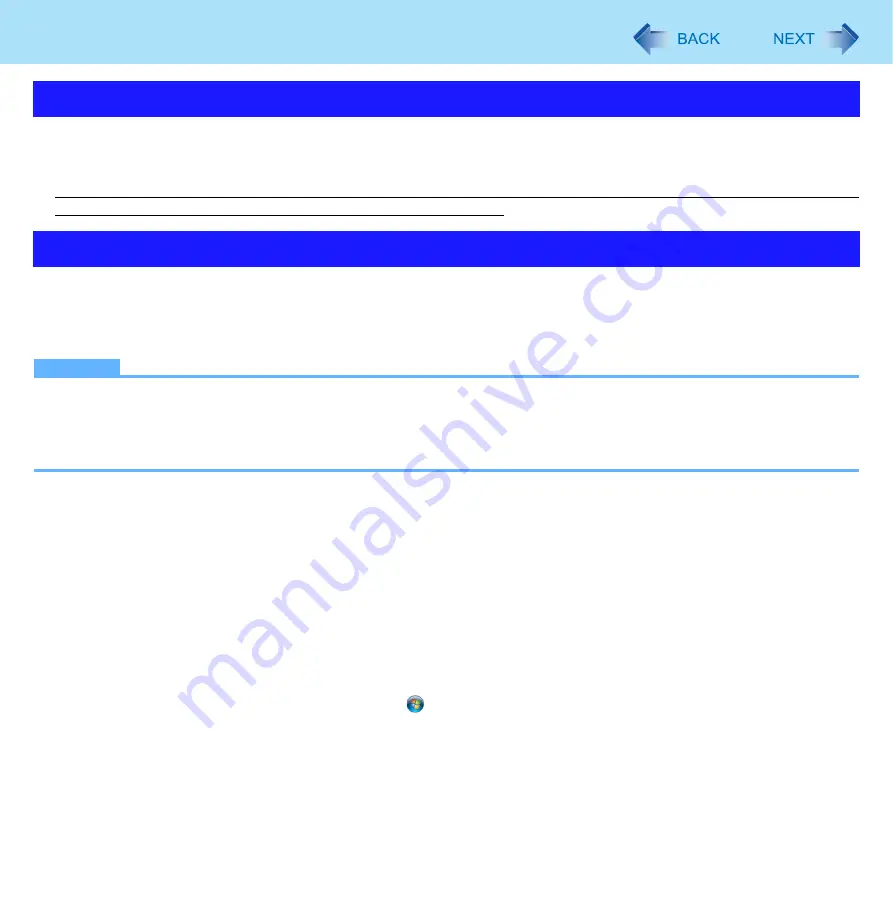
3
Precautions
z
The TPM method does not guarantee data protection under all conditions.
z
The TPM method uses multiple encryption keys, certificates and passwords. You cannot decrypt the encrypted data if you
lose them. Safely keep the keys, certificates and passwords. (See
“Backup” below.)
z
We shall not be liable for any loss or damage whatsoever resulting from your TPM use or your neglect of TPM use, or any
data loss resulting from such developments as TPM malfunctioning.
The files described below are necessary for recovering the Security Platform function. Back them up periodically in a safe
location such as removable disk to avoid data loss resulting from TPM malfunctioning or other accidents. We recommend you
to store the files in removable disk or network drive because the benefit of TPM security can be reduced if you keep the files
in the internal hard disk drive.
NOTE
z
In the default setting, the “System Backup Archive”, “System Backup Folder”, “Emergency Recovery Token”, “Pass-
word Reset Token”, and “Personal Secret File for Password Reset” are stored in “C:\Users\(user account)\Docu-
ments\Security\Platform”
. If a removable disk is connected, the files excluding the System Backup Archive and the
System Backup Folder are automatically stored in the removable disk by priority.
z
Files and folder used by the Computer Administrator
•
System Backup Archive
(Default name: SPSystemBackup.xml)
System Backup Folder
(Default name: SPSystemBackup)
You need the file and folder when you replace the embedded TPM chip or the hard disk drive, or reinstall Windows.
The file and folder contain the backup of the emergency recovery data, and the keys, certificates and settings of all
users.
If you make the setting of routine backup, the backup of each user setting will be automatically saved at the scheduled
interval. To ensure the latest backup, manually backup every time you create or change the user setting.
For further information, refer to “How to Backup and Restore”-“How to configure automatic backups (“System Backup”)”
in the Infineon Security Platform Help menu. (Click
(Start)
- [All Programs] - [Infineon Security Platform Solution] -
[Help] - [Welcome to the Infineon Security Platform Solution] - [Advanced Security Platform Operation] - [Backup and
Restore Security Platform Data])
*1
Windows XP: “C:\Documents and Settings\(user account)\My Documents\Security Platform”
Windows Vista: “C:\Users\(user account)\Documents\Security Platform”
*2
Windows XP: [start]
Security Functions
Backup





























