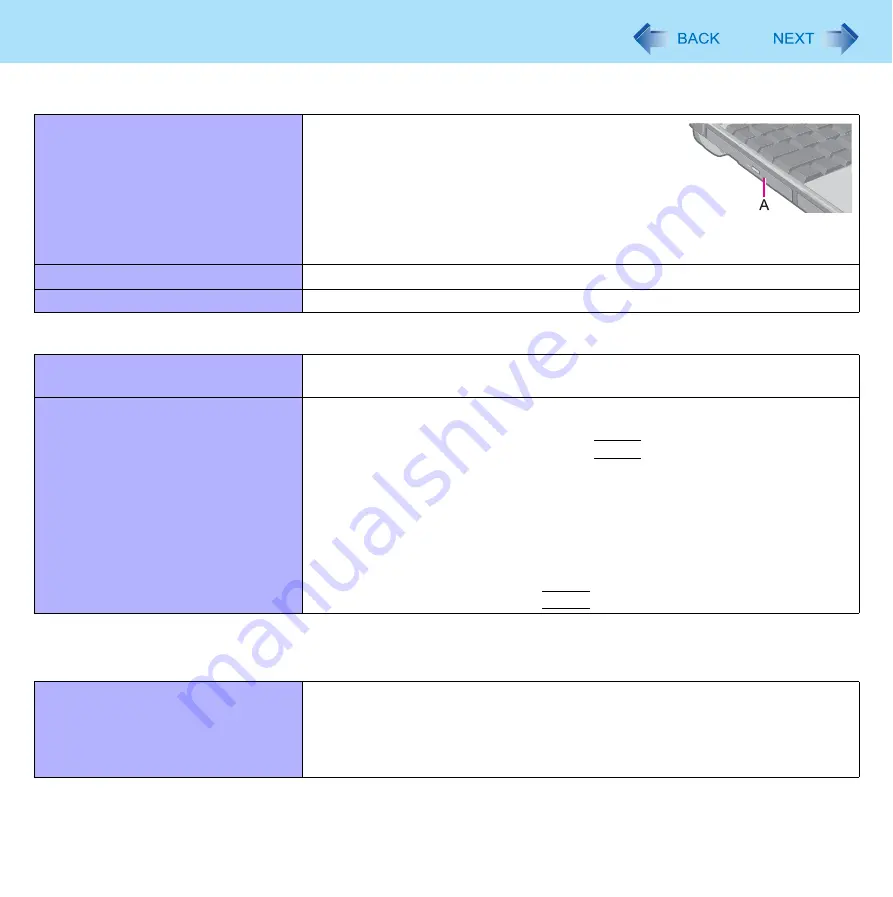
95
Troubleshooting (Advanced)
Cannot eject a disc.
Turn on the computer.
To remove a disc when the computer is powered
off, insert a pin of 1.3
mm
{0.05
″
} in diameter into
the emergency hole (A). (When the diameter of the
pin is smaller than this, insert the pin slightly down-
ward.) Pushing it completely to the end will free the
tray so that it can be pulled out. (The position of the
emergency hole differs depending on the drive.)
The disc tray does not close.
Do not touch the eject button when closing the tray.
Other disc operation problems.
Use another drive or media.
Network
Cannot connect to a network.
Set [LAN] / [Modem] to [Enabled] in the [Advanced] menu of the Setup Utility
(
).
Cannot check the computer’s MAC
address.
Follow the steps below.
A
Click [start] - [All Programs] - [Accessories] - [Command Prompt].
B
Input “ipconfig /all”, and press
Enter
.
C
Wireless LAN’s MAC address:
Make a note of the 12-digit string of alphanumeric displayed on
“Physical Address” line of “Intel(R) Wireless WiFi Link 5100”.
Wired LAN’s MAC address:
Make a note of the 12-digit string of alphanumeric displayed on
“Physical Address” line of “Intel(R) 82567LM Gigabit Network Con-
nection”.
D
Input “exit”, and press
Enter
.
Wireless Communication (only for model with wireless LAN/Bluetooth/wireless
WAN)
Cannot connect to a network.
Slide the wireless switch to turn on the wireless devices.
Set the device ([Wireless LAN] / [Bluetooth] / [Wireless WAN]) to [Enabled] in
the [Advanced] menu of the Setup Utility (
).
Disable the Wireless Connection Disable Utility (
Restart the computer.
Disc Operation



























