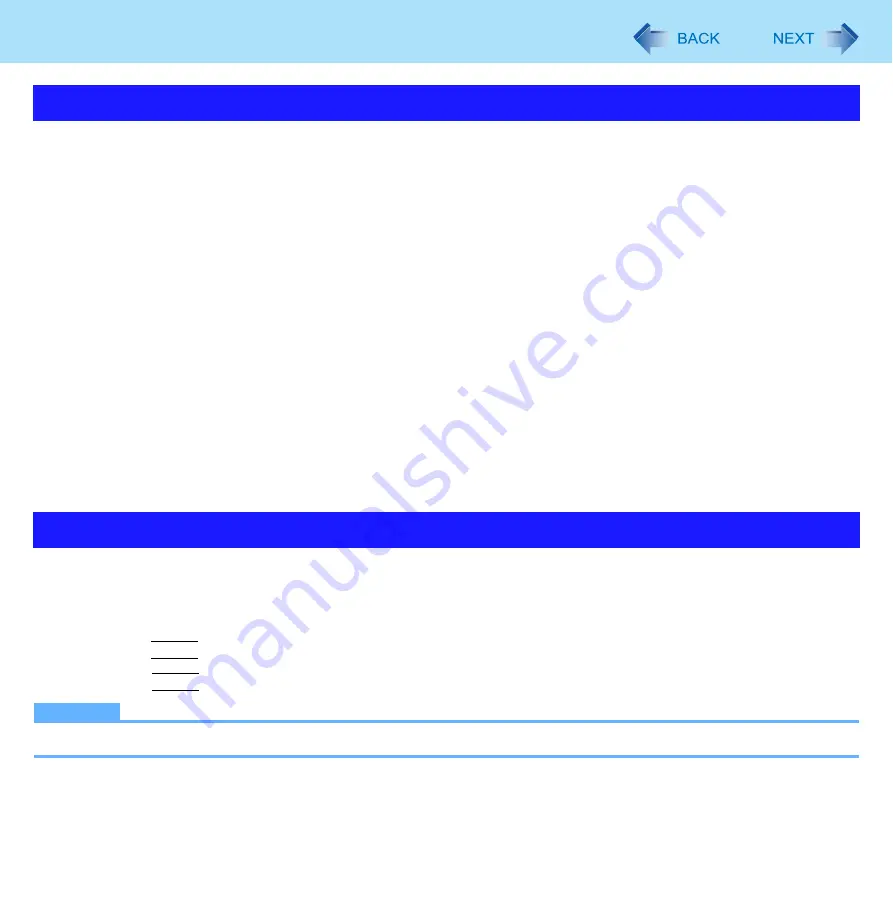
7
Touchscreen
Do not touch the screen outside of the LCD display area
The touchscreen input area is defined by the LCD display screen. Touching the screen outside of the display area may
result malfunctions or damage to the touchscreen.
Do not apply excessive force to the touchscreen
Do not lift the computer while holding the LCD screen, or allow the screen to be twisted. Do not place any objects on the
LCD screen. Any of the above may cause the touchscreen glass to break, or may damage the LCD screen.
Operation response may be slower in low temperature environments
The touchscreen may respond to operations more slowly when using the computer in temperatures less than 5°C, but this
is not a malfunction. Response time will return to normal when the computer is returned to room temperature.
If the cursor jumps to a location other than where the screen was touched, or if
the LCD resolution changes, recalibrate the touchscreen
Perform the procedure of “Touchscreen Calibration” (below).
1
Run [Touch Screen Calibration Utility].
Click [start] - [All programs] - [Fujitsu Touch Panel (USB)] - [Touch Screen Calibration Utility].
2
Using the stylus, touch each of the 9 “+” target marks one by one until it blinks, and then
press
Enter
.
3
Press
Enter
.
NOTE
Perform the touchscreen calibration for each user.
Things to keep in mind when using the touchscreen
Touchscreen Calibration






















