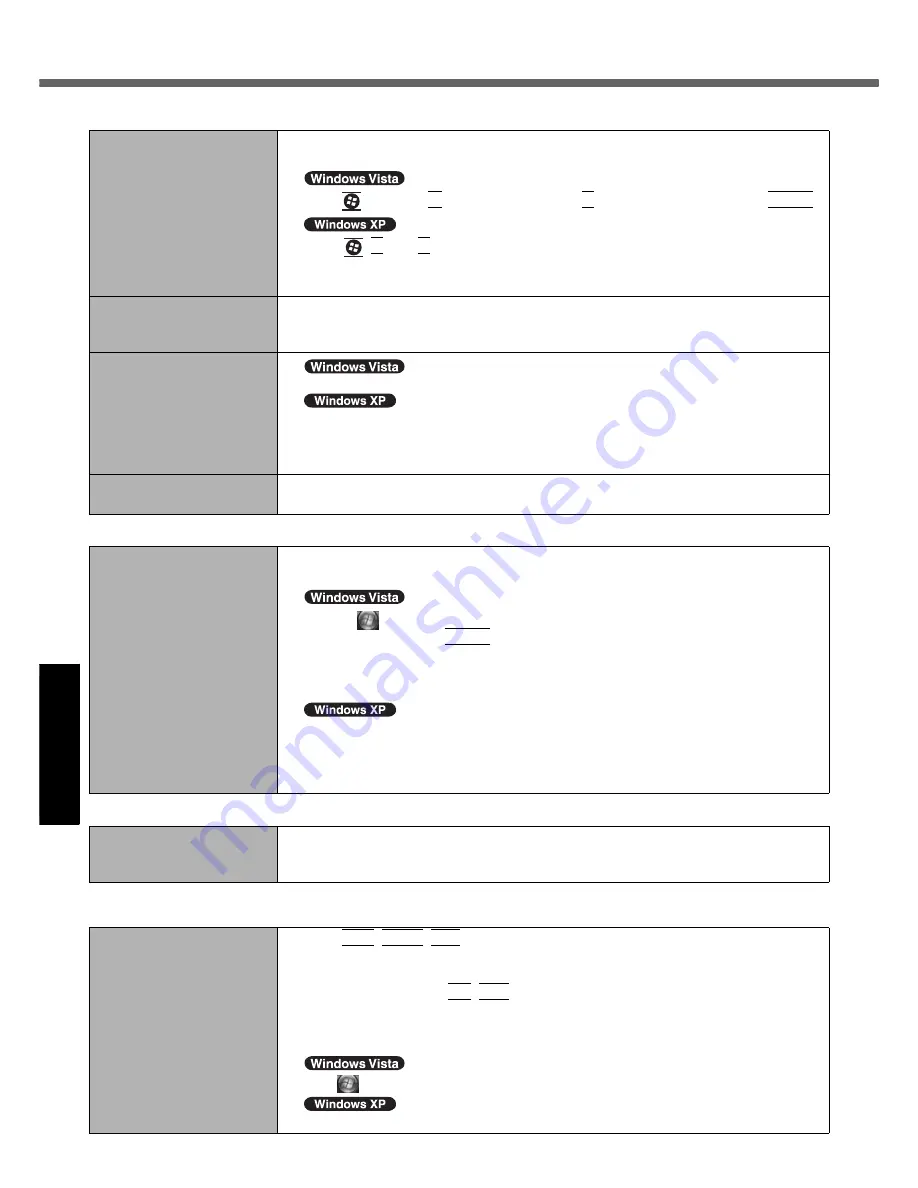
26
Troubleshooting (Basic)
G
e
tti
ng S
tart
ed
Us
ef
ul I
n
forma
ti
on
Troub
le
sh
ooting
Appendix
Touch Pad/Touchscreen
The cursor does not work.
z
When using the external mouse, connect it correctly.
z
Restart the computer using the keyboard.
Press
and press
Î
three times, and press
Ï
to select [Restart] and press
Enter
.
Press ,
U
, and
R
to select [Restart].
z
If the computer does not respond to keyboard commands, read “No response”
(
Î
below).
Cannot input using the
touch pad.
z
Set [Touch Pad] to [Enabled] in the [Main] menu of the Setup Utility.
z
The drivers for some mice may disable the touch pad. Check your mouse’s operat-
ing instructions.
Cannot input using the
touchscreen.
z
Set [Touchscreen Mode] to [Auto] or [Tablet Mode] in the [Main] menu of the Setup Utility.
z
Set [Touchscreen Mode] to [Auto] or [Touchscreen Mode] in the [Main] menu of the
Setup Utility.
z
When mouse drivers are installed (i.e. IntelliMouse), the touchscreen does not work.
Reinstall the touchscreen driver.
Cannot point the correct posi-
tion using the included stylus.
z
Perform the touchscreen calibration (
Î
page 15).
Reference Manual
The Reference Manual is
not displayed.
z
Install Adobe Reader.
A
Log on to Windows as an administrator.
B
Click
(Start) and input “c:\util\reader\AdbeRdr80_en_US.exe” in [Start
Search] then press
Enter
.
C
Update Adobe Reader to its latest version.
If your computer is connected to the internet, start up Adobe Reader and click
[Help] - [Check for Updates...].
B
Click [start] - [Run], input [c:\util\reader\AdbeRdr70_enu_full.exe], then click [OK].
C
Update Adobe Reader to its latest version.
If your computer is connected to the internet, start up Adobe Reader and click
[Help] - [Check for updates now].
Reinstalling B’s Recorder/B’s CLiP
A serial number is
requested when reinstalling.
z
Input the following serial number
B’s Recorder:
B’s CLiP:
Others
No response.
z
Press
Ctrl
+
Shift
+
Esc
to open Task Manager and close the software application
that is not responding.
z
An input screen (e.g., password input screen at startup) may be hidden behind
another window. Press
Alt
+
Tab
to check.
z
Press the power switch for four seconds or longer to shut down the computer, and then press
the power switch to turn it on. If the application program does not work normally, uninstall and
reinstall the program. To uninstall,
Click
(Start) - [Control Panel] - [Uninstall a program].
Click [start] - [Control Panel] - [Add or Remove Programs].

























