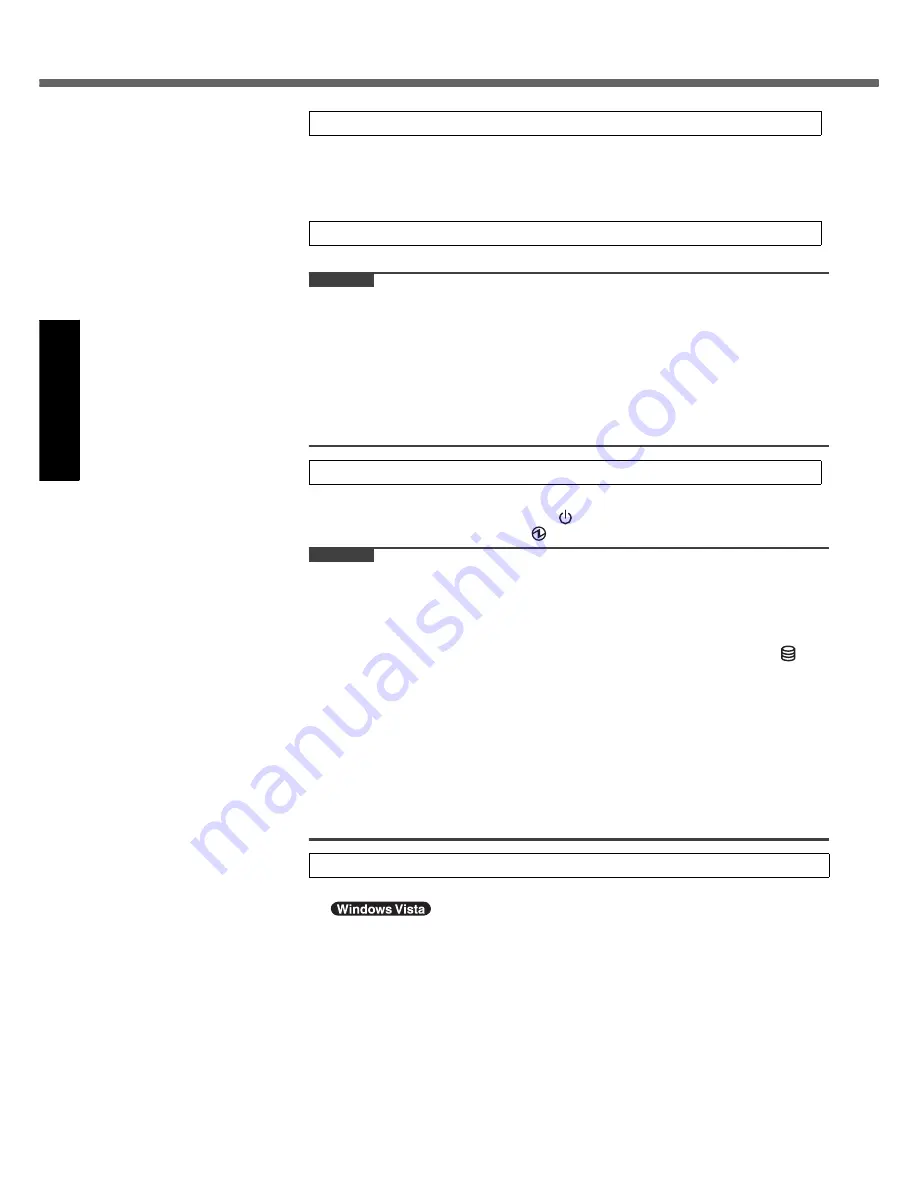
14
First-time Operation
G
e
tti
ng S
tart
ed
Us
ef
ul I
n
forma
ti
on
Troub
le
sh
ooting
Appendix
z
Do not touch the terminals of the battery pack and the computer. Doing so can
make the terminals dirty or damaged, and may cause malfunction of the battery
pack and the computer.
z
Be sure to attach the cover for use.
The battery charging starts automatically.
CAUTION
z
Do not disconnect the AC adaptor and do not switch the wireless switch to on
until the first-time operation procedure is completed.
z
When using the computer for the first time, do not connect any peripheral device
except the battery pack and AC adaptor.
z
Handling the AC adaptor
Problems such as sudden voltage drops may arise during periods of thunder and
lightning. Since this could adversely affect your computer, an uninterruptible
power source (UPS) is highly recommended unless running from the battery
pack alone.
A
Confirm the wireless switch (
Î
page 11) is OFF.
B
Press and hold the power switch
(
Î
page 11) for approximately one sec-
ond until the power indicator
(
Î
page 11) lights.
CAUTION
z
Do not press the power switch repeatedly.
z
The computer will be forcibly turned off if you press and hold the power switch for
four seconds or longer.
z
Once you turn off the computer, wait for ten seconds or more before you turn on
the computer again.
z
Do not perform the following operation until the hard disk drive indicator
turns off.
• Connecting or disconnecting the AC adaptor
• Pressing the power switch
• Touching the keyboard, touch pad or external mouse
• Closing the display
• Turn on/off the wireless switch
z
When the CPU temperature is high, the computer may not start up to prevent
overheating of the CPU. Wait until the computer cools down, and then turn the
power on again. If the computer does not power on even after cooling down,
contact Panasonic Technical Support (
Î
page 33).
A
Follow the on-screen instructions.
z
After turning on the computer, “Please wait while windows sets up your com-
puter.........” appears, and then a small circle circulates on the screen. This
will take a few minutes.
z
During setup of Windows, use the touch pad and clicking to move the cursor
and to click an item.
z
Setup of Windows will take approximately 20 minutes.
Go to the next step, confirming each message on the display.
1
Insert the battery pack.
2
Connect your computer to a power outlet.
3
Turn on the computer.
4
Setup Windows.















































