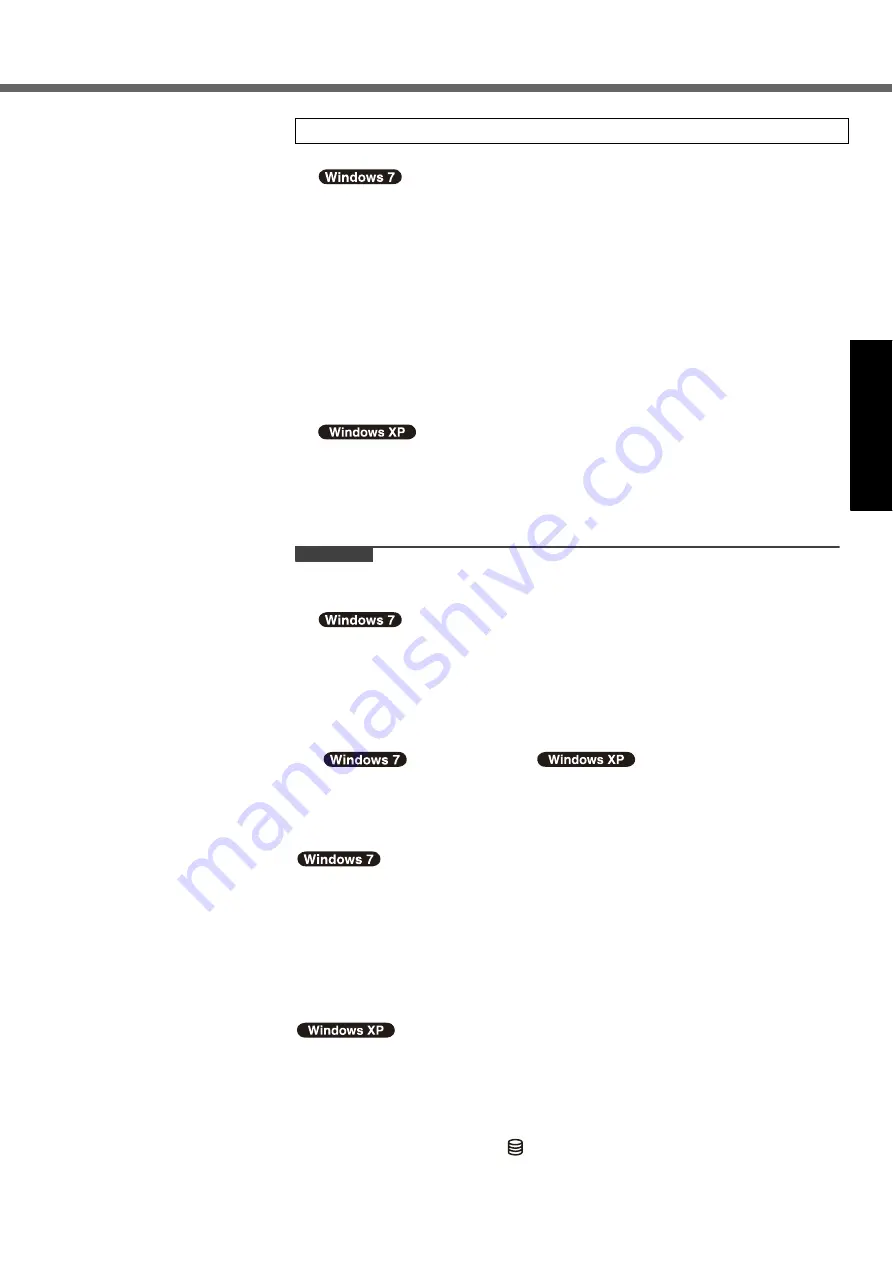
7
G
e
tti
ng S
tart
ed
Us
ef
ul I
n
forma
ti
on
Troub
le
sh
ooting
Appendix
A
Follow the on-screen instructions.
z
After the computer is turned on, the screen remains black or unchanged for
a while, but this is not a malfunction. Wait for a moment until the Windows
setup screen appears.
z
Setup of Windows will take approximately 20 minutes.
Go to the next step, confirming each message on the display.
z
Select OS language on “Setup Windows” screen and click [Next].
z
Carefully choose your language because you cannot change it later.
z
Restart the computer.
• Restarting will take approximately 10 minutes.
z
For some languages, the characters on the key and inputted character may
not match. Set the keyboard properly after the setup is complete. Then set
the password.
z
Do not change the settings on the screen where you select a country or
region. You can set a country, region or keyboard layout in [Clock, Lan-
guage, and Region] of [Control Panel] after the Windows setup is complete.
z
Setup of Windows will take approximately 20 minutes. Go to the next step,
confirming each message on the display.
CAUTION
z
You cannot choose the following words for user name and password: CON,
PRN, AUX, CLOCK$, NUL, COM1 to COM9, LPT1 to LPT9.
z
Do not use an “@” mark for user name. If you create a user name that includes
an “@” mark, a password will be requested at the log-on screen, even if no
password has been set. If you try to log on without entering a password, “The
user name or password is incorrect.” is displayed and you will not be able to log
on to Windows (
Î
page 14).
z
You can change the user name, password, image and Wireless Networks
(
) / security setting (
) after setup of Windows.
z
Remember your password. If you forget the password, you cannot use the Win-
dows. Creating a password reset disk beforehand is recommended.
z
When setting up the keyboard, choose the appropriate one to your computer.
Otherwise, input by the keyboard may become unavailable.
z
The wallpaper for the first logon user has already been set on “
4
Setup Win-
dows.”.
When using this computer under the Sun, the screen becomes easily viewable
by changing the wallpaper to the white wallpaper.
A
Right-click on the desktop, and click [Personalize] - [Desktop Background].
B
Select [Solid Colors] at [Picture Location].
C
Select the white wallpaper and click [Save changes].
z
When you set date/time/time zone and click [Next], the screen may not go to
the next step for a few minutes. Do not touch the keyboard or touch pad, and
wait until the screen changes.
z
If “An unexpected error has occurred …” (or a similar message) is displayed,
click [OK]. This is not a malfunction.
z
Wait until the drive indicator
has turned off.
4
Setup Windows.






















