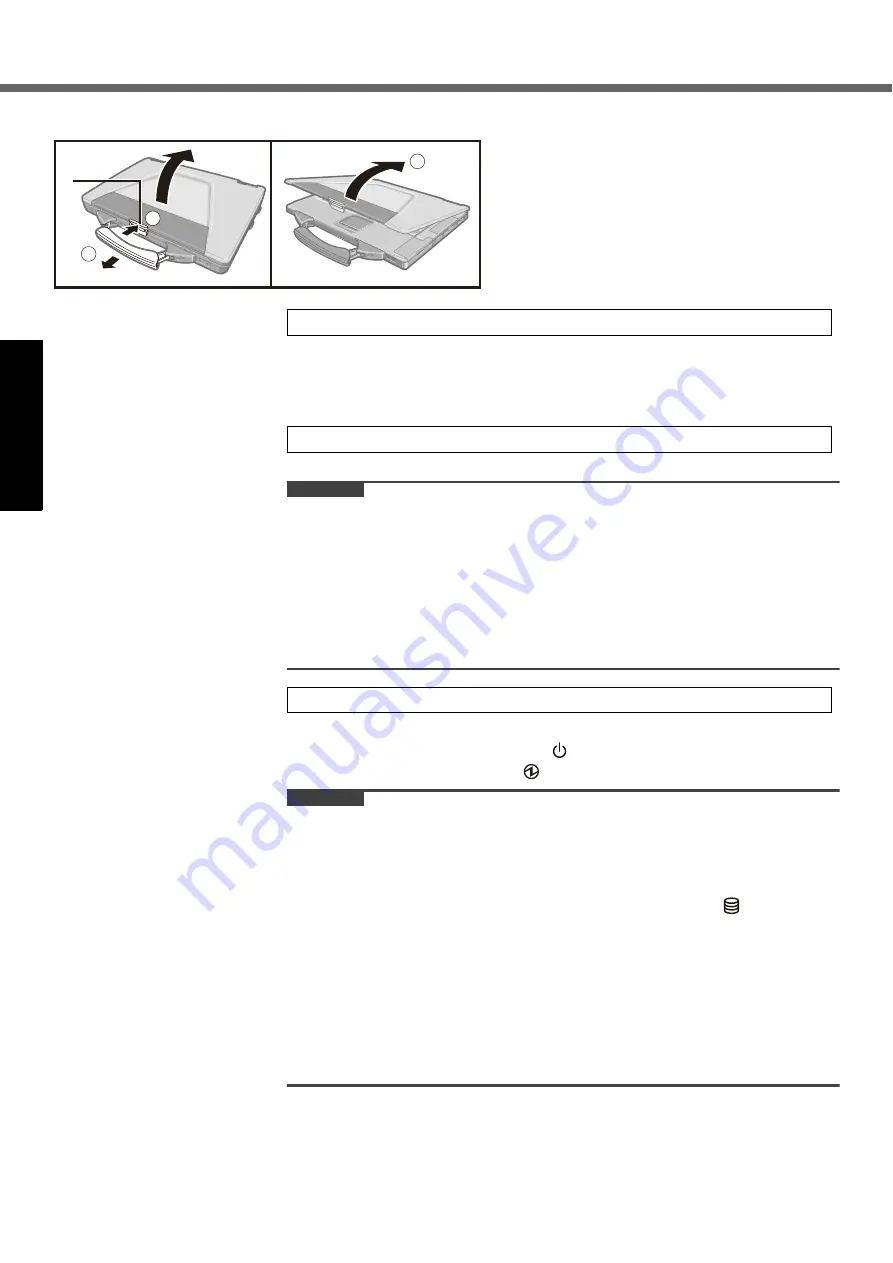
6
G
e
tti
ng S
tart
ed
First-time Operation
Opening the Display
z
Do not touch the terminals of the battery pack and the computer. Doing so can
make the terminals dirty or damaged, and may cause malfunction of the battery
pack and the computer.
z
Be sure to attach the cover for use.
The battery charging starts automatically.
CAUTION
z
Do not disconnect the AC adaptor and do not switch the wireless switch to on
until the first-time operation procedure is completed.
z
When using the computer for the first time, do not connect any peripheral device
except the battery pack and AC adaptor.
z
Handling the AC adaptor
Problems such as sudden voltage drops may arise during periods of thunder and
lightning. Since this could adversely affect your computer, an uninterruptible
power source (UPS) is highly recommended unless running from the battery
pack alone.
A
Confirm the wireless switch (
Î
page 3) is OFF.
B
Press and hold the power switch
(
Î
page 3) for approximately one sec-
ond until the power indicator
(
Î
page 3) lights.
CAUTION
z
Do not press the power switch repeatedly.
z
The computer will be forcibly turned off if you press and hold the power switch for
four seconds or longer.
z
Once you turn off the computer, wait for ten seconds or more before you turn on
the computer again.
z
Do not perform the following operation until the drive indicator
turns off.
• Connecting or disconnecting the AC adaptor
• Pressing the power switch
• Touching the keyboard, touch pad or external mouse
• Closing the display
• Turn on/off the wireless switch
z
When the CPU temperature is high, the computer may not start up to prevent
overheating of the CPU. Wait until the computer cools down, and then turn the
power on again. If the computer does not power on even after cooling down,
contact Panasonic Technical Support.
A
Pull the carrying handle forward.
B
Push the top of the latch (A) to release it.
C
Lift up the display to open.
A
1
2
3
1
Insert the battery pack.
2
Connect your computer to a power outlet.
3
Turn on the computer.





















