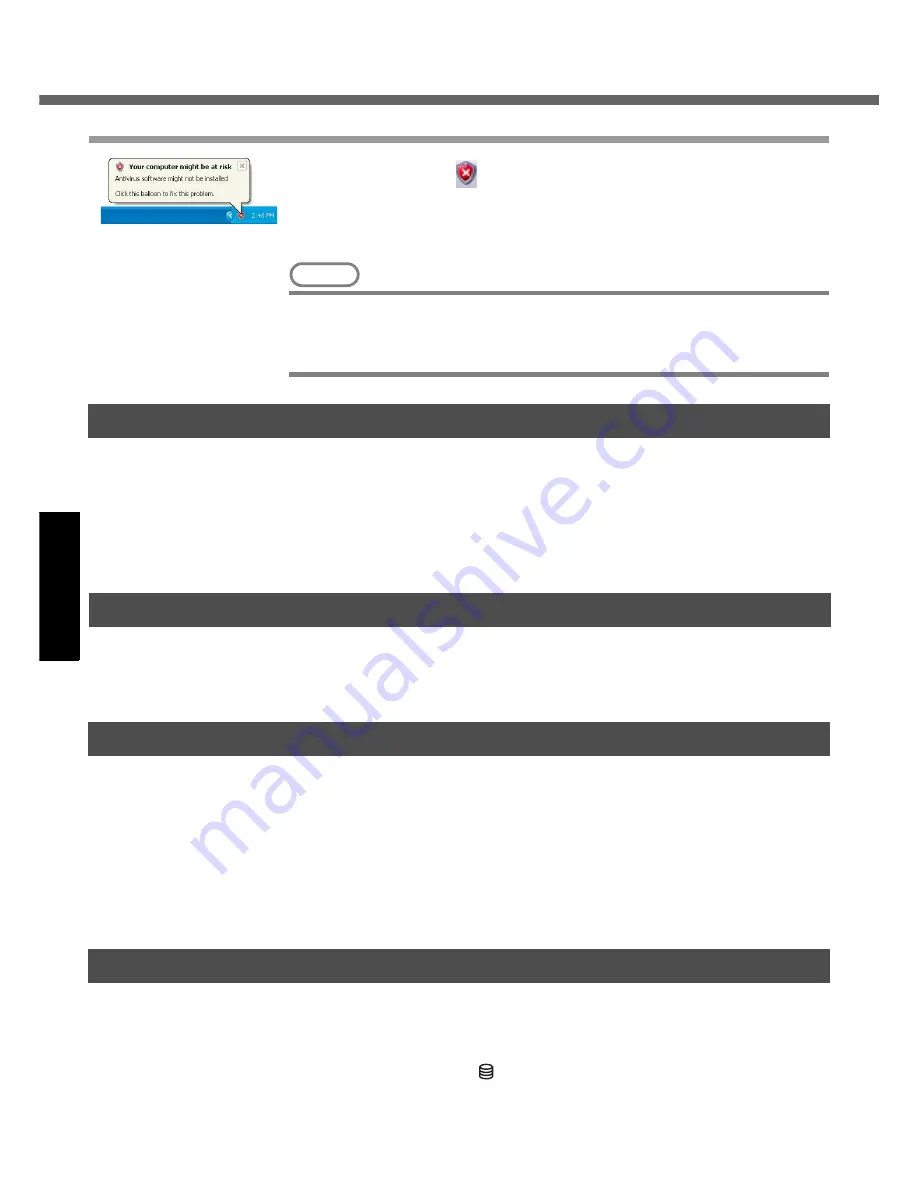
Useful Information
20
Operation
If the message “Your computer might be at risk” is displayed
Read the message, select
(red icon) on the taskbar, and make the appropriate
settings.
This message, which the Windows Security Center (
Î
page 19) displays to confirm the
security-related settings regularly, will be displayed until the settings are made more
properly.
NOTE
z
This message does not indicate an error. You can use the computer while the
message is displayed. However, in order to operate the computer more safely,
we recommend making the appropriate measures to reduce damage from virus
and other attacks, thus avoiding the appearance of this message.
Users are advised to purchase the latest versions of virus protection software
and use them regularly.
We recommend you run the software:
z
When booting your computer.
z
After receiving data.
We recommend that you check data received on disks or from external sources, such
as data downloaded from the Internet, e-mail, etc. (For compressed files, uncompress
them before running a check).
You can use the latest patches and service packs for Windows with the following
menus.
Do not apply “Driver Updates” even if a message to update a driver appears. If a
driver update is required, contact Panasonic Technical Support.
(
Î
page 38)
[start] - [All Programs] - [Windows Update]
Pay strict attention to the following points to avoid damage to the computer, peripheral
devices, cables, etc. Also, in addition to following this manual and the Reference Man-
ual, carefully read the instruction manuals for the peripheral devices being used.
z
Use only peripheral devices that conform to the computer’s specifications.
z
Connect the devices properly, paying close attention to the condition and position of
the connectors.
z
If a connection cannot be made easily, do not apply undue force; check once more
to confirm the condition and position of the connector (alignment of pins, etc.) .
z
If the connector has holding screws, fasten the screws firmly.
z
Do not carry the computer with cables attached, and do not pull on the cables force-
fully.
z
Do not expose your computer to shock.
Use care when handling your computer, shock may damage your hard disk or make
your software applications and data unusable.
z
Do not power down your computer while software applications are running or
hard disk drive indicator
is on.
Properly shut Windows down to avoid problems.
z
Save all valuable data to disks.
Backing up data to disks will limit damage should trouble occur to your computer or
should you inadvertently change or erase data.
Computer Viruses
Windows Update
When Using Peripheral Devices
Saving Data on the Hard Disk






























