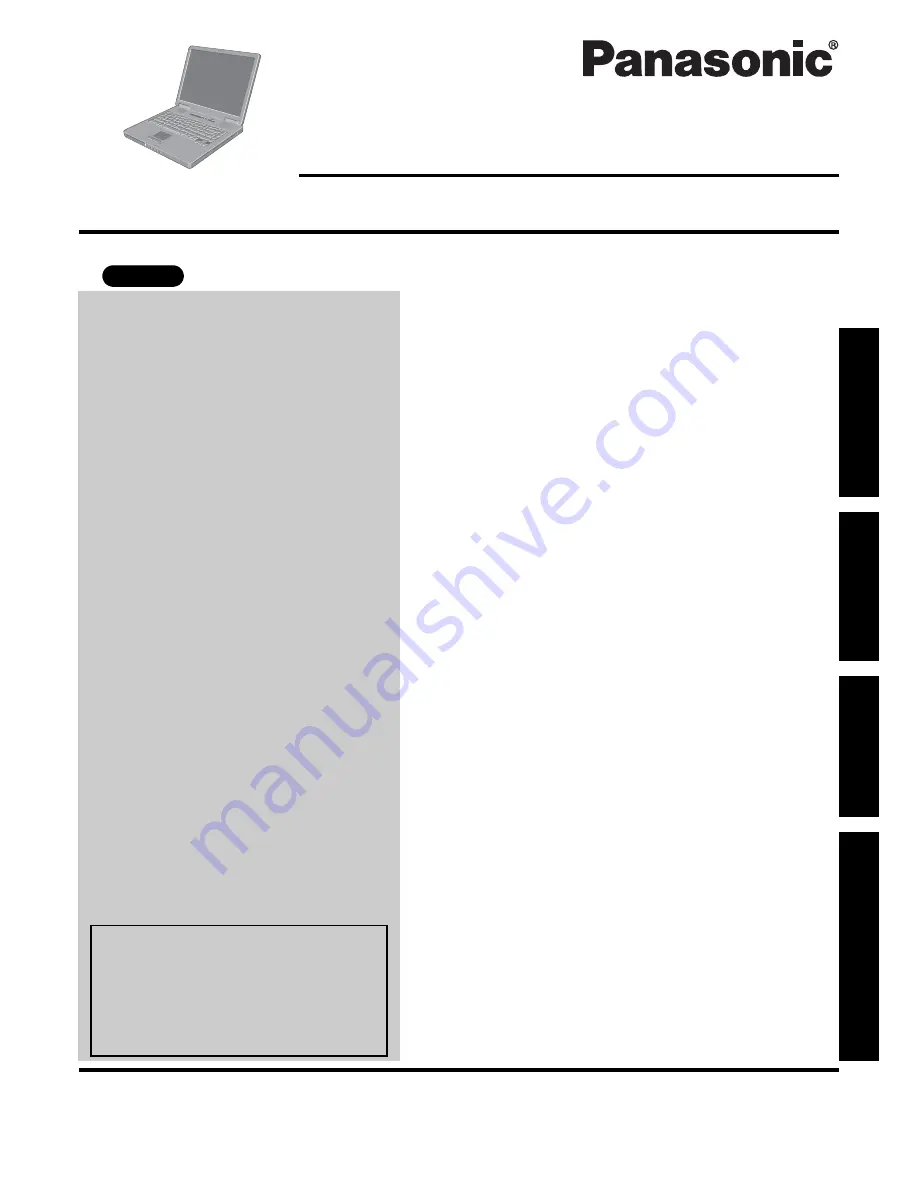
Please read these instructions carefully before using this product and save this manual for future use.
Contents
Getting Started
Operation
Troubleshooting
Getting Started
Operation
Troubleshooting
Appendix
Appendix
Personal Computer
OPERATING INSTRUCTIONS
Model No.
CF-51
series
XP
[Additional Manual]
Reference Manual
This manual can be accessed on your
computer.
Refer to “Reference Manual” on how
to access the Reference Manual.
(
Î
page 17)
Read Me First . . . . . . . . . . . . . . . . . . . . . . . . . . . . 3
Names and Functions of Parts . . . . . . . . . . . . . . . 7
First-time Operation . . . . . . . . . . . . . . . . . . . . . . . 9
Starting Up/Shutting Down . . . . . . . . . . . . . . . . . 13
Touch Pad . . . . . . . . . . . . . . . . . . . . . . . . . . . . . 16
Reference Manual . . . . . . . . . . . . . . . . . . . . . . . 17
Useful Information . . . . . . . . . . . . . . . . . . . . . . . 18
List of Error Codes . . . . . . . . . . . . . . . . . . . . . . . 23
Dealing with Problems (Summary) . . . . . . . . . . . 24
Reinstalling Software . . . . . . . . . . . . . . . . . . . . . 31
LIMITED USE LICENSE AGREEMENT. . . . . . . 33
Hard Disk Data Erase Utility . . . . . . . . . . . . . . . . 34
Specifications . . . . . . . . . . . . . . . . . . . . . . . . . . . 35
LIMITED WARRANTY . . . . . . . . . . . . . . . . . . . . 38
















