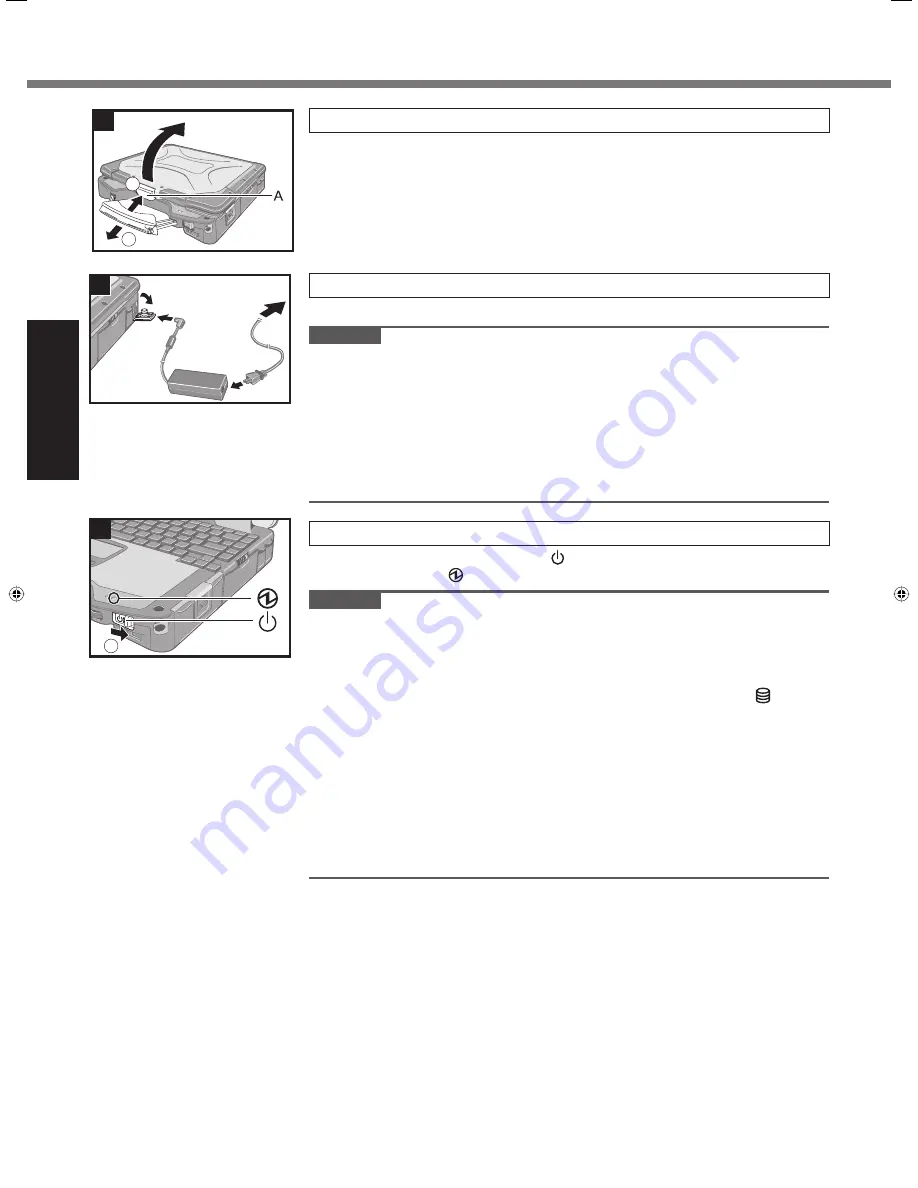
14
Getting Started
First-time Operation
1
2
2
3
2
Opening the Display
A
Pull the carrying handle forward.
B
Push and hold the latch (A), and lift open the display.
3
Connect your computer to a power outlet.
The battery charging starts automatically.
CAUTION
Do not disconnect the AC adaptor and do not switch the wireless switch to on
until the
fi
rst-time operation procedure is completed.
When using the computer for the
fi
rst time, do not connect any peripheral device
except the battery pack and AC adaptor.
Handling the AC adaptor
Problems such as sudden voltage drops may arise during periods of thunder
and lightning. Since this could adversely affect your computer, an uninter-
ruptible power source (UPS) is highly recommended unless running from the
battery pack alone.
4
Turn on the computer.
A
Slide and hold the power switch for approximately 1 second until the
power indicator lights.
CAUTION
Do not slide the power switch repeatedly.
The computer will forcibly be turned off if you slide and hold the power switch for
4 seconds or longer.
Once you turn off the computer, wait for 10 seconds or more before you turn on
the computer again.
Do not perform the following operation until the hard disk drive indicator turns off.
Connecting or disconnecting the AC adaptor
Sliding the power switch
Touching the keyboard, touch pad or touchscreen (only for model with touchscreen)
Closing the display
Turn on/off the wireless switch
When the CPU temperature is high, the computer may not start up to prevent
overheating of the CPU. Wait until the computer cools down, and then turn the
power on again. If the computer does not power on even after cooling down,
contact Panasonic Technical Support ( page 34).
Any changes from the default setting of the Setup Utility must not be made until
the First-time Operation is completed.
4
1
DFQW5351ZA_CF-30mk3_V_XP_M.indb 14
DFQW5351ZA_CF-30mk3_V_XP_M.indb 14
10/23/2009 3:02:07 PM
10/23/2009 3:02:07 PM















































