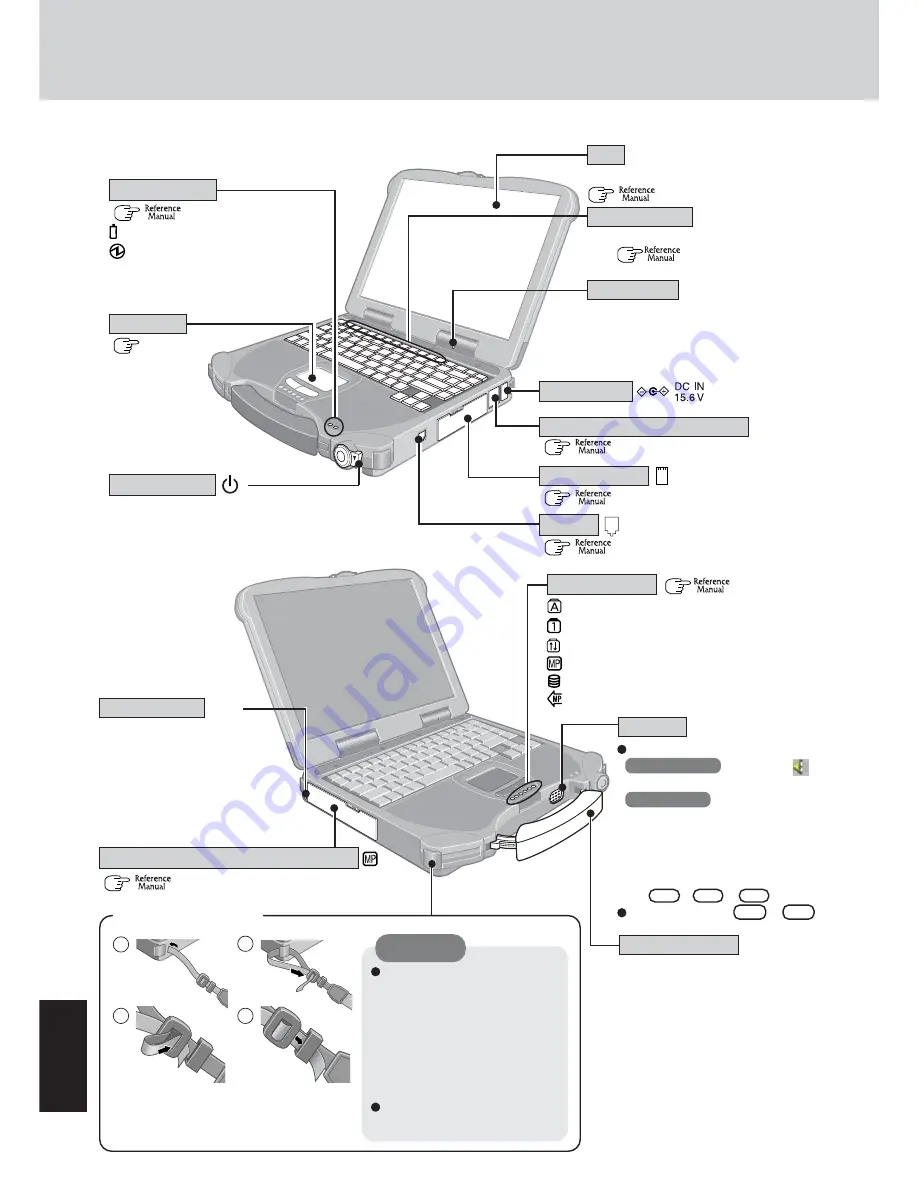
28
Appendix
Names and Functions of Parts
(
“LED Indicators”)
(
page 17)
The illustrations shown may differ from the actual physical appearances.
LED Indicators
(
“LED Indicators”)
LCD
Touch Pad
(Only for models with touchscreen:
“Touchscreen”)
For information on the key combinations avail-
able
(
“Key Combinations”
)
.
Function Keys
Microphone
The microphone can not be used when an
external microphone is connected.
DC-IN Jack
Infrared Communication Port
(
“Infrared Data Communications”)
PC Card Slots
(
“Modem”)
Modem
Before using the computer for the first time,
carefully read the [Limited Use License
Agreement]. If you agree to the conditions,
remove the seal.
Power Switch
LED Indicators
For enhanced portability and in-the-
field efficiency.
Caps lock
Numeric key lock (NumLk)
Scroll lock (ScrLk)
Multimedia pocket device status
Hard disk drive status
Power status of the multimedia pocket
Battery pack status
Power status
Security Lock
A cable can be connected to
prevent theft of your computer.
For more information, read the
manual that comes with the
cable.
LOCK
(
“Multimedia Pocket”)
Carrying Handle
<Attaching the strap>
The strap has been designed to
carry only the weight of the
computer. Therefore, be sure
that the strap does not carry a
weight that exceeds the weight
of the computer. The strap may
accidentally come loose from
the computer.
Do not use a strap that is dam-
aged or about to tear.
CAUTION
1
2
3
4
Speaker
Multimedia Pocket (Floppy Disk Drive)
(
“PC Cards”)
To adjust the volume
*
:
Windows 2000
: Select the
on
the taskbar, then [Volume Control].
Windows XP
: Select [Control
Panel] - [Sounds, Speech, and Au-
dio Devices] - [Sounds and Audio
Devices] - [Volume].
*
You may also use the function keys
to perform this operation
(
Fn
+
F5
or
F6
).
Speaker on/off :
Fn
+
F4
Summary of Contents for Toughbook CF-28 Series
Page 34: ...34 Memo...
Page 35: ...35...









































