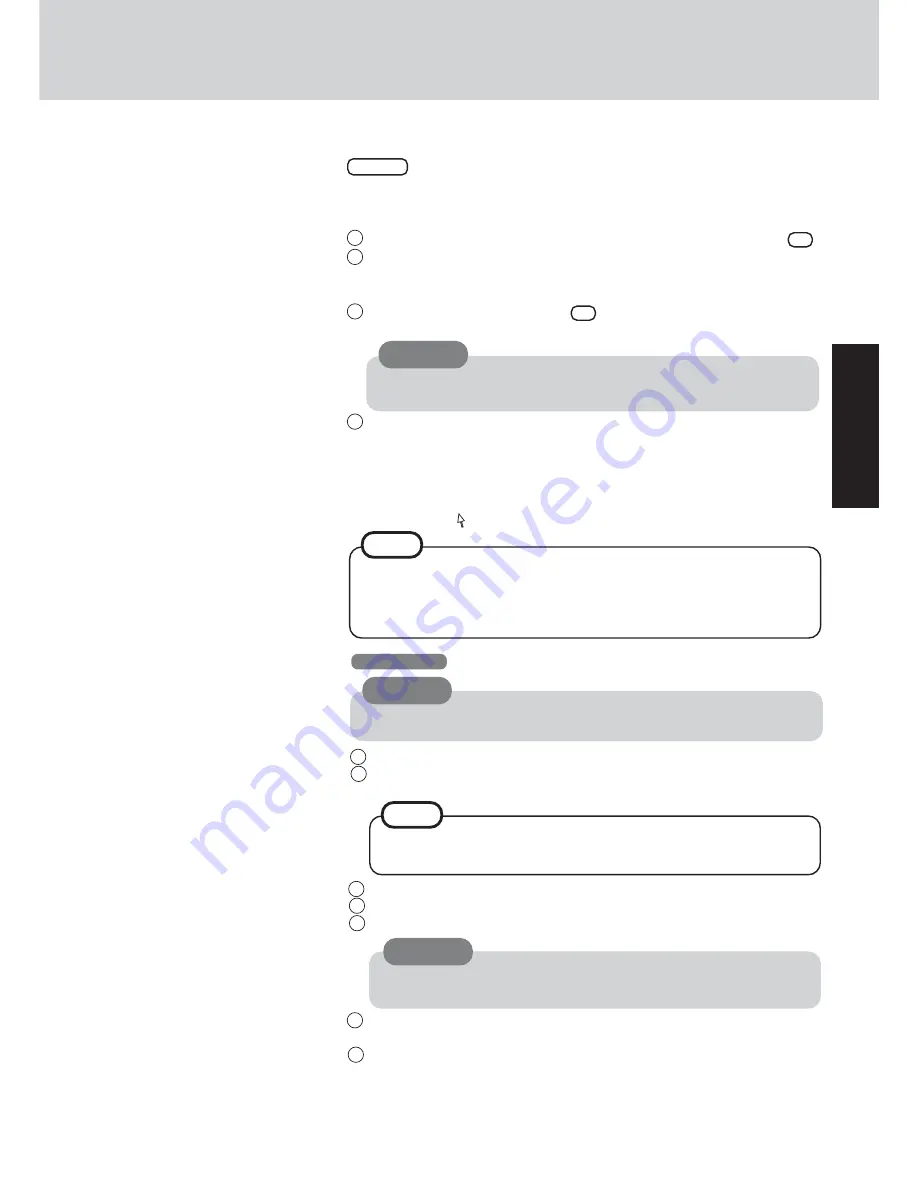
11
Getting Started
8
Setup Windows
Moving the cursor ( ) or clicking buttons can be performed with the touch pad.
7
Dual OS
Select the Operating System
Windows 2000 and Windows XP are preinstalled on the computer. After one of them is
selected with the following procedure, only that operating system can be used.
1
At the screen for the agreement of the selection of the operating system, press
Y
.
2
With the number keys, select either Windows 2000 or Windows XP.
(The selection of the operating system is only performed the first time the com-
puter is started up. A change cannot be made after the selection.)
3
At the confirmation message, press
Y
. The operating system preparation will
start, during which the computer will restart.
4
When the screen indicating the completion of the operating system preparation is
displayed, press any key.
The computer will restart.
CAUTION
Do not touch the keyboard. If you accidentally touch the keyboard and the
cancel confirmation menu is displayed, do not cancel.
<Only for models with 13.3 type LCD>
During the Windows setup procedure, the desktop will be displayed as a small
screen in the center of the LCD. After the setup procedure is completed and the
computer is restarted, the desktop will be displayed as a full screen.
NOTE
CAUTION
Remember this password! If the password is forgotten, Windows 2000 can-
not be operated.
6
Enter the correct date, time and time zone and then select [Next].
You can also complete these settings at a later time.
7
Enter your administrator password and then select [OK].
<Only for models with touchscreen>
If the cursor can not be pointed correctly with the stylus, perform [Calibration] in
[Start] - [Settings] - [Control Panel] - [Mouse] - [TouchScreen].
3
Select settings for your region, then select [Next].
4
Enter your name and organization and then select [Next].
5
Enter your computer name and administrator password and then select [Next].
1
At the [Welcome to the Windows 2000 Setup Wizard], select [Next].
2
After reading the agreement, select [I accept this agreement] or [I don't accept
this agreement], then select [Next].
Do not press any key or move the touch pad until [Windows 2000 Professional
Setup] is displayed.
Windows 2000
CAUTION
If [I don’t accept this agreement] is selected, the Windows setup will be
aborted.
NOTE
Summary of Contents for Toughbook CF-28 Series
Page 34: ...34 Memo...
Page 35: ...35...












































