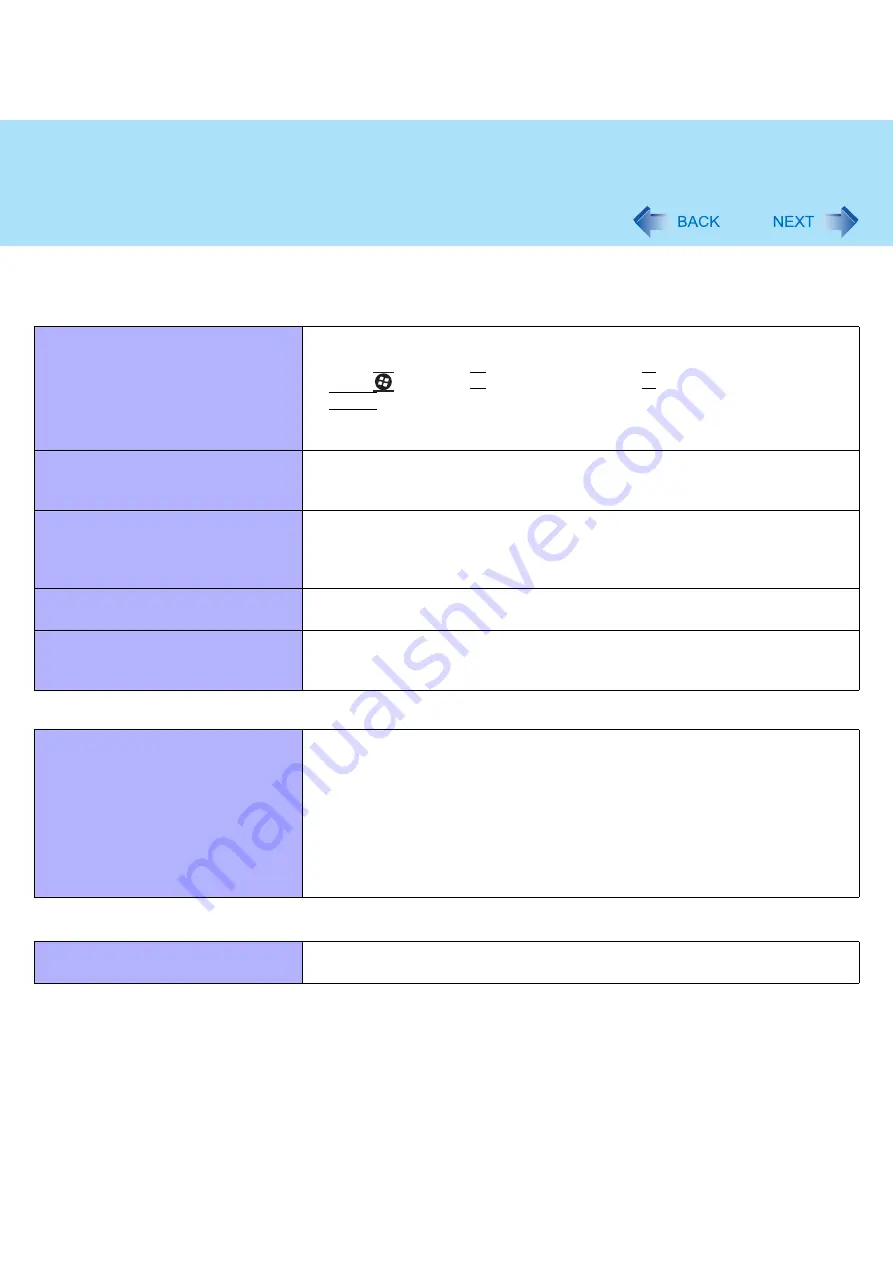
87
Troubleshooting (Advanced)
Touch Pad / Touchscreen (only for model with touchscreen)/Digitizer (only for
model with digitizer)
The cursor does not work.
z
Connect the external mouse correctly.
z
Restart the computer using the keyboard.
Press
and press
Î
three times, and press
Ï
to select [Restart] and press
Enter
.
z
If the computer does not respond to keyboard commands, read “No response”
(
).
Cannot input using the touch pad.
z
Set [Touch Pad] to [Enable] in the [Main] menu of the Setup Utility (
z
The touch pad may be disabled by some mouse drivers. Check your mouse’s
operating instructions.
Cannot point the correct position using
the included stylus/pen.
z
<Only for model with touchscreen>
Perform the touchscreen calibration (
z
<Only for model with digitizer>
Perform the digitizer calibration (
).
<Only for model with touchscreen>
Cannot input using the touchscreen
z
Set [Touchscreen Mode] to [Auto] or [Tablet] in the [Main] menu of the Setup
Utility (
).
Cannot use scroll function of touchpad
on Internet Explorer.
z
Use Touchscreen or Digitizer.
z
Move the mouse cursor to outside of Internet Explorer, and return to Internet
Explorer.
PC Card / ExpressCard
A card does not work.
z
Insert the card correctly.
z
The card does not conform to the card standard.
z
Restart the computer after installing a driver (of card or other device).
z
Set [PC Card Slot] and [ExpressCard Slot] to [Enable] in the [Advanced] menu
of the Setup Utility (
).
z
The port settings are not correct.
z
Read the instruction manual of the card or contact the manufacturer of the card.
z
Remove the card and insert it again (
).
z
The driver is not compatible with the operating system.
SD Memory Card
Cannot use an SD Memory Card.
z
Set [SD Slot] to [Enable] in the [Advanced] menu of the Setup Utility (





































