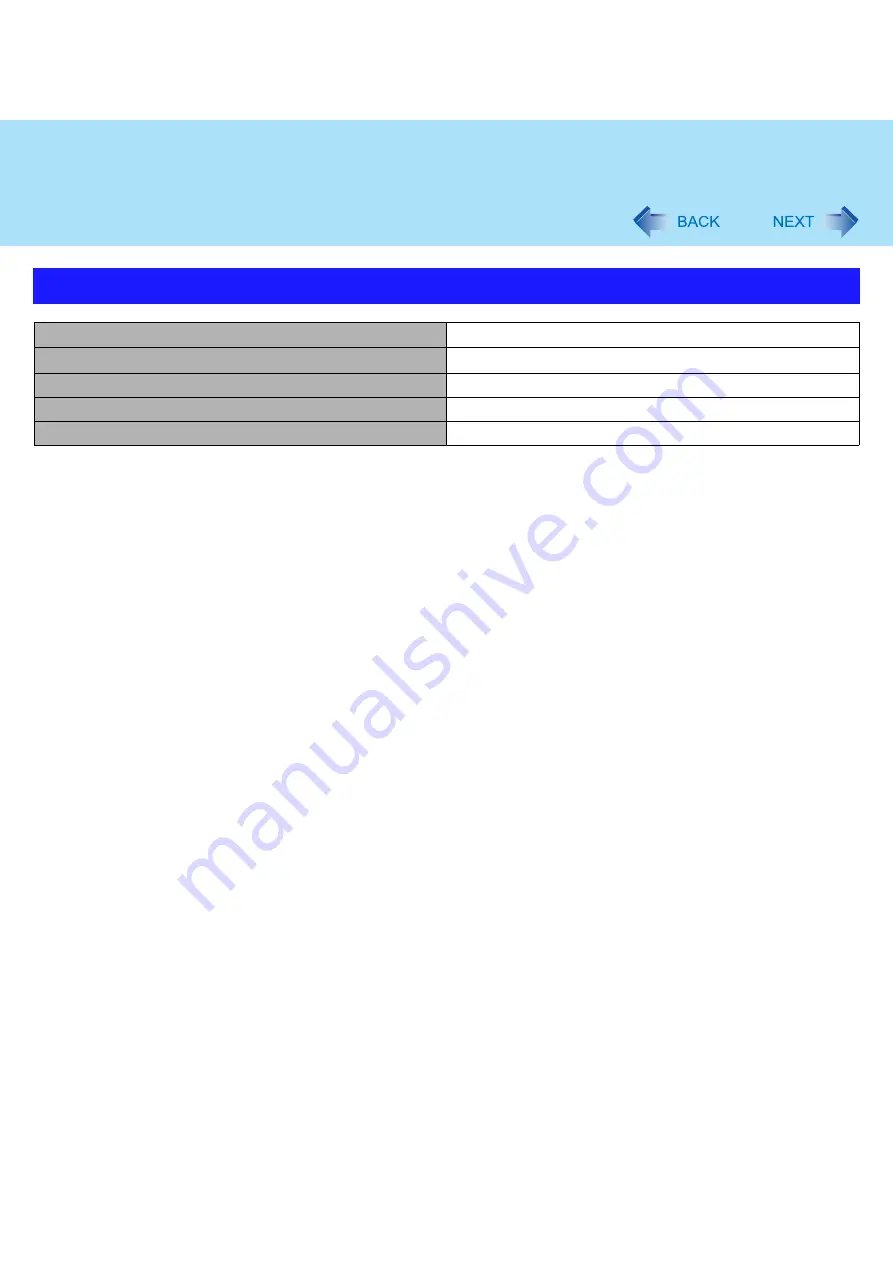
76
Setup Utility
Exit Menu
Save Values & Exit
To save the changes to CMOS and reboot.
Exit Without Saving Changes
To exit without saving the changes to CMOS.
Get Default Values
To return the settings to the default values.
Load Previous Values
To load the previous values from CMOS.
Save Current Values
To save the changes to CMOS.
















































