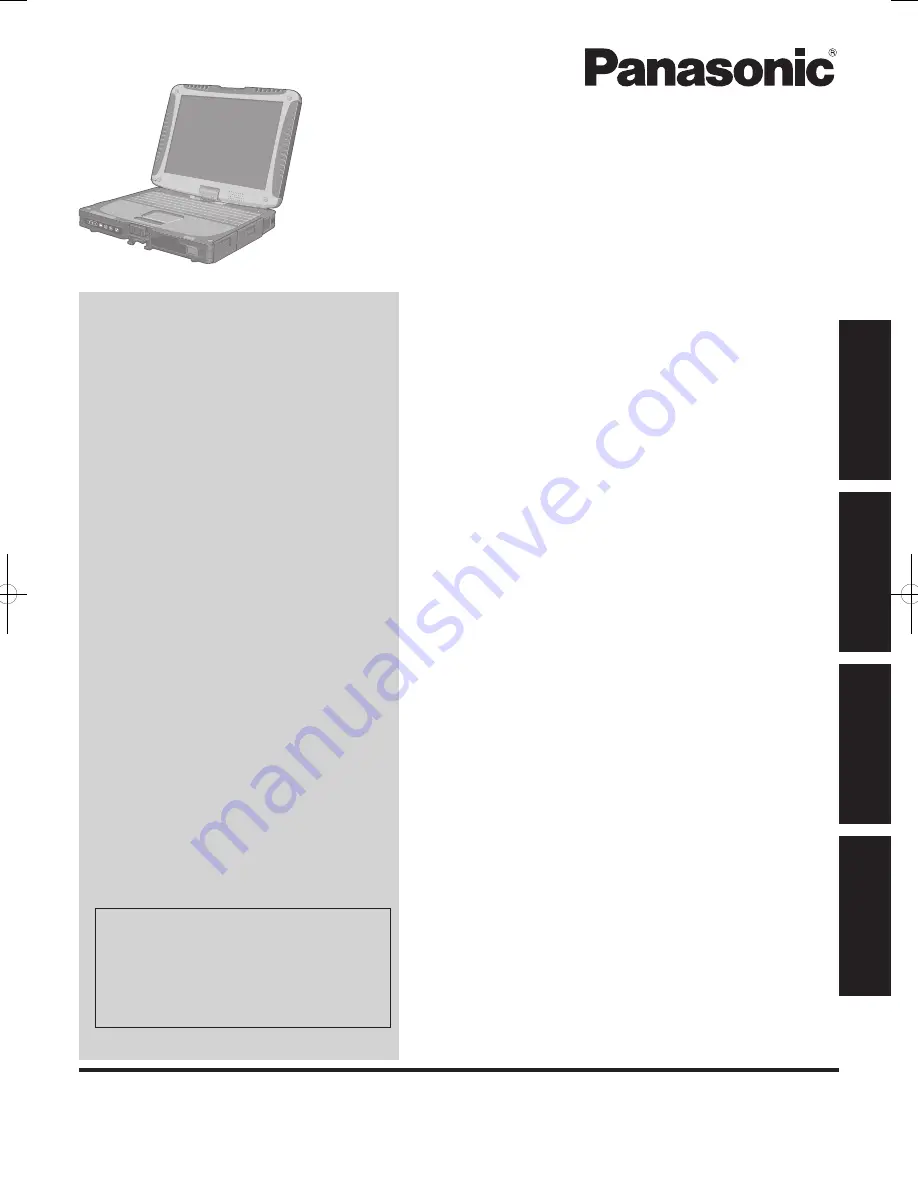
Contents
Getting Started
OPERATING INSTRUCTIONS
Personal Computer
Model No.
CF-19
series
Introduction..................................................................
2
Read.Me.First..............................................................
3
Description.of.Parts...................................................
11
First-time.Operation...................................................
15
Useful Information
On-screen.Manual.....................................................
20
Handling.and.Maintenance........................................
21
Reinstalling.Software.................................................
23
Troubleshooting
Troubleshooting.(Basic).............................................
25
Appendix
LIMITED.USE.LICENSE.AGREEMENT....................
30
Specifications............................................................
32
LIMITED.WARRANTY...............................................
35
Please.read.these.instructions.carefully.before.using.this.product.and.save.this.manual.for.future.use.
For further information about the com-
puter, you can refer to the on-screen
manual.
To access the on-screen manual
è
page 20 “On-screen Manual”
Getting Started
Useful Information
Troubleshooting
Appendix
DFQW5522ZA_CF-19mk5_XP7_OI_M.indb 1
2011/05/26 11:03:50
Summary of Contents for Toughbook CF-19A6UCG1M
Page 39: ...39 MEMO ...


































