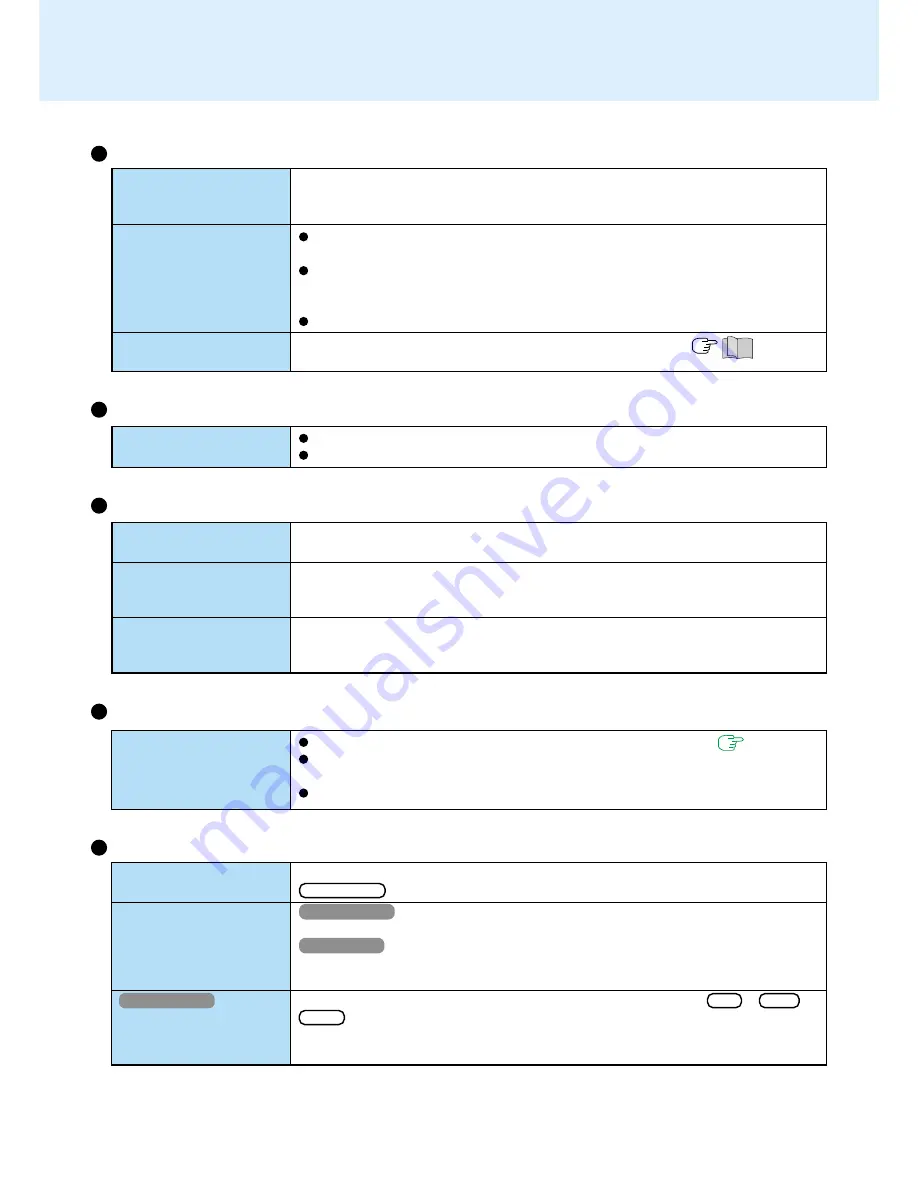
52
Only capital letters are
being input
How to input European
characters (ß, à, ç), sym-
bols or Euro Currency
Symbol is unclear
Windows 2000
After resuming, input
keys do not work prop-
erly
Unable to enter standby
or hibernation mode
Unable to automatically
enter standby or hiberna-
tion mode
The computer does not
resume
Dealing with Problems
(Advanced)
The red indicator lights
The red indicator blinks
The orange indicator
blinks
The battery level is low. Save your data and power off your computer.
After connecting the AC adaptor or replacing the battery pack with a fully charged
one, turn your computer on.
The battery pack or recharging function may be defective. Quickly remove the
battery pack and disconnect the AC adaptor, then connect them again.
Check the model number of the battery pack. CF-VZSU18 (blue tab) cannot be
used with this computer. Use only the specified battery pack (CF-VZSU18A, yel-
low tab).
If the problem persists, contact Panasonic Technical Support.
Unable to charge because of an improper temperature range. (
“Read Me
First - Precautions(Battery Pack)”)
Battery Indicator
Keyboard
If
CapsLock
is on, the Caps Lock function is ON. To switch it OFF, press
Caps Lock
.
Windows 2000
Select [Start] - [Programs] - [Accessories] - [System Tools] - [Character Map].
Windows XP
Select [Start] - [All Programs] - [Accessories] - [System Tools] - [Character Map].
The Character Map will be displayed. Point to the desired font name and select it.
When the computer enters standby or hibernation mode while
Alt
,
Ctrl
or
Shift
are held down, these keys may remain in “pressed” mode when the computer
resumes operation. Pressing these keys once will return the keys to normal.
Shutting Down
Unable to input using the
touch pad
Touch Pad
Has the Setup Utility been used to set [Touch Pad] to [Enable]? (
page 42
)
When mouse drivers are installed (e.g., Intellimouse), the touch pad is unable to
be used.
Has the touchpad driver been properly installed?
Windows cannot be shut
down or restarted
Do not shut down Windows during music playback.
If a USB device is connected, try removing it.
Standby/Hibernation Function
If a USB device is connected to the computer (note: only for some USB devices),
remove the USB device temporarily. If the problem persists, restart the computer.
If an IEEE1394 device or other peripheral is connected to the computer, disconnect
the device.
Did you press the power switch and hold it for four seconds or more?
If you press the power switch and hold it for four seconds or more, the power will be
turned off forcibly. In this case, all unsaved data will be lost.



















