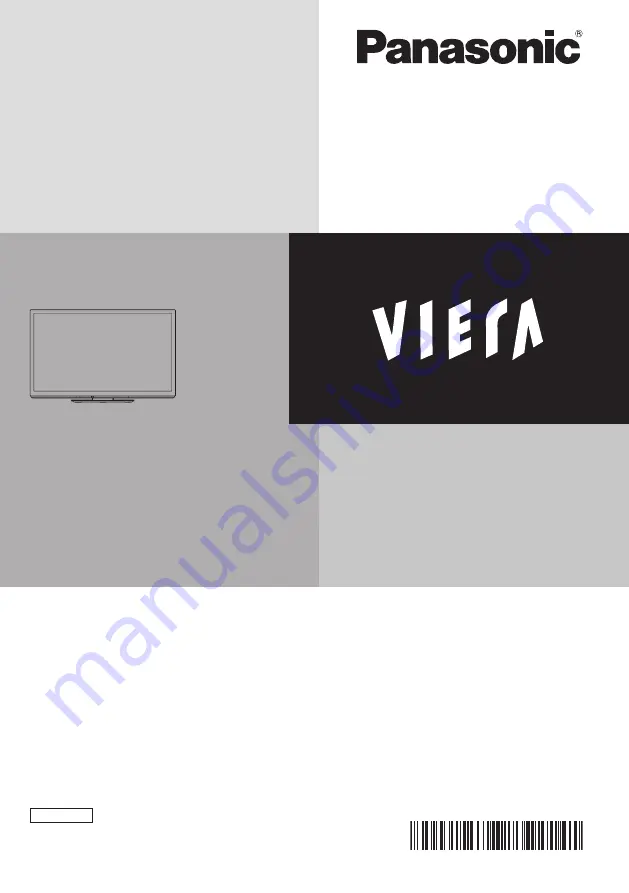
Operating Instructions
Plasma Television
English
Thank you for purchasing this Panasonic product.
Please read these instructions before operating your set and retain
them for future reference.
The images shown in this manual are for illustrative purposes only.
Model No.
TH-P42GT30A
TH-P46GT30A
TH-P50GT30A
TQB4TC0072-1































