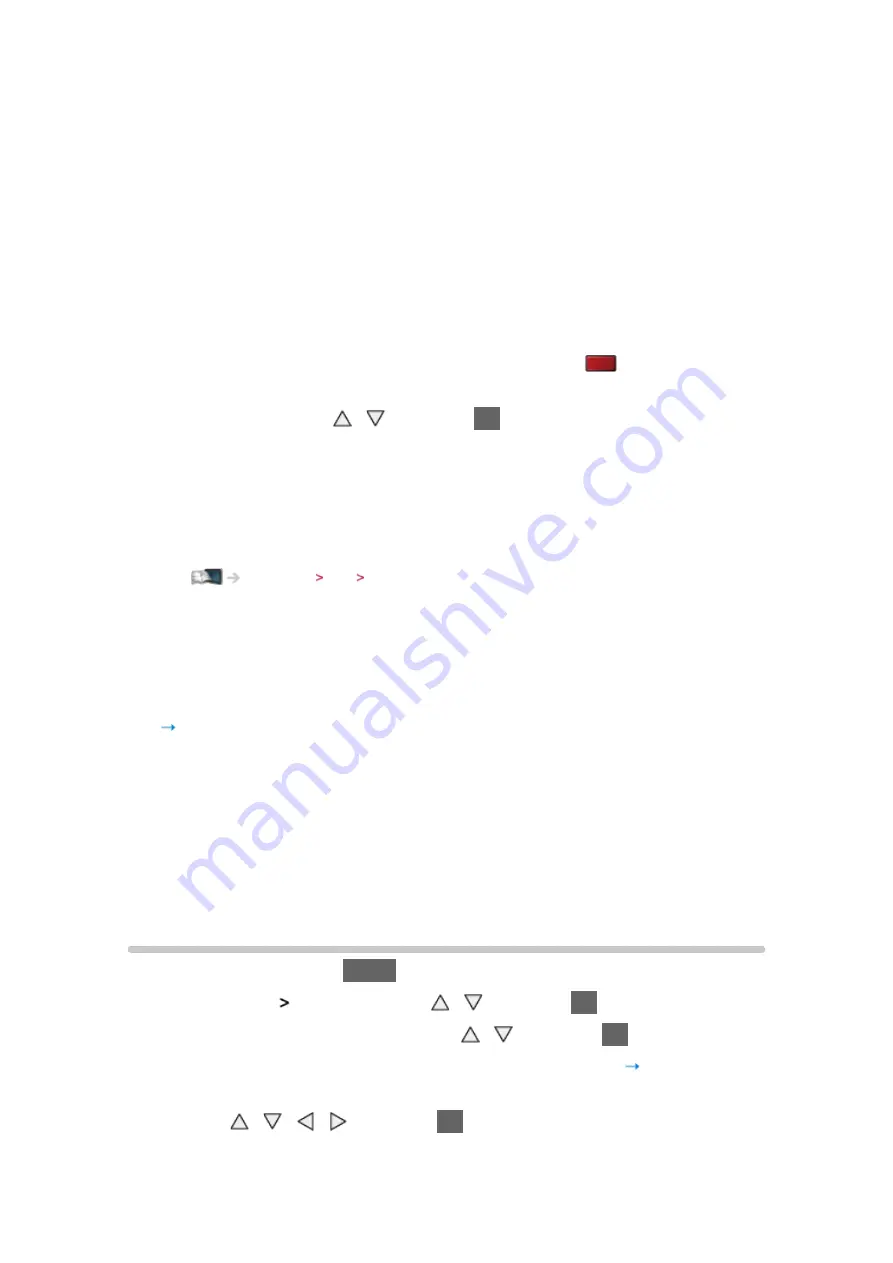
- 41 -
●
Items of
3D Mode Selection
vary depending on the condition.
3D
/
2D
:
Displays the appropriate image as you desire without selecting 3D format.
●
This mode may not work properly depending on the source image
format. In this case, select the appropriate 3D format manually.
■
To change 3D format manually
When the image is not changed properly using
3D
/
2D
mode, use this
manual setting.
1. Display the
3D Mode Selection (Manual)
screen with
(red) during
above operation
2. Select the mode with / and press
OK
to set
Original
:
Displays the source image as it is.
●
Use to identify the format type of the source image.
Watching 3D Source image format
Side by Side - 3D
/
Side by Side - 2D
/
Top and Bottom - 3D
/
Top and Bottom
- 2D
:
Displays the mode you select.
●
Not valid in Analogue TV and AV mode
2D 3D
:
Converts 2D images into 3D.
●
Please note the 3D images appear slightly different from the originals.
●
Using this function for profit-making purposes, or publically showing
images converted from 2D to 3D in places such as shops or hotels
etc. may infringe on the rights of the copyright holder protected under
copyright law.
3D Settings
1. Display the menu with
MENU
2. Select
Picture
3D Settings
with / and press
OK
to access
3. Select one of the following items with / and press
OK
to access
3D Detection
/
3D Signal Message
/
3D Refresh Rate
/
2D 3D Depth
/
3D
Adjustment
/
L/R Picture Swap
/
Edge Smoother
/
Safety Precautions
4. Set with / / / and press
OK
to store
●
To exit the menu screen
Summary of Contents for TH-P50ST60A
Page 1: ...eHELP English TH P50ST60A TH P60ST60A TH P65ST60A ...
Page 172: ...Ver 3 00 ...






























