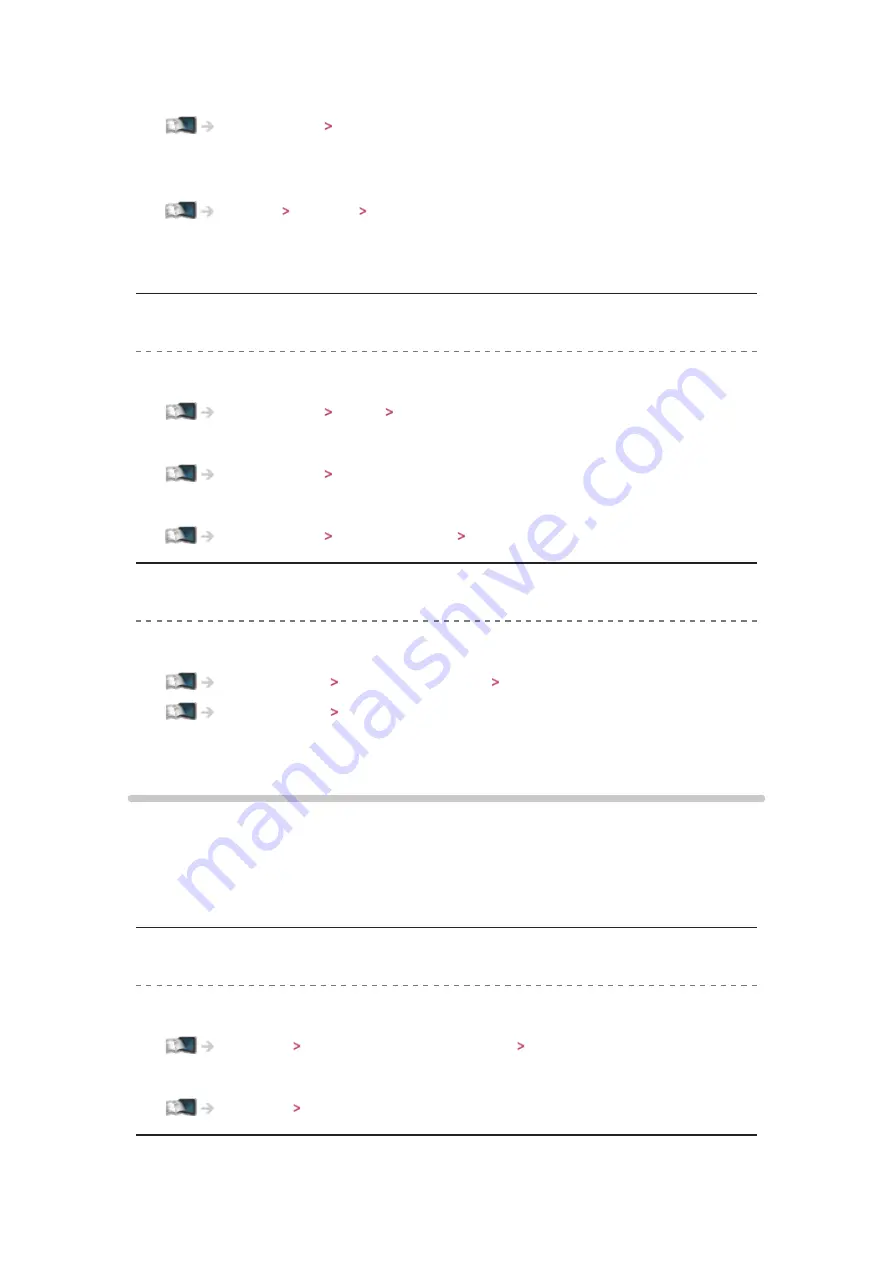
- 164 -
manually.
●
The router may be using MAC address filtering (security setting). Confirm
the MAC Address of this TV and set the router to use it.
Settings Network Network Status
●
If the problem persists, consult your Internet Service Provider or
telecommunications company.
Cannot select the file during DLNA operations
●
Is media server of the connected equipment prepared?
●
Check applicable data format.
Home network Technical information
●
Check the settings of
Network Link Settings
.
Home network Network settings Network Link Settings
Cannot operate internet content
●
Check the connections and settings.
Internet service Network connections Internet connection
Internet service Network settings
●
The server or connected line may be busy now.
Other
Before requesting service or assistance, please follow these simple guides to
solve the problem.
If the problem still persists, please contact your local Panasonic dealer for
assistance.
VIERA Link
function does not work and an error message appears
●
Check the connections.
Functions VIERA Link “HDAVI Control™” Summary of VIERA Link
●
Turn the connected equipment on and then switch the TV on.
Functions VIERA Link “HDAVI Control™”
Parts of the TV become hot
Summary of Contents for TH-P50ST60A
Page 1: ...eHELP English TH P50ST60A TH P60ST60A TH P65ST60A ...
Page 172: ...Ver 3 00 ...









































