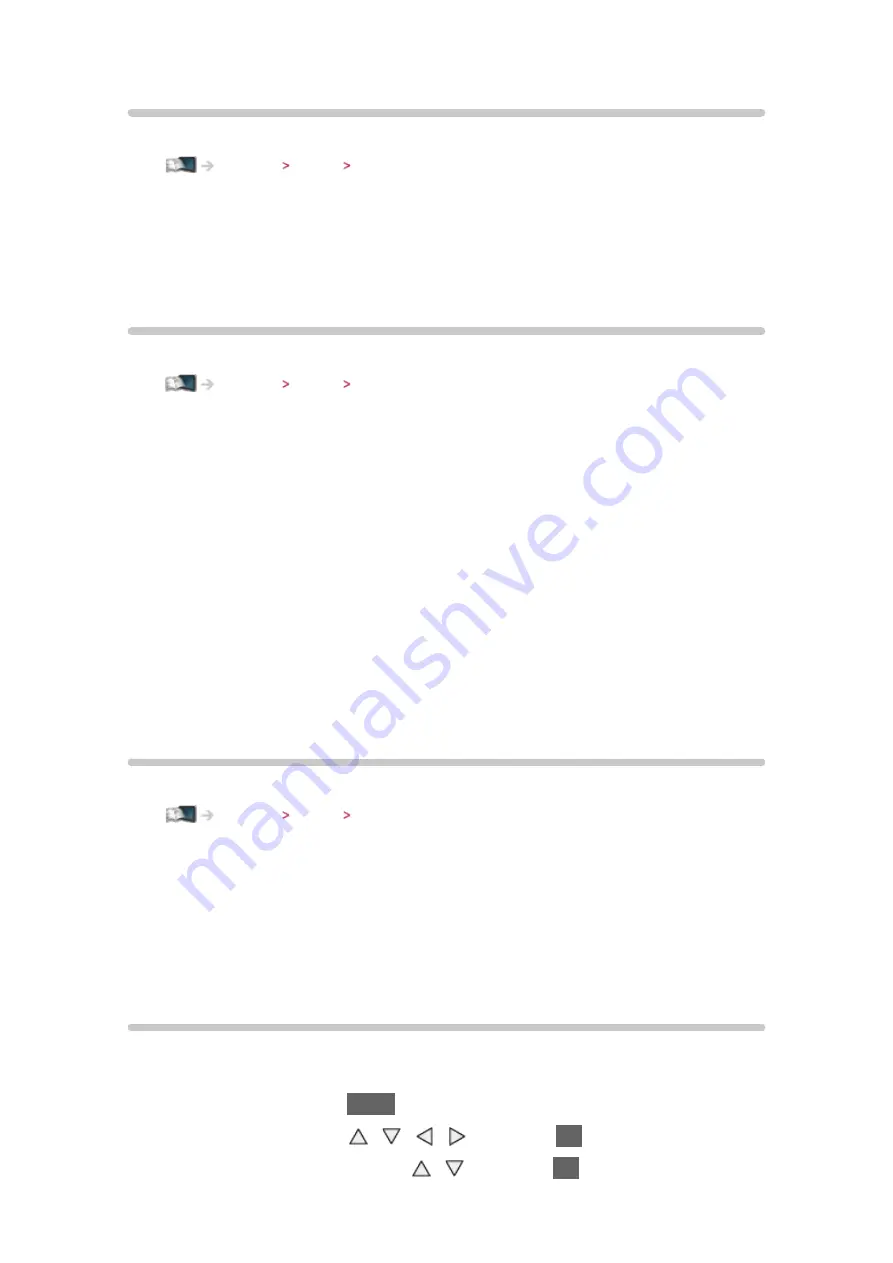
- 127 -
Power off Link
Set
Power off Link
to
On
in the Setup Menu to use this function.
Settings Setup VIERA Link Settings
When the TV is set to Standby mode, the connected equipment is also
automatically set to Standby.
●
This function will work even if the TV enters Standby mode automatically
by auto power standby function.
Standby Power Save
Set
Standby Power Save
to
On
in the Setup Menu to use this function.
Settings Setup VIERA Link Settings
The power consumption of the connected equipment in Standby mode is
controlled higher or lower in synchronisation with the TV on / off state to
reduce the consumption.
When the TV is set to Standby mode, the connected equipment is
automatically set to Standby and the power consumption of the connected
equipment is automatically minimised.
When the TV is turned on, the connected equipment is still in Standby mode,
but the power consumption is increased to start the connected equipment
fast.
●
This function is effective if the connected equipment can change the power
consumption in Standby mode and is set to higher consumption.
●
This function works when
Power off Link
is set to
On
.
Intelligent Auto Standby
Set
Intelligent Auto Standby
to
On
in the Setup Menu to use this function.
Settings Setup VIERA Link Settings
When the TV is on, non-used connected equipment goes into Standby mode
automatically to reduce the power consumption. For example, when the input
mode is switched from HDMI or when
Speaker Selection
is changed to
TV
(except for watching a disc).
●
This function may not work properly depending on the connected
equipment. In this case, set to
Off
.
VIERA Link Control
You can control some functions of the connected equipment with this TV’s
remote control by pointing at the TV’s signal receiver.
1. Display APPS List with
APPS
2. Select
VIERA Link
with / / / and press
OK
to access
3. Select
VIERA Link Control
with / and press
OK
to access
Summary of Contents for TH-P50ST60A
Page 1: ...eHELP English TH P50ST60A TH P60ST60A TH P65ST60A ...
Page 172: ...Ver 3 00 ...






























