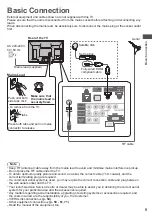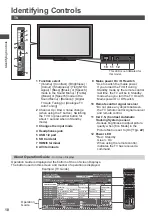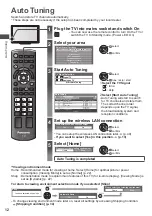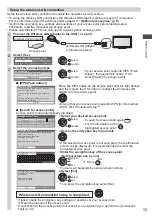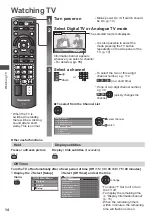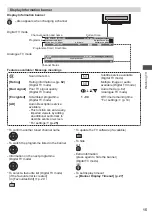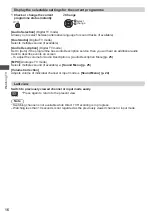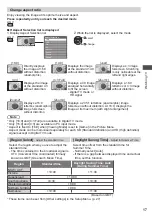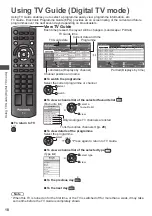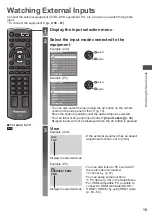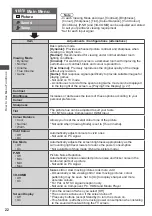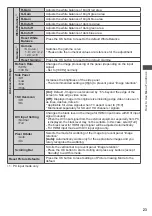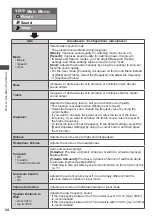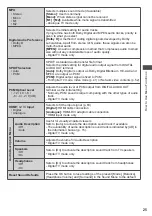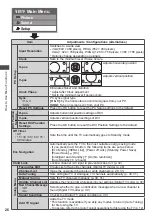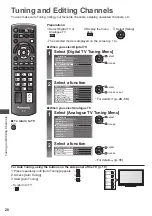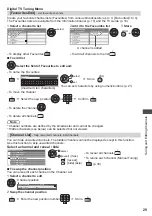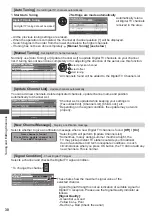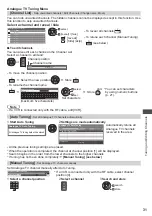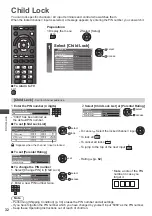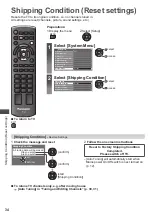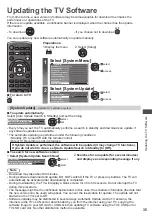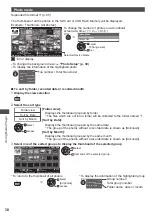How to Use Menu Functions
23
Advanced Settings
White Balance
∗
1
R-Gain
Adjusts the white balance of bright red area
G-Gain
Adjusts the white balance of bright green area
B-Gain
Adjusts the white balance of bright blue area
R-Cutoff
Adjusts the white balance of dark red area
G-Cutoff
Adjusts the white balance of dark green area
B-Cutoff
Adjusts the white balance of dark blue area
Reset White
Balance
Press the OK button to reset to the default White Balance
Gamma
∗
1
Gamma
• S Curve /
1.8 / 2.0 / 2.2
/ 2.4 / 2.6
Switches the gamma curve
•
Please note the numerical values are reference for the adjustment.
Reset Gamma
Press the OK button to reset to the default Gamma
Refresh Rate
• 50 Hz
• 100 Hz
Changes the image processing of the panel (depending on the input
signal)
•
Set to [100Hz] normally
Side Panel
• Off
• Low
• Mid
• High
Increases the brightness of the side panel
•
The recommended setting is [High] to prevent panel “image retention”.
16:9 Overscan
• Off
• On
[On] :
Default - Image is overscanned by ~5% beyond the edge of the
screen to hide edge video noise
[Off] :
Displays image in its original size including edge video noise such
as lines, dashes, dots etc.
•
Applicable for video signals when TV aspect is set to [16:9]
•
Memorised separately for SD and HD channels / signals
DVI Input Setting
• Normal
• Full
Changes the black level in the image for HDMI input mode with DVI input
signal manually
•
When the DVI input signal from the external equipment, especially from PC,
is displayed, the black level may not be suitable. In this case, select [Full].
•
The black level for HDMI input signal will be adjusted automatically.
•
For HDMI input mode with DVI input signal only.
Pixel Orbiter
• Auto
• On
Selects the mode for wobbling of the image to prevent panel “image
retention”
[Auto]:
Automatically works only for the appropriate images and you
rarely recognise the wobbling.
Scrolling Bar
Scrolls the vertical bar to prevent panel “image retention”
•
Press the OK button to start scrolling and press any buttons (except
Standby) to exit this mode.
Reset Picture Defaults
Press the OK button to reset settings of Picture Viewing Mode to the
default.
∗
1 : PC input mode only