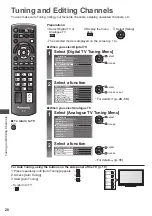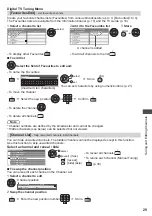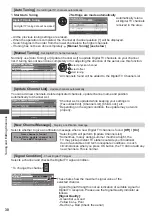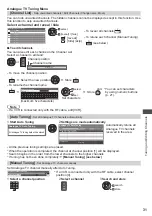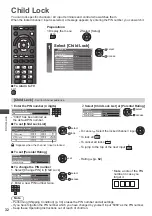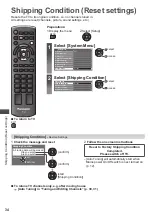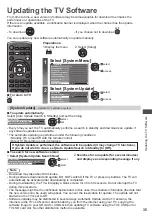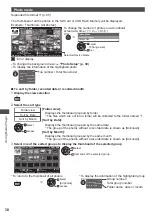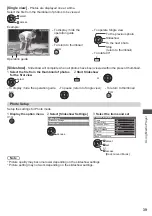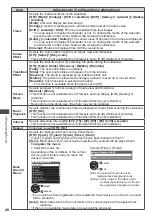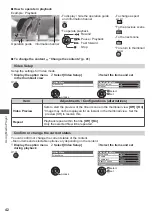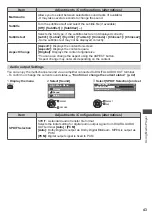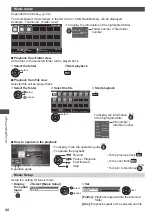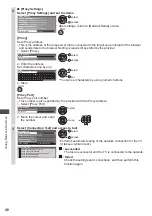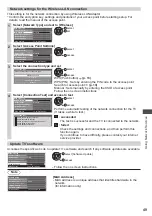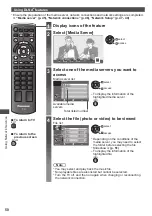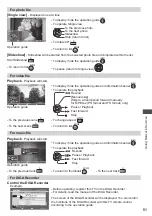Using Media Player
42
■
How to operate in playback
Example : Playback
SD
EXIT
RETURN
02/10/2010
00:15:39
00:02:05
11:21
Operation guide Information banner
•
To display / hide the operation guide
and information banner
INFO
•
To operate playback
Rewind
Pause / Playback
Fast forward
Stop
•
To change aspect
ASPECT
•
To the previous scene
R
•
To the next scene
G
•
To return to thumbnail
RETURN
■
To change the content “Change the contents” (p. 41)
Video Setup
Setup the settings for Video mode.
1
Display the option menu
in the thumbnail view
2
Select [Video Setup]
3
Select the items and set
OPTION
Option Menu
Video Setup
Video Setup Menu
Video Preview
Repeat
Off
On
access
set
select
Item
Adjustments / Configurations (alternatives)
Video Preview
Sets to start the preview of the title or scene in the thumbnail view
[Off] / [On]
•
Image may not be displayed for an instant in the thumbnail view. Set the
preview [Off] to resolve this.
Repeat
Playback repeat within the title
[Off] / [On]
Only the selected file will be repeated.
Confirm or change the current status
You can confirm or change the current status of the content.
•
Menu items and selectable options vary depending on the content.
1
Display the option menu
during playback
2
Select [Video Setup]
3
Select the items and set
OPTION
Option Menu
Video Setup
Aspect1
Off
Video Setup Menu
Multi Audio
Subtitle
Subtitle text
Aspect Change
Repeat
Off
Latin1
Stereo
access
set
select