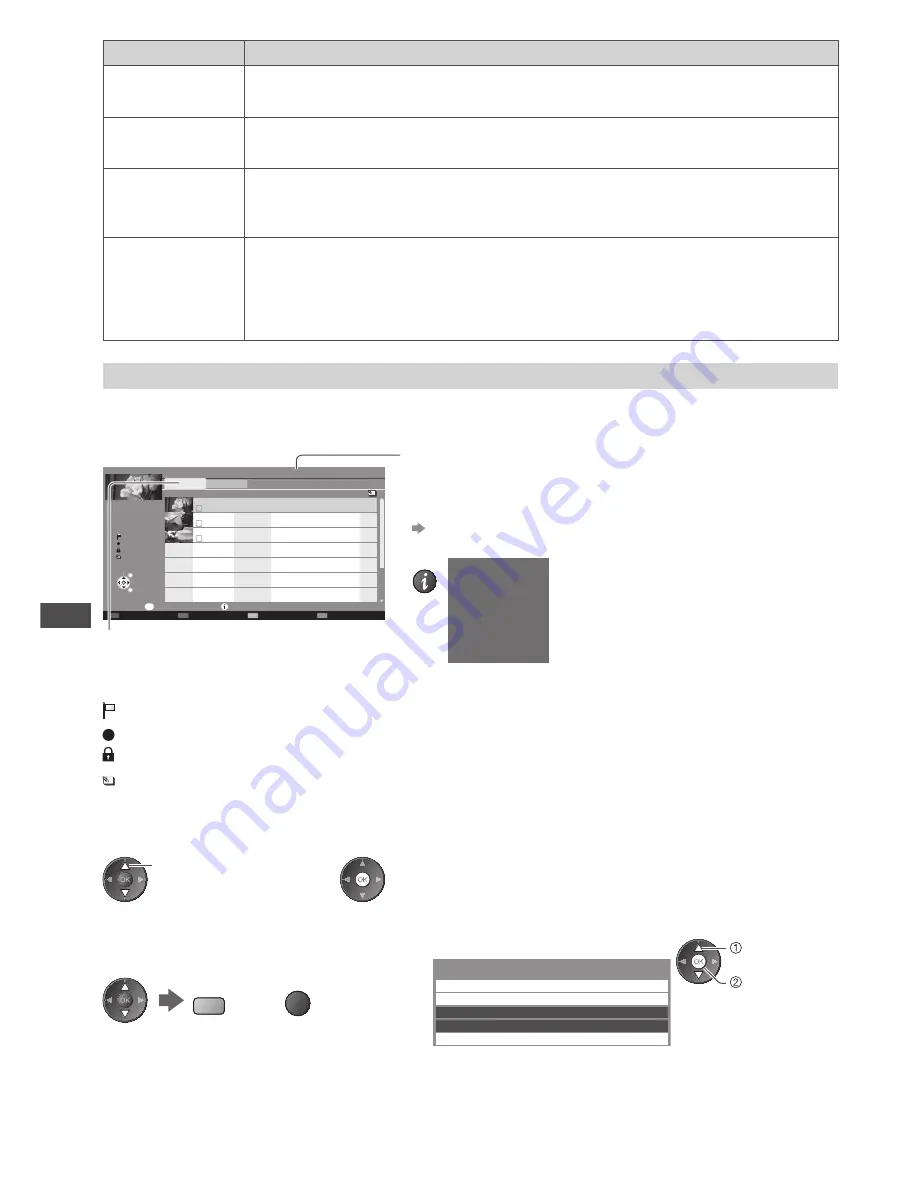
Using Media Player
66
Item
Adjustments / Configurations (alternatives)
Audio Selection
Allows you to select between selectable sound tracks (if available)
•
It may take several seconds to change the sound.
Subtitle
Turn the subtitle on/off and select the subtitle file (if available)
[Off] / [Subtitle1] (/ [Subtitle2] ...)
Subtitle text
Selects the font type, if the subtitles text is not displayed correctly.
[Latin1] / [Latin2] / [Cyrillic] / [Turkish] / [Unicode] / [Chinese1] / [Chinese2]
•
Some subtitles text may not be displayed correctly.
Aspect Change
[Aspect1]:
Displays the content square
[Aspect2]:
Displays the content full-screen
[Original]:
Displays the content original size
•
You can also change the aspect using the ASPECT button.
•
Aspect change may not work depending on the content.
Recorded TV mode
(For the USB HDD / SD Card)
Contents list of the USB HDD or SD Card will be displayed.
BBC 1
12:00
ITV
13:30
BBC 2
Das Erste
News
Cinema
USB HDD 1
00:00
1
3
1
13:50
OPTION
Select
Play
Delete
EXIT
RETURN
Media Player
Channel
Title
Date
Info
Option Menu
Remaining Capacity 500GB (50%)
Thu 28/10
All
Not Viewed
Recorded TV
Mon 10/1
Sat 15/1
Chapter List
Select
Duration
Not Viewed
Recording
Protected
Grouped
Example: Contents list
[All]: All the recorded contents are listed.
[Not Viewed] (USB HDD only): Contents not played back
are listed.
Remaining capacity of the HDD / SD Card
•
This value may not be accurate depending on the condition.
•
You can also access the contents list directly by using
VIERA TOOLS.
“How to Use VIERA TOOLS” (p. 35)
•
To display the information of the highlighted content
INFO
Digital TV, BBC 1
Das Erste
00:20
Thu 27/10/2011 11:01 pm
- Channel
- Date & Time
- Title
- Duration
(USB HDD only)
:Content not played back (Once you playback the content, this icon will disappear.)
:Content under recording (You can playback this content even if under recording.)
:Protected content cannot be deleted.
:Two or more contents are grouped.
■
Playback the content from the list
1
Select the content
2
Start playback
select
■
To edit recording content (USB HDD only)
1
Select the content
to edit
B
2
Display the
option menu
OPTION
3
Select the item and edit
edit
select
Option Menu
Create Group
Release Group
Drive Select
Contents Select
Change Protect Status
Summary of Contents for TH-P42UT30Z Viera
Page 103: ...103 MEMO ...
















































