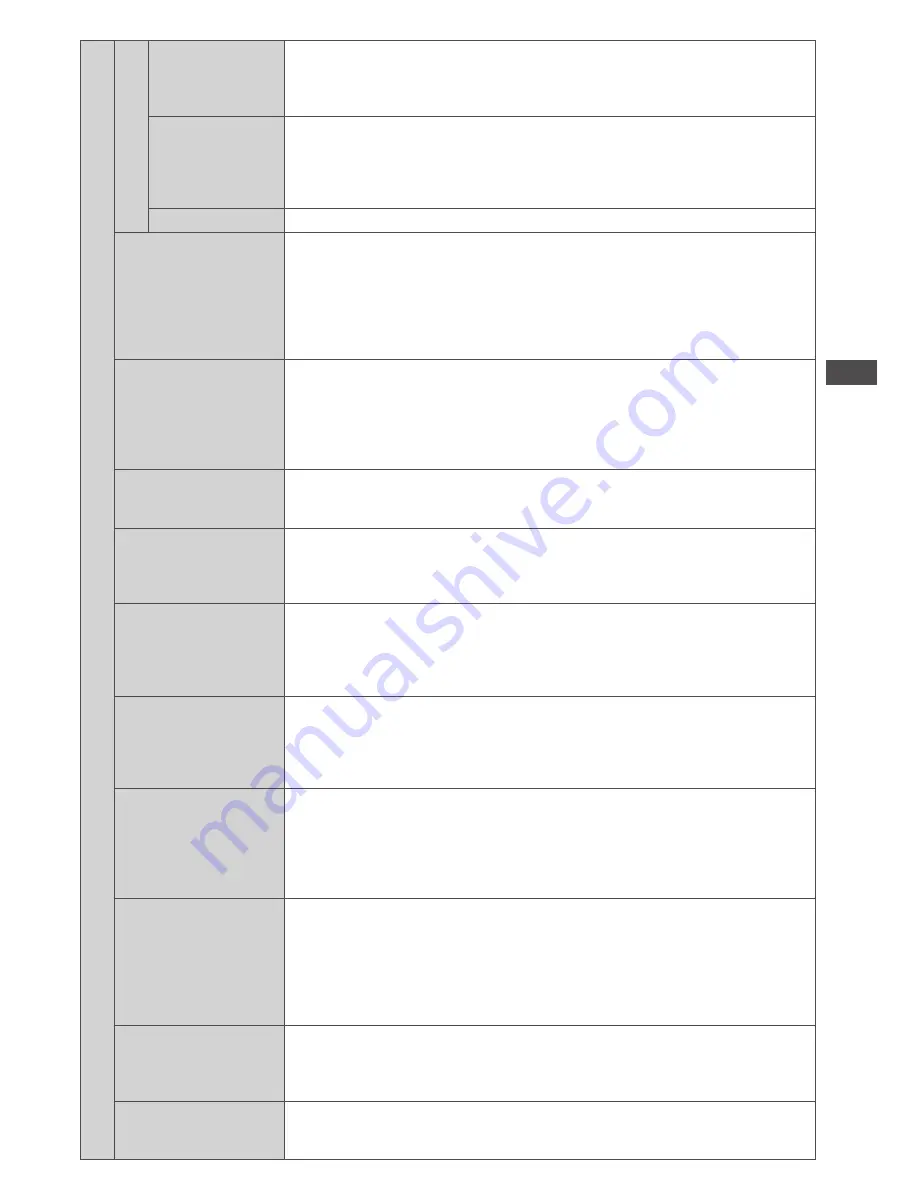
How to Use the Menu Functions
39
Advanced Settings
Gamma
∗
1
Gamma
• S Curve /
1.8 / 2.0 /
2.2 / 2.4 / 2.6
Switches the gamma curve
•
Please note the numerical values are reference for the adjustment.
More Detailed
Adjustment
∗
3
Adjusts more detailed Gamma items
[Input Signal Level]:
Adjusts the input signal level
[Gain]:
Adjusts the gain of gamma for selected signal level
[Reset Gamma]:
Press the OK button to reset to the default detailed Gamma
Reset Gamma
Press the OK button to reset to the default Gamma
Intelligent Frame
Creation
• Off
• Mid
• Max
Automatically compensates the picture frame rate and removes juddering
movements to make the images smooth and clear
•
Depending on the contents, images may be noisy. To prevent the noise,
change the setting.
•
This function is not available for selection (default to [Off]) when
[Viewing Mode] is set to [Game] or in the mode of PC input or Network
service operations.
24p Smooth Film
• Off
• Mid
• Max
Automatically compensates the picture frame rate to make the 24p
source movie images smooth
•
This is available only for 24p signal input and displayed instead of
[Intelligent Frame Creation].
•
This function is not available for selection (default to [Off]) when [Viewing Mode]
is set to [Game] or in the mode of PC input or Network service operations.
Film Cadence Detection
• Off
• On
Automatically makes the film source movie images clear
3D Refresh Rate
• Auto
• 100Hz
• 120Hz
Changes the setting of the high-speed motion picture response
Resolution
Enhancer
• Off
• Mid
• Max
Enhances the picture resolution to make the image sharper
•
This function is available for SD (Standard definition) signal.
•
As for HD (High definition) signal, this function is available when aspect
mode is set to [16:9] ([16:9 Overscan] is set to [On]), [4:3 Full] or [Zoom].
•
Not valid on VIERA Connect and Media Player
Side Panel
• Off
• Low
• Mid
• High
Increases the brightness of the side panel
•
The recommended setting is [High] to prevent panel “image retention”.
16:9 Overscan
• Off
• On
[On]:
Default - Image is overscanned by ~5% beyond the edge of the
screen to hide edge video noise
[Off]:
Displays image in its original size including edge video noise such
as lines, dashes, dots etc.
•
Applicable for video signals when TV aspect is set to [16:9]
•
Memorised separately for SD and HD channels / signals
DVI Input Setting
• Normal
• Full
Changes the black level in the image for HDMI input mode with DVI input
signal manually
•
When the DVI input signal from the external equipment, especially from
PC, is displayed, the black level may not be suitable. In this case, select
[Full].
•
The black level for HDMI input signal will be adjusted automatically.
•
For HDMI input mode with DVI input signal only
Pixel Orbiter
• Auto
• On
Selects the mode for wobbling of the image to prevent panel
“image retention”
[Auto]:
Automatically works only for the appropriate images and you
rarely recognise the wobbling.
Scrolling Bar
Scrolls the vertical bar to prevent panel “image retention”
•
Press the OK button to start scrolling and press any buttons (except
Standby) to exit this mode.
Summary of Contents for TH-P42UT30Z Viera
Page 103: ...103 MEMO ...
















































