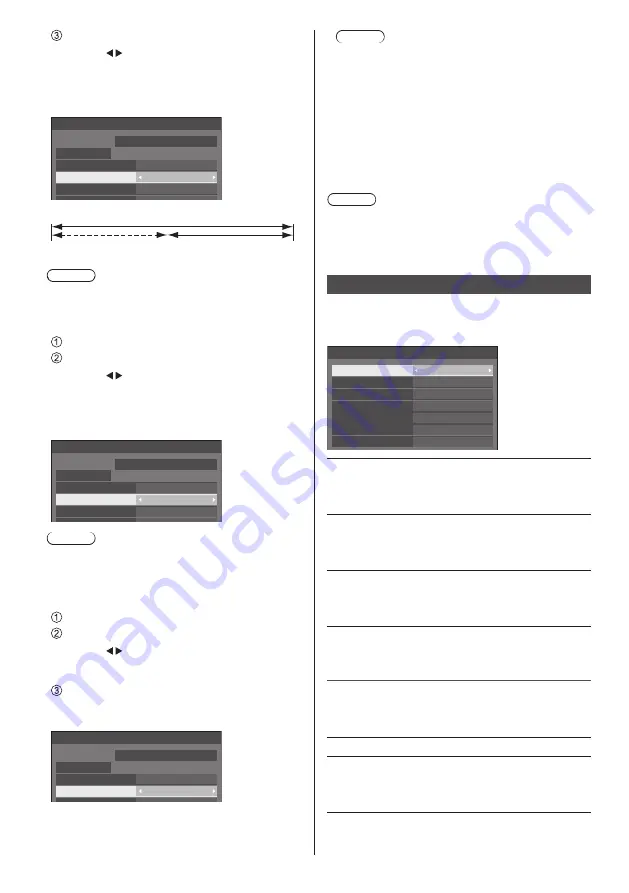
63
English
Set [Operating time].
●
Press once to change the time by 1 minute.
Keep pressing down to change the time by 15
minutes.
●
In [ENGLISH(US)] OSD language, [Operating
time] is displayed as [SAVER DURATION].
[Periodic time]
Deactivated.
[Operating time]
Screensaver
Start
Mode
Interval
Periodic time
Operating time
0:00
0:00
MONDAY
2018/01/01
10:00
Note
●
It is not possible to set the duration of [Operating
time] longer than that of [Periodic time].
To set start and finish time of Screensaver
Select [Time designation] in [Mode].
Set [Start time] and [Finish time].
●
Press once to change the time by 1 minute.
Keep pressing down to change the time by 15
minutes.
●
In [ENGLISH(US)] OSD language, [Time
designation] is displayed as [TIME OF DAY].
Screensaver
Start
10:00
Mode
Time designation
Start time
Finish time
0:00
0:00
MONDAY
2018/01/01
Note
●
When the current time is displayed as [- -], set
[Date and time] before setting [Start time] and
[Finish time]. (see page 70)
To turn the power off after Screensaver
Select [Standby after SCR saver] in [Mode].
Set [Screensaver duration].
●
Press once to change the time by 1 minute.
Keep pressing down to change the time by 15
minutes.
Select [Start] and press <ENTER>.
●
Screensaver will be activated and the power will
be turned off (standby) at the time set.
Screensaver
Start
10:00
Mode
Standby after SCR saver
Screensaver duration
0:00
MONDAY
2018/01/01
Note
●
[Screensaver duration] can be set from 0:00 to
23:59.
When this is set to [0:00], [Standby after SCR
saver] will not be activated.
■
[Wobbling]
Automatically shifts the display image to prevent image
retention on the liquid crystal panel.
Setting this to [On] moves the screen position at certain
intervals and displays the images.
Note
●
If [Multi display settings] - [Multi screen display] is set
to [On], this function does not operate. (see page 51)
●
When this function is operating, part of the screen
may appear to be missing.
Input label
This function can change the label of the Input signal to
be displayed.
[Input label] - submenu screen
HDMI1
HDMI2
DVI-D
PC
PC
DVI-D
HDMI2
HDMI1
Input label
DisplayPort
DisplayPort
DIGITAL LINK
DIGITAL LINK
SLOT
SLOT
[HDMI1]
[HDMI1] / [DVD1] / [DVD2] /
[DVD3] / [Blu-ray1] / [Blu-ray2] /
[Blu-ray3] / [CATV] / [VCR] /
[STB] / (Skip)
[HDMI2]
[HDMI2] / [DVD1] / [DVD2] /
[DVD3] / [Blu-ray1] / [Blu-ray2] /
[Blu-ray3] / [CATV] / [VCR] /
[STB] / (Skip)
[DisplayPort]
[DisplayPort] / [DVD1] / [DVD2] /
[DVD3] / [Blu-ray1] / [Blu-ray2] /
[Blu-ray3] / [CATV] / [VCR] /
[STB] / (Skip)
[DIGITAL LINK]
[DIGITAL LINK] / [DVD1] /
[DVD2] / [DVD3] / [Blu-ray1] /
[Blu-ray2] / [Blu-ray3] / [CATV] /
[VCR] / [STB] / (Skip)
[
DVI-D
]
[DVI-D] / [DVD1] / [DVD2] /
[DVD3] / [Blu-ray1] / [Blu-ray2] /
[Blu-ray3] / [CATV] / [VCR] /
[STB] / (Skip)
[SLOT]
[SLOT] / (Skip)
[PC]
[PC] / [DVD1] / [DVD2] /
[DVD3] / [Blu-ray1] / [Blu-ray2] /
[Blu-ray3] / [CATV] / [VCR] /
[STB] / (Skip)
(Skip): When <INPUT> is pressed, the input will be
skipped.






























