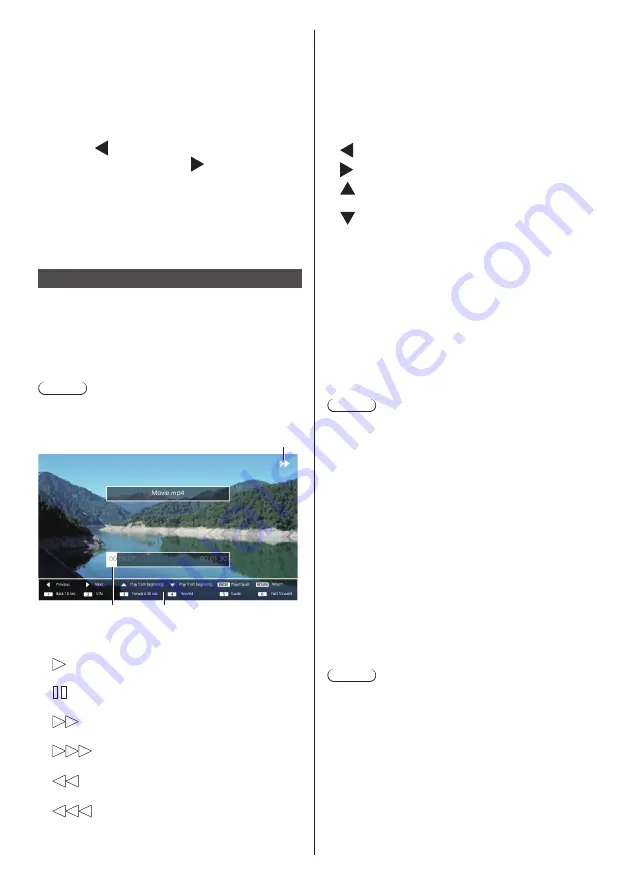
117
English
<3> : Not used
<4> : Not used
<5> : Display / Hide the remote control operation
guide.
<6> : Not used
Pressing <ENTER> during play stops the play
temporarily. Press it again to restart the play.
Pressing during play starts the play from the
previous picture and pressing from the next
picture.
It is possible to set play interval in [Setup] - [Memory
viewer settings]. (see page 76)
3
Press <RETURN>.
Returns to the thumbnail view or file list view.
Playing the video / music
1
Select the file you want to play in
the same manner as “Playing the
pictures”. (see page 116)
2
Press <ENTER>.
The video will be displayed on the full screen.
Note
●
The music icon is displayed on the screen for music
playback.
1
2
3
1. Fast forward / Rewind / Pause indication
Normal play
Pause
Fast forward (first stage)
Fast forward (second stage)
Rewind (first stage)
Rewind (second stage)
2. Time bar
3. Remote control operation guide
Press the remote control buttons to perform the
following operations.
Pressing <4> during play will rewind and <6> will
fast forward the video. The speed changes in 2 steps
each time you press the button, and returns to the
normal play.
: Skip to the previous file.
: Skip to the next file.
: Play from the beginning. (Plays the current file
from the beginning.)
: Play from the beginning. (Plays the current file
from the beginning.)
<ENTER> : Pause / Restart playing.
<RETURN> : Return to the list view.
<1> : Skip 10 seconds backward.
<2> : Display / Hide the detail of the content that is
being played back.
<3> : Skip 30 seconds forward.
<4> : Rewind.
<5> : Display / Hide the remote control operation
guide.
<6> : Fast forward.
Note
●
Depending on the content to be played, "Skip 10
seconds backward" or "Skip 30 seconds forward" may
not operate correctly.
3
Press <RETURN>.
Returns to the thumbnail view or file list view.
■
Disabled functions
While using the “Memory viewer”, the following main
unit's functions are disabled.
●
[Read user image] in [Image settings]
●
Multi screen display of the multi display
●
[Digital zoom]
●
[No signal power off]
●
[Position]
●
[Function button settings]
(Disabled while content is being played)
Note
●
To prevent image retention on the liquid crystal panel,
using the screensaver function is recommended. (see
page 62)






























