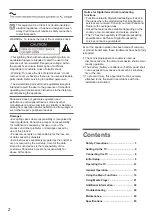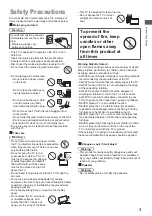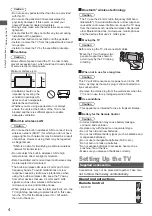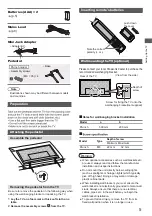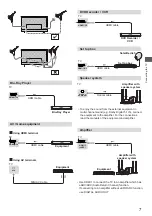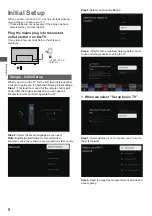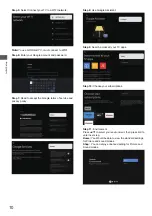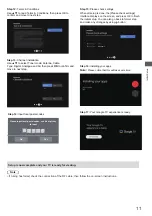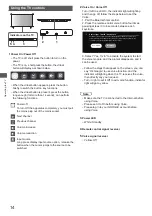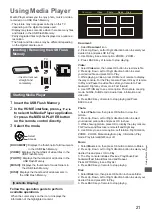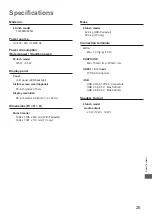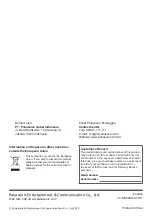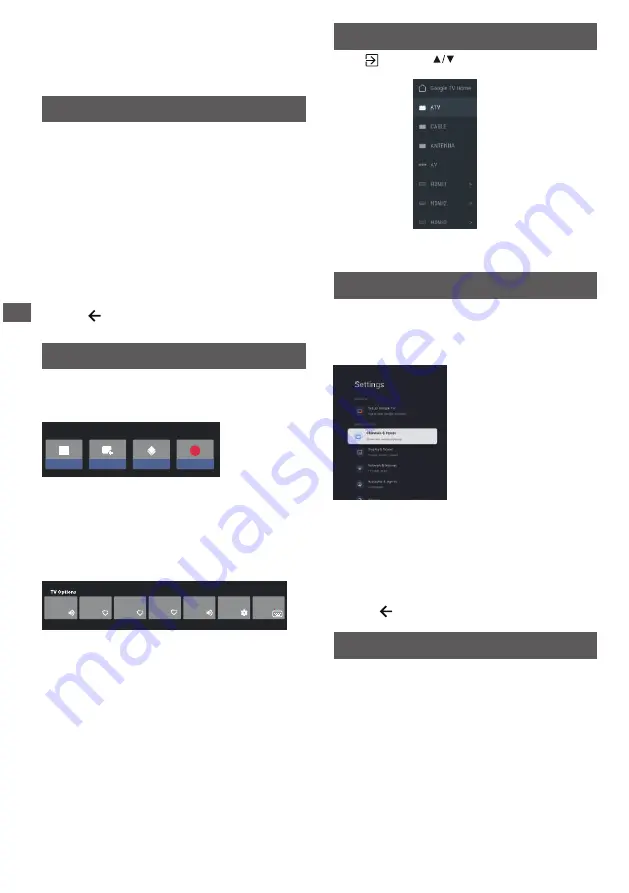
Using the Menu
Functions
Menu
Using the Menu Funct
ions
16
Using Quick Access Menu
to make
Note: Some of the functions might be unavailable
in certain sources. And for some models, certain
options are not available.
This section explores the menus and settings of your
TV. Each menu is outlined and detailed to help you get
the most from your TV. To access the menu system:
1.
In TV mode, press
OK
on the remote control to
display the quick access list.
2.
Press
▲/▼
to select the desired item, then press
OK
to open the corresponding submenu.
3.
In submenu, use
◄/►
and
OK
buttons
the adjustments, or use
▲/▼
to select an item, use
OK
to enter and operate according to the on-screen
display or guide.
4.
Press to return to the previous menu.
The input
Press
then press
to select your
desired source, and then press OK to confirm.
Note:The available source might differ depending
on the model.
Using System Settings
The Settings menu allows you to configure the TV with
your preferences.
Note: Some of the functions might be unavailable
in certain sources. And for some models, certain
options are not available.
Each menu is outlined and detailed to help you get
the most from your TV. To access the menu system:
1.
Press
▲/▼
to select the desired item, then press
OK
to open the corresponding submenu.
In submenu, use
and
OK
buttons
to make
the adjustments, or use
▲/▼
to select an item, use
OK
to enter and operate according to the on-screen
display or guide.
Press to return the previous menu.
▲/▼
3.
2.
Set up Google TV
If you selected "Set up basic TV" during setup, you can
log in to your Google account here.
There are two ways to enter. First ,in the HOME interface ,
press the to select “Set up Google TV” and proceed
to the next step.
▲/▼
Recorded programs:
View burned videos, or burned
content that has been set up, etc.
New channels available:
New Channels available,
including CABLE, ANTENNA and ATV.
Program guide:
Go to the EPG interface, only under
DTV sources.
Subtitle language:
Select the subtitle language.
Add favorite:
Add as a favorite show.
Open Favorites:
Open your favorites list.
Start recording:
Press it to start recording.
Audio Language:
Select the audio language.
Virtual Keyboard:
Turn the virtual keyboard on, press
Channel options:
Set channel function options, select
Recent channels
Program guide
New channels available
Start recording
Recorded programs
CH
PVR
Note: Depending on the signal source, the menu that
appears may be different, please refer to the actual
situation.
BACK key to close.
Subtitle language
Off
Audio Language
English
Channel options
Virtual Keyboard
Add favorite
Open Favorites
Remove from Favorites
Remove from Favorites:
Remove the show from
your favorite list.
to Hide Channels, Parental controls, Audio Language,
Timeshift config, Select recording storage device, Signal
Condition, Open source licenses and Version.
Note: The images shown for illustration and reference
only.