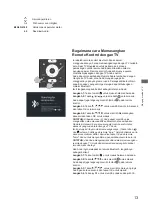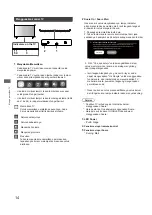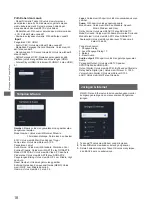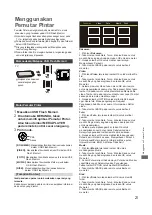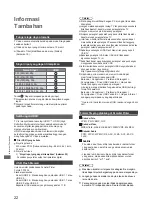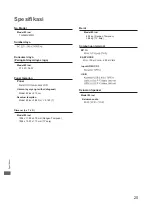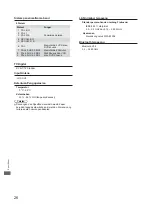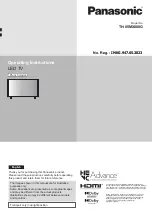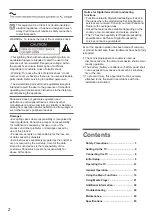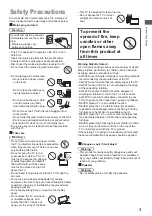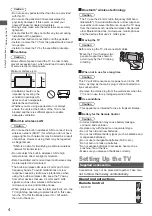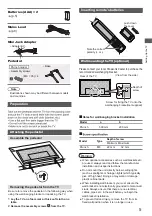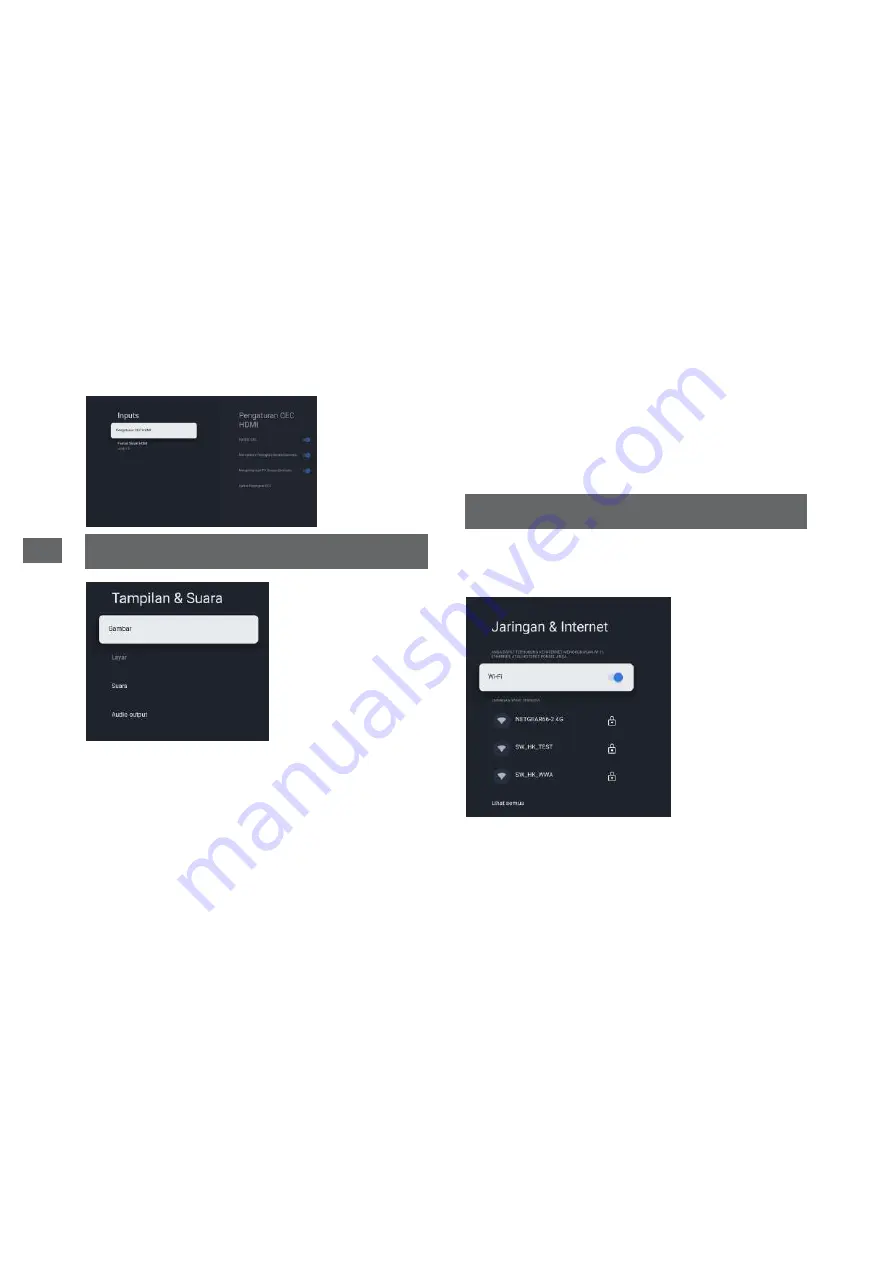
Tampilan & Suara
Music, Stadium and User.
Jaringan & Internet
Pilih Kabel dan masuk.
18
Input
Menggunakan Fungsi Menu
- Pindai Otomatis: Tekan OK untuk memulai proses
pemindaian otomatis. Pemindaian mungkin memakan
waktu beberapa menit. Selama proses, Anda dapat
menekan Back dan memilih YA untuk keluar.
- Pindai Manual: Pilih nomor saluran dan mulai memindai.
- LCN: Pilih aktif atau nonaktif.
- Pembaruan layanan otomatis: Pilih aktif atau nonaktif.
Pengaturan CEC HDMI:
- Kontrol CEC: Untuk memilih aktif atau nonaktif.
- Mematikan Perangkat Secara Otomatis: Untuk memilih
aktif atau nonaktif.
- Menghidupkan TV Secara Otomatis: Untuk memilih aktif
atau nonaktif.
- Daftar Perangkat CEC: Nyalakan perangkat dan pilih
[Aktifkan] untuk mengaktifkan kontrol perangkat HDMI.
- Format Sinyal HDMI: Untuk memilih HDMI 1.4 atau HDMI
2.1.
Gambar:
Masuk untuk menyesuaikan mode gambar atau
pengaturan lanjutan.
Mode Gambar: Untuk memilih Normal, Dinamis,
Filmmaker, olahraga, Permainan dan Kustom.
ECO: Untuk memilih Mati, Rendah dan Tinggi.
Lampu latar: Untuk memilih level 0-100.
Pengaturan Lanjut:
Suhu Warna: Untuk memilih Standard, Warm dan Cool.
Kontras Dinamis: Untuk memilih AKTIF atau NONAKTIF.
Mode HDMI PC/AV: Untuk memilih Video, PC dan Auto.
Pindai atas: Untuk memilih AKTIF atau NONAKTIF.
Pengurangan Bising: Untuk memilih Off, Low, Middle, High
dan Auto.
Reset Gambar: Untuk mengatur ulang gambar.
Estimasi Gerak dan Kompensasi Gerak (MEMC):Untuk
memilih Off, Low, Middle dan High.
Gamma: Untuk memilih 2.2 atau 2.4.
Layar:
Untuk memilih opsi ini untuk menyesuaikan ukuran
gambar.
Suara:
Pilih opsi ini untuk pengaturan suara.
Mode Surround: Untuk memilih Suara Murni atau Surround.
Mode Suara: Untuk memilih mode Standard, Speech,
Dolby Atmos: Untuk memilih AKTIF atau NONAKTIF.
Mode Malam: Untuk memilih AKTIF atau NONAKTIF.
Suara saja: Untuk memilihnya dan layar TV akan mati
dalam 10 detik.
Pengaturan Lanjut:
1. Pengaya Dialog
2. Level Pengaya Dialog 1-7
3. Balans
4. Reset Suara
Audio
output:
Pilih opsi ini untuk mengatur penyesuaian
Audio.
Perangkat Output: Untuk memilih TV Speaker,
SPDIF/Optik dan HDMI-ARC.
Output Digital: Untuk memilih PCM, ByPass dan Otomatis.
Delay Audio Digital (md): Untuk memilih level 0 - 1000.
Volume Audio Digital: Untuk memilih level 0-100.
eARC: Untuk memilih Off atau Otomatis.
Pilih Wi-Fi atau Ethernet untuk menyambungkan monitor
ke lingkungan jaringan dan menyesuaikan Pengaturan
jaringan.
1.
Tekan ▲/▼ untuk memilih item yang diinginkan.
2.
Tekan
OK
untuk membuka submenu yang sesuai.
3.
Setelah selesai mengatur, Tekan OK untuk menyimpan
dan BACK ke menu sebelumnya.