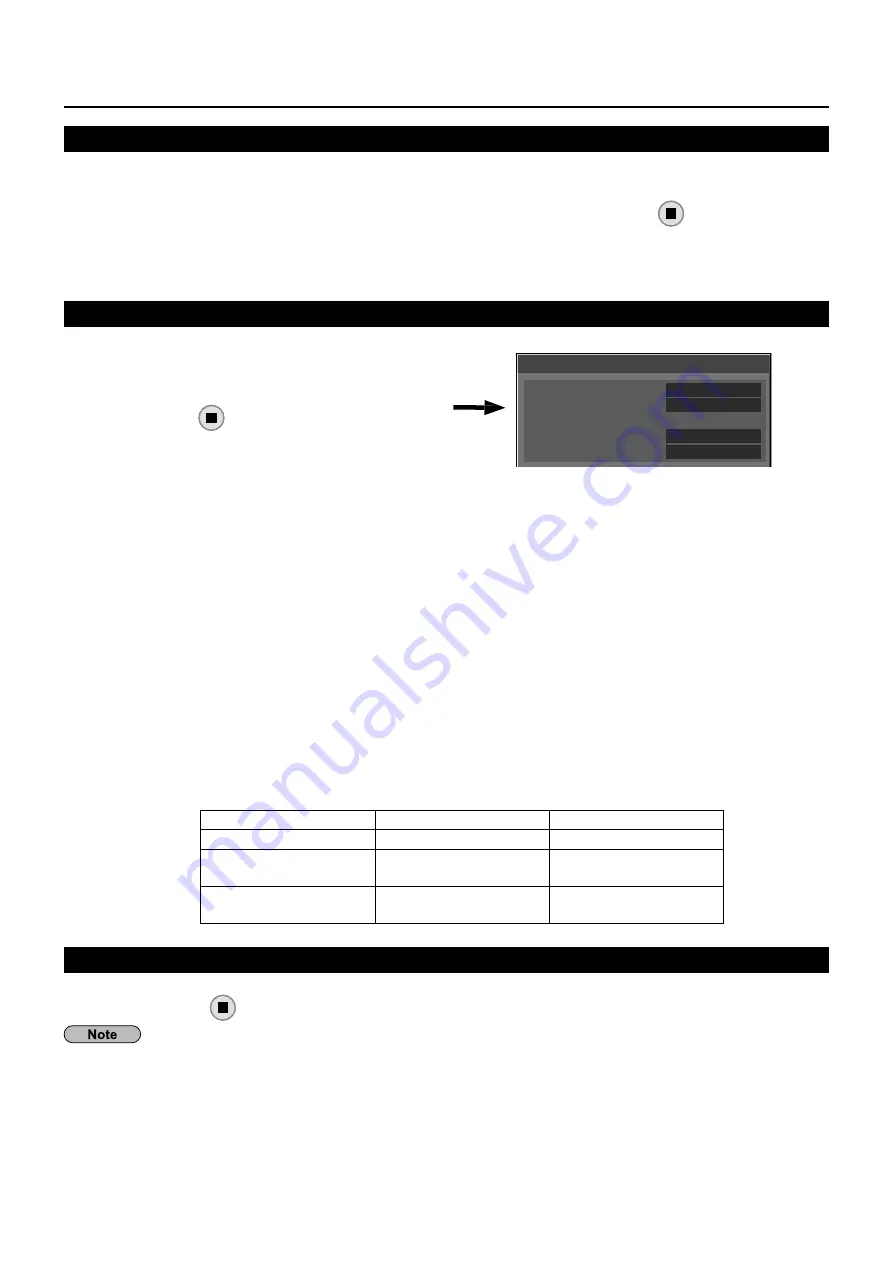
21
DIGITAL LINK status
Display the DIGITAL LINK connection environment.
Select “DIGITAL LINK status” in [Network Settings]
menu, and press
.
DIGITAL LINK status
LINK status
HDMI status
Signal Quality
Minimum
Maximum
No Link
No HDMI
-XX dB
-YY dB
LINK status
: Either “No link”, “DIGITAL LINK”, or “Ethernet” will be displayed.
No link
: No LAN connection, etc.
DIGITAL LINK
: Connected to the DIGITAL LINK device by LAN
Ethernet :
The PC is connected to the DIGITAL LINK terminal of this product and is
LAN connected
HDMI status
: Either “No HDMI”, “HDMI ON”, or “HDCP ON” will be displayed.
No HDMI
: DIGITAL LINK not connected
HDMI ON :
DIGITAL LINK connected
HDCP ON :
A signal with an HDCP is
fl
owing with a DIGITAL LINK connection.
Signal quality :
It is the quanti
fi
ed minimum and maximum numbers of errors that have occurred. The display
colors are red, yellow, or green, depending on the number.
The number is represented by yellow or red if the LAN cable is disconnected or the cable is
not shielded. This signal quality shows
fi
gures between the twisted pair cable transmitter that is
connected and the display.
Signal Quality
Display Colors
Reception Status
-12dB or below
Green
The reception is normal
-11 to -8dB
Yellow
Part of the received
data is corrupted
-7dB or above
Red
There are reception
dif
fi
culties
Digital Interface Box
A switch will be made to the Set up Digital Interface Box menu when “Digital Interface Box” in [Network Settings]
menu is selected and
is pressed.
This function can only be selected when the Digital Interface Box (ET-YFB100G) made by our company is connected
to a LAN terminal and its power is on.
Network Settings
Live mode Cut In
Set this [ON] to allow interrupt of the Live mode by other users while the Live mode is active (sending image) by the
“Wireless Manager”. For details, refer to “Wireless Manager” operating manual.
Select [Live mode Cut In] in [Network Settings] menu and press
1
button.
Select [On] or [Off].
2
















































