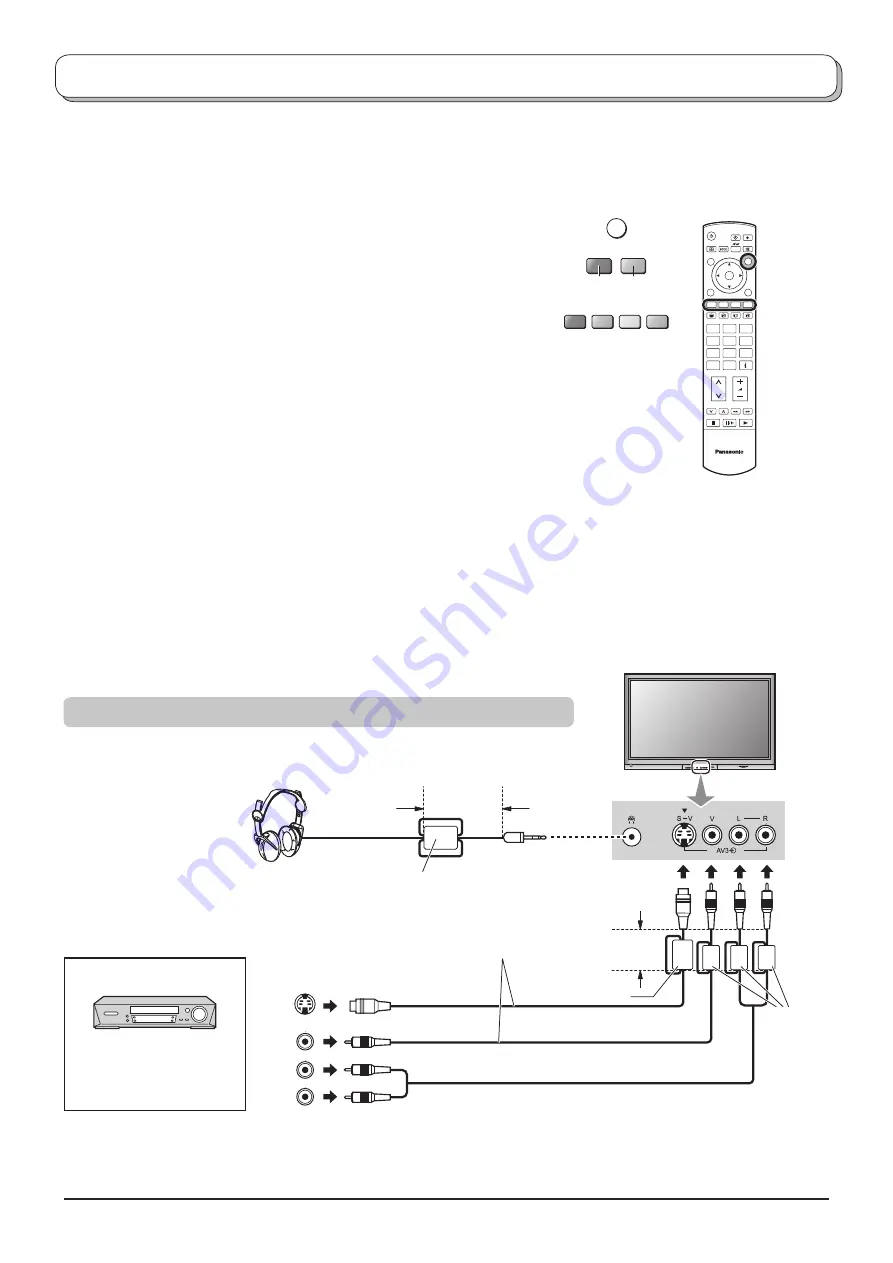
52
Audio
OUT
Video
OUT
S-Video
OUT
L
R
Connections
It is possible to connect a variety of additional equipment to this TV. The following pages detail how to connect external
equipment to the front and rear of the TV.
Once your equipment is connected, use the following procedure to view the input:
Press the
TV/AV
button.
Whilst the on screen selector keys are displayed, select the page by
pressing the
Red
or
Blue
button and then press coloured buttons to
select the AV source you wish to view.
Red
button
: AV1 Scart terminal / Back page
Green
button : AV2 Video, S-Video Scart terminal /
AV4 Video, S-Video Scart terminal
Yellow
button : AV3 Audio, Video, S-Video terminals /
Component, PC, HDMI terminals
Blue
button : Next page / -
The on screen selector keys will disappear after a few seconds. If you
want to select an input when the keys are not shown, press any one
of the coloured buttons and the keys will reappear.
Notes:
• The volume level of the headphones can be adjusted by selecting “Headphone volume” from the Sound menu.
• Additional equipment and cables shown are not supplied with this TV set.
Notes:
• You can also select an AV source using the
TV/AV
button on the
front panel of the TV.
Press the
TV/AV
button repeatedly until you reach the AV source
you wish to view.
• When in
AV mode
a reduced number of options are available
in the
Sound
and
Setup
menus (e.g., in the Setup menu there
is no
Tuning Menu
option).
• If the external devices have the aspect adjustment, set to
16:9.
TV/AV
IDTV
1
2
3
4
5
6
7
8
9
C
0
OK
How to connect the Headphones / AV3 terminals
VCR / S-VIDEO VCR
DVD PLAYER
CAMCORDER /
S-VIDEO CAMCORDER
Connect the S-VIDEO or VIDEO terminal.
AUDIO
VIDEO
S-VIDEO
Red
Blue
Example:
(Optional)
(M3 plug)
Ferrite core (Large size)
Less than
10 cm
While viewing a TV channel
Ferrite core
(Large size)
Less than
10 cm
Ferrite core
(Small size)























