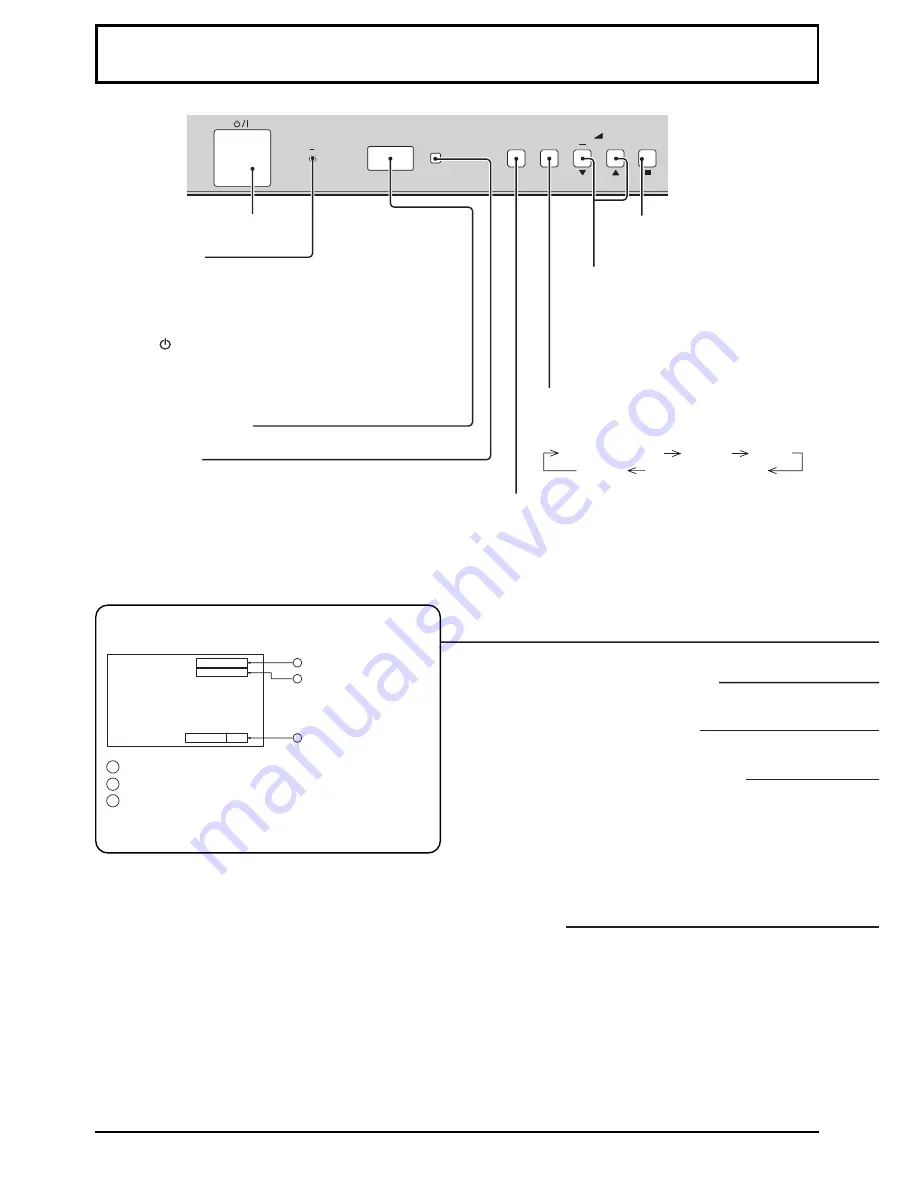
12
PC button
Press the “PC” input mode selection button to select
the PC input mode.
This button is used to switch directly to PC input mode.
Note:
After-image (image lag) may occur on the plasma
display panel when a still picture is kept on the panel
for an extended period. The function that darkens the
screen slightly is activated to prevent after-image (see
page 36), this function is not the perfect solution to
after-image.
R STANDBY
G POWER ON
INPUT
MENU
ENTER
+
VOL
Basic Controls
Status button
1
Input label
2
Aspect mode (see page 17)
3
Off timer
The off timer indicator is displayed only when the
off timer has been set.
Enter / Aspect button
(see page 14, 17)
INPUT button
(INPUT1, INPUT2, INPUT3 and PC IN selection)
(see page 16)
Main Power On / Off Switch
Power Indicator
The Power Indicator will light.
• Power-OFF ... Indicator not illuminated (The unit will still
consume some power as long as the power
cord is still inserted into the wall outlet.)
• Standby ..... Red
• Power-ON ..... Green
• DPMS ........... Orange (With PC input signal and during
operation of PC’s screensaver.)
Remote control sensor
C.A.T.S. sensor
Plasma C.A.T.S. (Contrast Automatic Tracking System)
Plasma C.A.T.S. automatically senses the ambient light
conditions and adjusts the brightness and gradation
accordingly, to optimise contrast.
(Effective when Picture Mode is set to Auto.)
Volume Adjustment
Volume Up “+” Down “–”
When the menu screen is displayed:
“+”: press to move the cursor up
“–”: press to move the cursor down
(see page 14)
MENU Screen ON / OFF
Each time the MENU button is pressed, the
menu screen will switch. (see page 14)
N button
(see page 18, 20, 21, 22)
Press the “Status” button to display the current system
status.
Off timer
90
2
3
1
P C
4 : 3
Normal Viewing
Picture
Setup
Sound
Picture Pos. /Size
PICTURE button
(see page 20)
MULTI Window buttons
(see page 19)
Summary of Contents for TH-65PHD7E
Page 39: ......













































