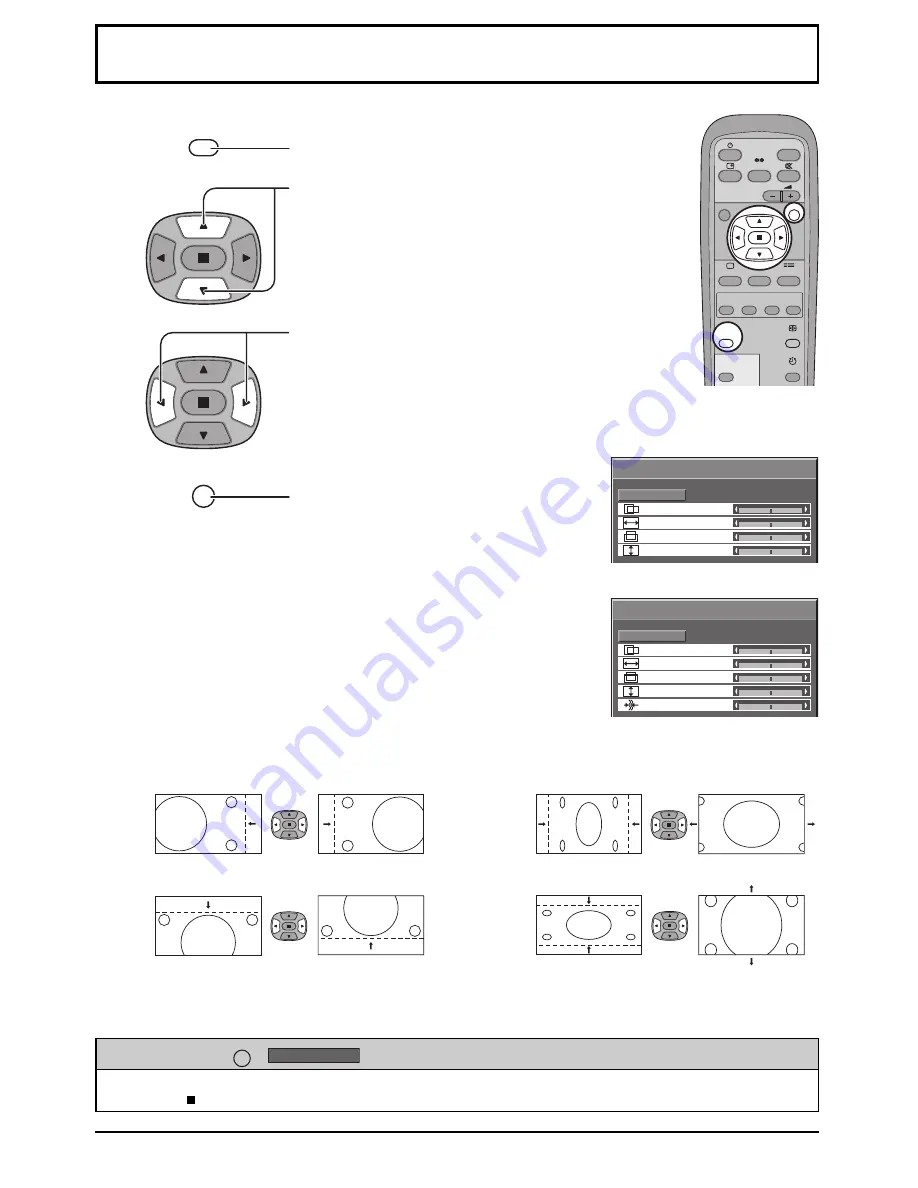
18
Adjusting Picture Pos. / Size
1
Press to display the Picture Pos. /Size menu.
Press to adjust Pos. / Size.
Press to exit from adjust mode.
Press to select H-Pos / H-Size / V-Pos / V-Size / Clock Phase.
3
2
R
PICTURE
POS. /SIZE
Notes:
• Adjustment details are memorized separately for different input signal formats
(Adjustments for component signals are memorized for 525 (480) / 60i · 60p,
625 (575) / 50i · 50p, 1125 (1080) / 60i · 50i · 24p · 25p · 30p · 24sF, 1250
(1080) / 50i, 750 (720) / 60p · 50p each, and RGB/PC/DVI signals are
memorized for each frequency.)
• If a “Cue” or “Rew” signal from a VCR or DVD player is received, the picture
position will shift up or down. This picture position movement cannot be
controlled by the Picture Pos./Size function.
• If adjusting the Picture V-Pos/V-Size in Panasonic Auto with 16:9 mode, the
adjustment is not memorized. When exiting the mode, the screen will return
to a former adjustment.
N
R
INPUT
SURROUND
VOL
PICTURE
SOUND
SET UP
ASPECT
PICTURE
POS. /SIZE
OFF TIMER
PC
MULTI
PIP
SWAP
SELECT
MOVE
ZOOM
Normal
Normalise
Picture Pos. /Size
V-Pos
H-Pos
V-Size
H-Size
Normal
Normalise
Picture Pos. /Size
V-Pos
H-Pos
V-Size
H-Size
Clock Phase
While the Picture Pos. / Size display is active, if either the N button on the remote control is pressed at any time or
the ACTION ( ) button is pressed during “Normalise”, then all adjustment values are returned to the factory settings.
Helpful Hint (
N
/
Normalise
Normalisation)
Adjust the horizontal size.
Adjust the vertical size.
H-Pos
V-Pos
Adjust the horizontal position.
Adjust the vertical position.
H-Size
V-Size
Clock Phase
(RGB/PC in mode)
Eliminate the flickering and distortion.
4
During “RGB / PC” input signal.
During “AV(S Video)”, “Component”
and “DVI” input signal.
Summary of Contents for TH-65PHD7E
Page 39: ......






























