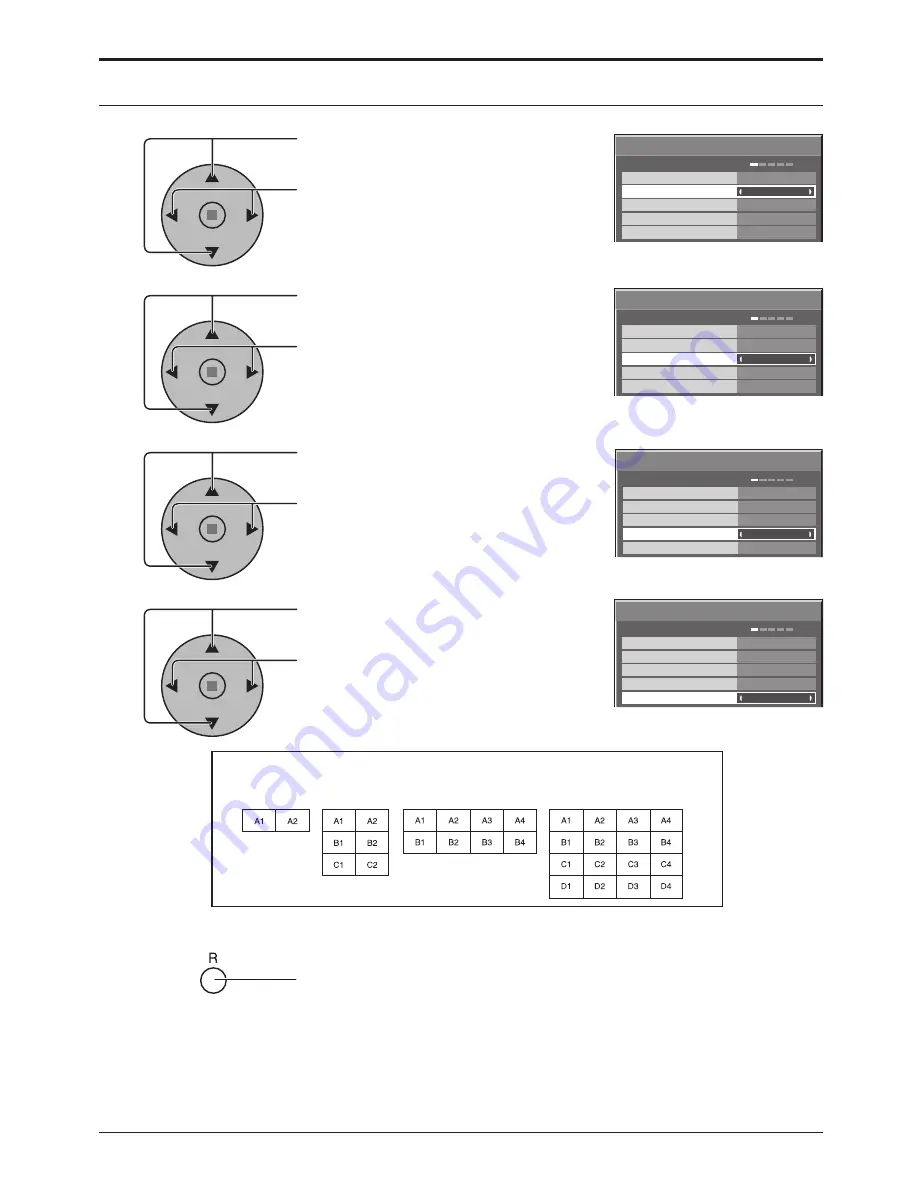
34
Setup for MULTI DISPLAY
How to set the display location number for each Plasma Display
Display Number locations for each arrangement.
(Examples)
Press twice to exit from Setup.
4
7
× 2
Horizontal Scale
Off
Off
A1
Location
Vertical Scale
Seam hides video
× 2
MULTI DISPLAY Setup
MULTI DISPLAY Setup
× 2
Horizontal Scale
Off
Off
A1
Location
Vertical Scale
Seam hides video
× 2
MULTI DISPLAY Setup
MULTI DISPLAY Setup
( 2 × 1)
( 2 × 3 )
( 4 × 4 )
8
Press to select Horizontal Scale.
Press to select “× 1”, “× 2”, “× 3”, “× 4”.
Press to select Location.
Press to select the required arrangement
number. (A1-D4 : Refer to the following)
× 2
MULTI DISPLAY Setup
Horizontal Scale
Off
Off
A1
Location
Vertical Scale
Seam hides video
× 2
MULTI DISPLAY Setup
5
Press to select Vertical Scale.
Press to select “× 1”, “× 2”, “× 3”, “× 4”.
6
Press to select Seam hides video.
Press to select “Off” or “On”.
× 2
Horizontal Scale
Off
Off
A1
Location
Vertical Scale
Seam hides video
× 2
MULTI DISPLAY Setup
MULTI DISPLAY Setup
( 4 × 2 )
Summary of Contents for TH-65PF9BK
Page 46: ...46 Memo ...
Page 47: ...47 Memo ...















































