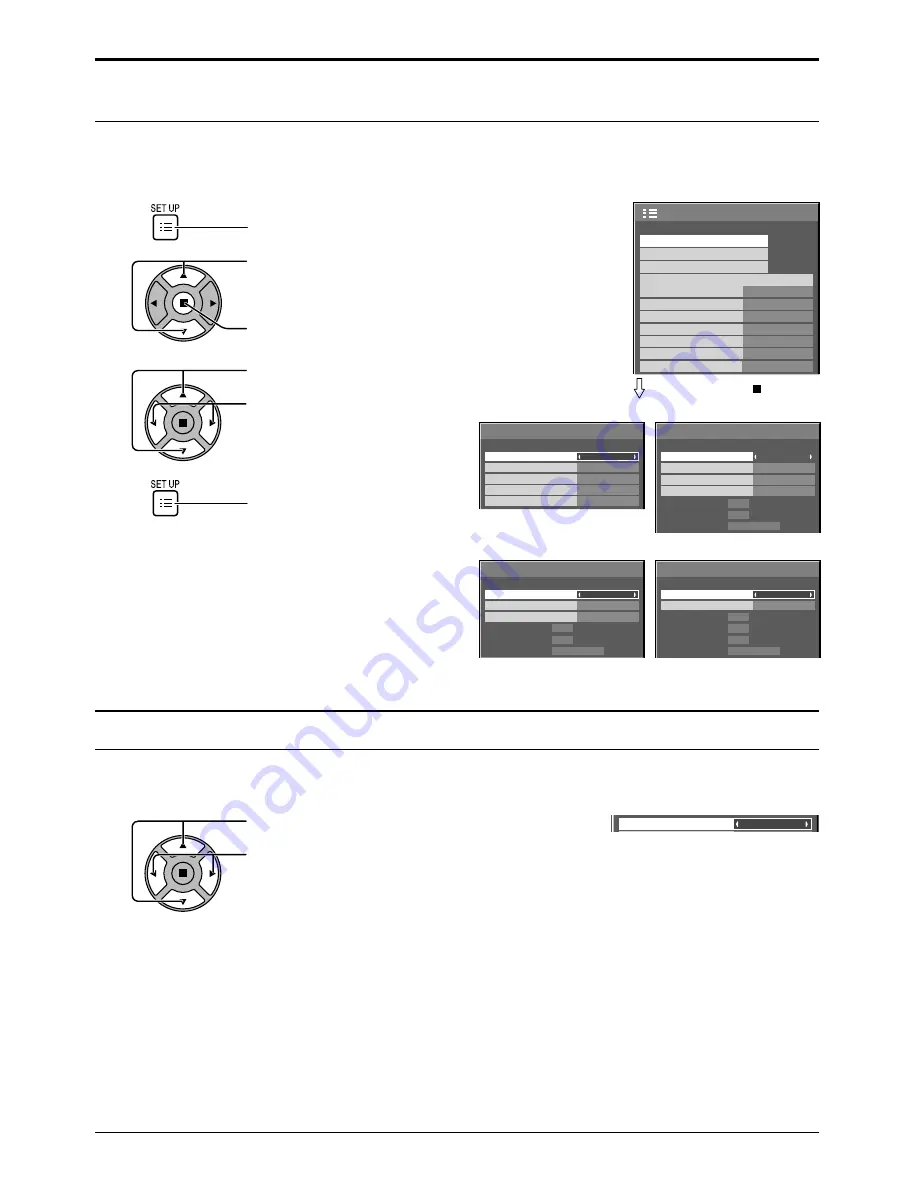
3D Y/C Filter (NTSC)
On
1/2
Signal
Screensaver
Extended life settings
PC
Off
Standby save
Off
Power management
Off
Auto power off
Off
OSD Language
English (UK)
Component/RGB-in select
RGB
Input label
Power save
Setup
3D Y/C Filter (NTSC)
Colour system
Signal
On
Auto
Cinema reality
Panasonic Auto (4:3)
Off
4:3
[ AV ]
Noise reduction
Off
Cinema reality
Signal
Off
H-Freq.
Dot Clock Freq.
kHz
MHz
63.98
108.0
V-Freq.
Hz
60.02
Noise reduction
Off
[ Digital ]
Signal Format
1280×1024/60
Cinema reality
Signal
Off
[ Component ]
Noise reduction
Off
XGA Mode
Auto
H-Freq.
V-Freq.
kHz
Hz
63.98
60.02
Signal Format
1280×1024/60
Sync
Signal
H-Freq.
V-Freq.
kHz
Hz
63.98
60.02
Signal Format
1280×1024/60
[ RGB ]
Cinema reality
Noise reduction
XGA Mode
Auto
Off
Off
Auto
47
3D Y/C Filter
– For NTSC AV images
Select “Signal” from the “Setup” menu during AV(S Video) input signal. (“Signal [AV]” menu is displayed.)
Press to select the “3D Y/C Filter (NTSC)”
Press to set On / Off.
Note:
When On, this setting only affects NTSC input signals.
Setup for Input Signals
Signal menu
Press ACTION ( ) button
For Video (S VIDEO)
For RGB
For Component
For Digital
Press to select the menu to adjust.
Press to adjust the menu.
Press to exit from adjust mode.
3
4
Press to display the Setup menu.
Press to select the “Signal”.
Press to display the Signal menu.
2
1
Note:
“Signal” setup menu displays a different setting condition for each input signal.
















































