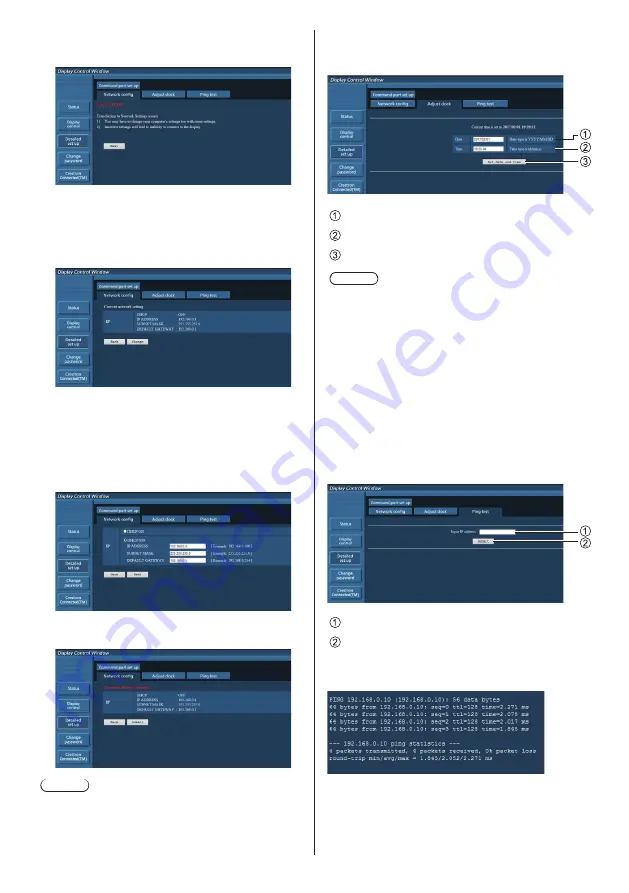
English
74
■
LAN settings
1
Click [Detailed set up] in the menu.
2
Click [Next].
The settings window appears, showing the current
settings.
•
To change the LAN settings, click [Change].
•
To return to the previous window, click [Back].
3
Complete the detailed settings and
click [Next].
Setting contents here are the same as the address
information contents set for the [LAN setup] menu of
the Display.
After all required items have been entered, click
[Next]. Then, a confirmation window appears.
4
Click [Submit].
The settings will be registered.
Note
●
Changing the setting of LAN while connected with
LAN might disconnect the connection.
Adjust clock page
Click [Detailed set up], then [Adjust clock] to display the
Adjust clock page.
New date field
New time field
Button to update time and date settings
Note
●
Date and time is displayed as [- -] when they are
not set.
●
When [Network control] is set to [On] and it is in
standby mode, date and time display will be blank
and they cannot be set.
●
If the time becomes incorrect immediately after
setting the correct time, contact the dealer where
you bought the Display.
Ping test page
This page makes it possible to check whether the
network is connected to the DNS server, etc.
Click [Detailed set up], then [Ping test] to display the
Ping test page.
Enter the IP address of the server to be tested.
Button for conducting the test
Display which appears when the connection was
successful.






























