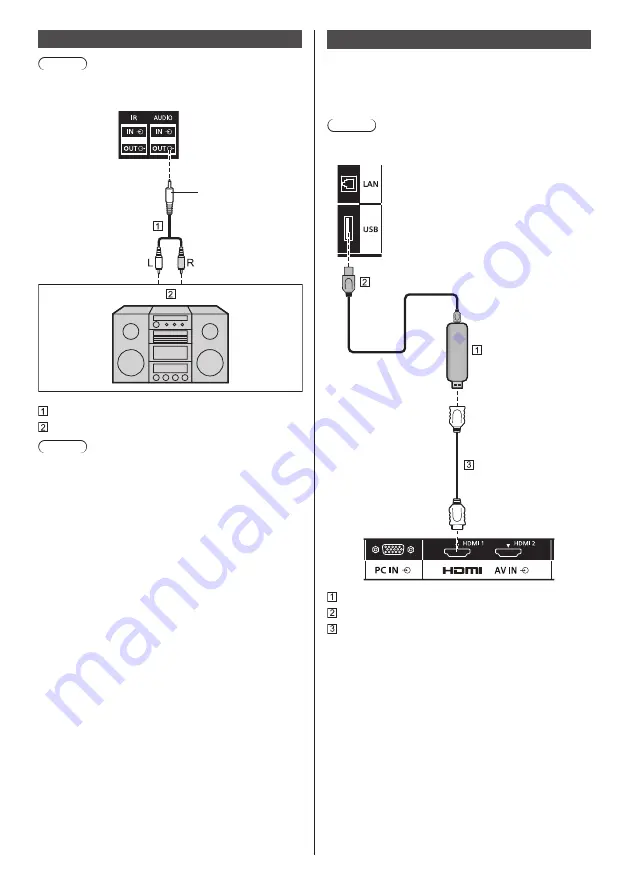
23
English
AUDIO OUT terminal connection
Note
●
Audio equipment and the cable shown are not
supplied with this set.
line-in
Stereo mini
plug (M3)
Stereo audio cable (commercially available)
Audio equipment
Note
●
To output sound from AUDIO OUT terminal of the
unit, be sure to set [Output select] in the [Sound]
menu to [AUDIO OUT]. (see page 37)
USB terminal connection
Connect the USB memory (commercially available) to
use [USB media player]. (see page 78)
Also, power is supplied when a separately sold stick PC,
etc. are connected.
Note
●
A stick PC and connection cables are not supplied
with this unit.
Stick PC
USB cable (commercially available)
HDMI extension cable (commercially available)
















































