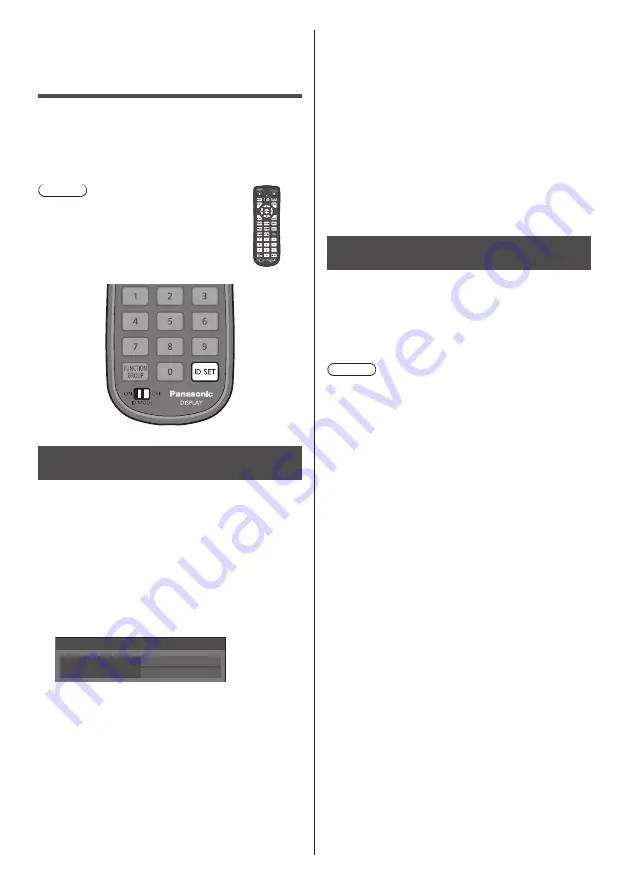
87
English
ID Remote Control
Function
You can set the remote control ID when you want to use
this remote control on one of several different displays.
In that case, you need to set the remote control’s ID
number to match the Display’s ID number you have set
in [Options]-[Display ID] following the steps below.
Note
●
To operate this function, please purchase
ID remote controller sold separately.
Object model: N2QAYA000093
Setting the remote control’s ID
number
1
Set [Controller ID function] to [On].
(see page 61)
●
While displaying [Options] menu, you can operate
even if the ID does not match.
2
Set the remote control’s <ID MODE>
switch to <ON>.
3
Pointing the remote control at the
Display you want to control, press <ID
SET>.
0
?
ID set
Display ID
Controller ID
4
Press one of <0> ‒ <9>.
Sets the tens digit.
5
Press one of <0> ‒ <9>.
Sets the units digit.
●
The steps from 3 to 5 need to be done within 5
seconds.
●
Adjustable ID number range is 0 ‒ 100.
Example:
•
To set the ID to “1”: After step 3, press <0> and
then <1>.
•
To set the ID to “12”: After step 3, press <1>
and then <2>.
•
To set the ID to “100”: After step 3, press <1>
<0> <0>.
Cancelling the setting of remote
control’s ID number (ID “0”)
You can operate even if the ID does not match the ID set
in [Options]-[Display ID].
Press <ID SET> for more then 3 seconds.
This has the same effect as pressing <ID SET> <0>
<0>.
Note
●
The ID remote control cannot be used when
[Options]-[Display ID] is set to anything other than
“0”, and the remote control ID is not the same as the
[Options]-[Display ID] number. (see page 61)


























