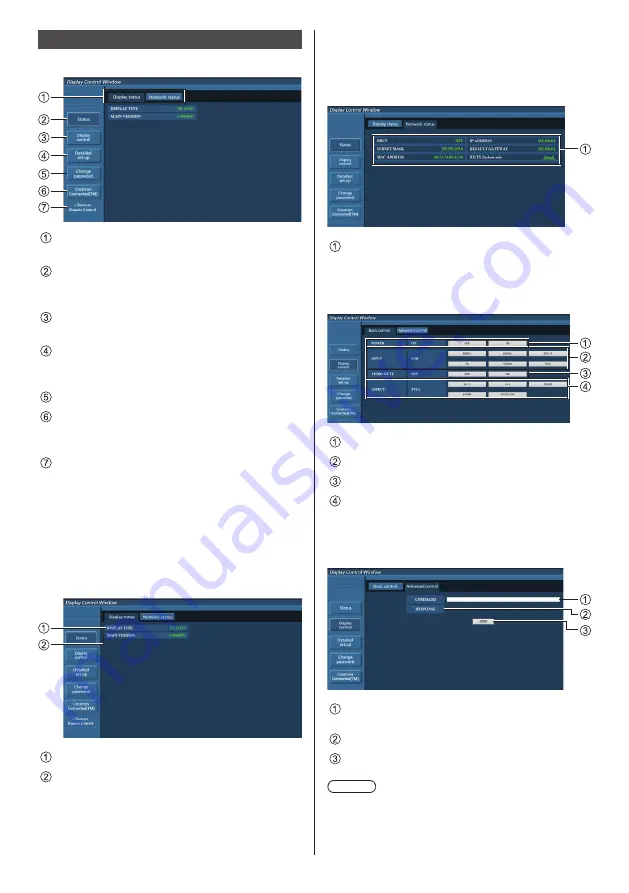
English
72
Operating with Web Browser
■
Description of each section
Page tab
Click these to switch pages.
[Status]
Click this item, and the status of the Display is
displayed.
[Display control]
Click this item to display the Display control page.
[Detailed set up]
Click this item to display the advanced settings
page.
[Change password]
[Crestron Connected™]
Click this item to display the Crestron Connected™
operation page.
[Browser Remote Control]
Click this item to display the Browser Remote
Control on the WEB browser, which is the same as
the supplied remote control.
Display status page
Click [Status], then [Display status] to display the Status
information page.
This page displays the Display statuses established for
the items shown below.
Displays the type of Display.
Displays the firmware version of the Display main
unit.
Network status page
Click [Status], then [Network Status] to display the
Status information page.
Displays the current configuration information of the
network.
Displays the configuration details of wired LAN.
Basic control page
To move from another page, click [Display control], then
[Basic control].
Power On/Off control
Use these to select the input signals
AUDIO mute
Switches aspect mode
Detail control page
Click [Display control], then [Advanced control] to
display the Detail control page.
Enter a command. Use the same command used for
the serial control.
Response from the unit is displayed.
Command is sent and run.
Note
●
After the settings are changed, it may take a while till
the display status is displayed.






























