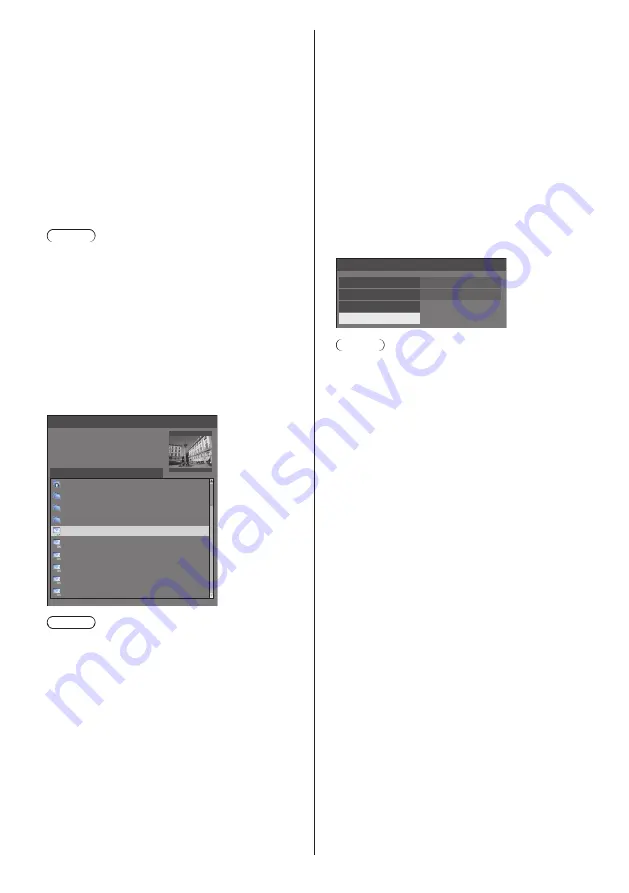
75
English
[Display setting]
Sets the image display when the power is turned on.
[Off]:
The function does not operate.
[On]:
Enables the function.
[Image select]
Select the image to display.
[Default image]:
Panasonic logo (blue background)
[User image]:
Image registered by the user
Note
●
Only when [Default image] is displayed, the logo
automatically rotates when displayed, according
to the [Display orientation] (see page 76) setting
([Landscape] / [Portrait]).
●
When [User image] is selected, the image does not
rotate according to the [Display orientation] setting.
Prepare an image of 1920 × 1080 aspect ratio
compatible with the installation direction.
[Read user image]
Register the image read from a USB memory device.
[Read user image] - submenu screen
Read user image
g_sample
0_folder_sample
..
usb/picture/
Select a startup image.
z_sample
1sample.jpg
2sample.jpg
3sample.jpg
a_sample.jpg
j_sample.jpg
v_sample.jpg
Note
●
Set the input to something other than USB, and
read the image.
●
Only one user image can be registered.
●
Do not turn the power off while reading the user
image.
●
The selected image is previewed on the [Read user
image] submenu screen.
●
While the [Read user image] submenu screen is
being displayed, the [USB media player] stops
playback.
●
When USB memory device is not connected to the
USB terminal, [Read user image] is greyed out and
cannot be selected.
●
If starting to read the image while creating the
preview image, an access error will occur, and the
image may not be recognized as a image file.
Confirm the preview image display, and then start
reading process.
●
The displayed file names are restricted as follows.
•
Applicable extension: jpg, jpe, jpeg or bmp
•
The file name is not “.jpg”, “.jpe”, “.jpeg”, or
“.bmp” which start with dot (.).
●
Depending on the OS setting, folders or files in the
USB memory invisible on your computer may be
displayed on this unit.
[Clear user image]
Clears the image registered in [Read user image].
[Startup image settings] - submenu screen
Startup image settings
Display setting
User image
On
Image select
Clear user image
Read user image
Note
●
When there is no [User image] that have been read,
[Clear user image] is greyed out and cannot be
selected.
●
When [Image select] is set to [User image],
performing [Clear user image] will change the
setting of [Image select] to [Default image].






























