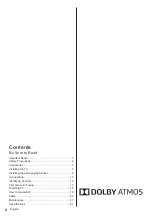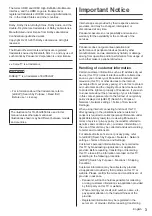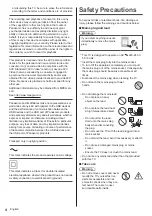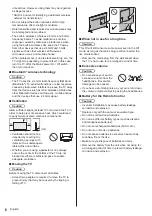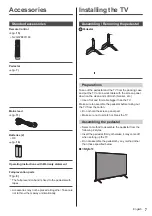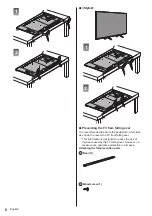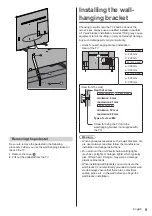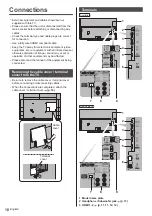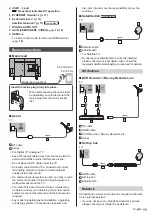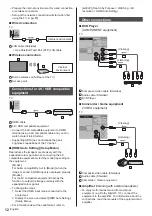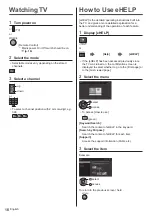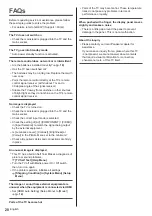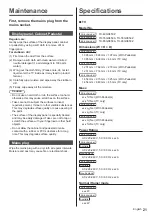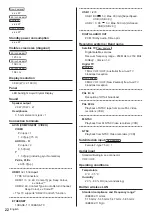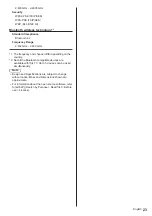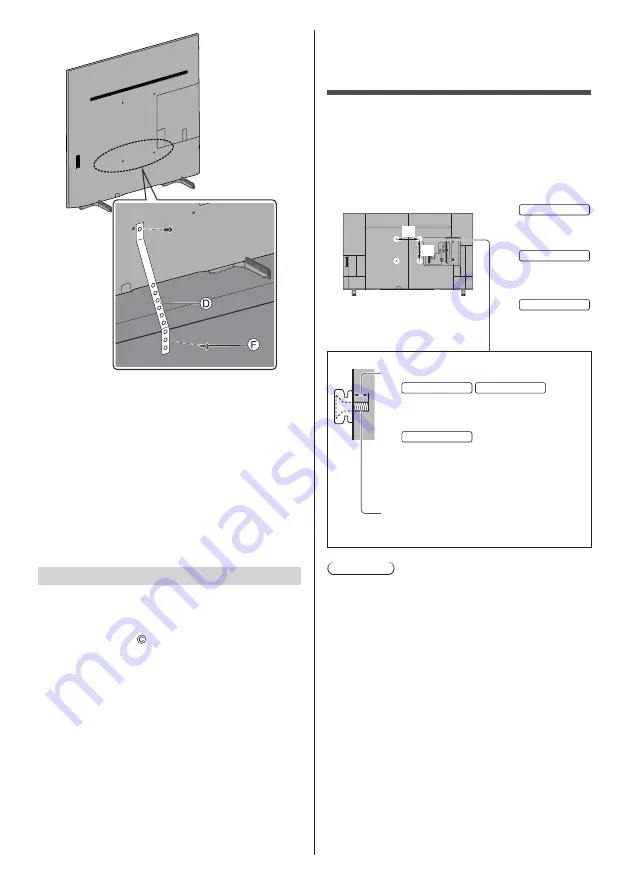
English
9
Installing the wall-
hanging bracket
Choosing to wall mount the TV shall be done at the
owner’s risk. Always use a qualified installer to perform
a TV wall bracket installation. Incorrect fitting may cause
equipment to fall, resulting in injury and product damage.
Any such damage will void your warranty.
●
Holes for wall-hanging bracket installation
Rear of the TV
a
b
49-inch model
a: 200 mm
b: 200 mm
55-inch model
a: 300 mm
b: 300 mm
65-inch model
a: 400 mm
b: 300 mm
(View from the side)
Depth of screw
49-inch model
55-inch model
minimum: 9 mm
maximum: 21 mm
65-inch model
minimum: 10 mm
maximum: 22 mm
Type of screw: M6
Screw for fixing the TV onto the
wall-hanging bracket (not supplied with
the TV)
Warning
●
When optional accessories such as wall brackets, etc.
are used, always read and follow the manufactures
installation and usage instructions.
●
Do not mount the unit directly below ceiling lights
(such as spotlights or halogen lights) which typically
give off high heat. Doing so may warp or damage
plastic cabinet parts.
●
When installing wall brackets you must ensure the
wall bracket is not electrically grounded to metal wall
studs. Always ensure that there are no electrical
cables, pipes, etc. in the wall before you begin the
wall bracket installation.
Removing the pedestal
Be sure to remove the pedestal in the following
procedures when you use the wall-hanging bracket or
repack the TV.
1
Remove the cover .
2
Pull out the pedestal from the TV.