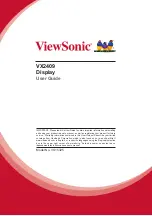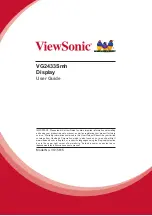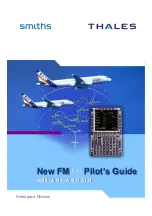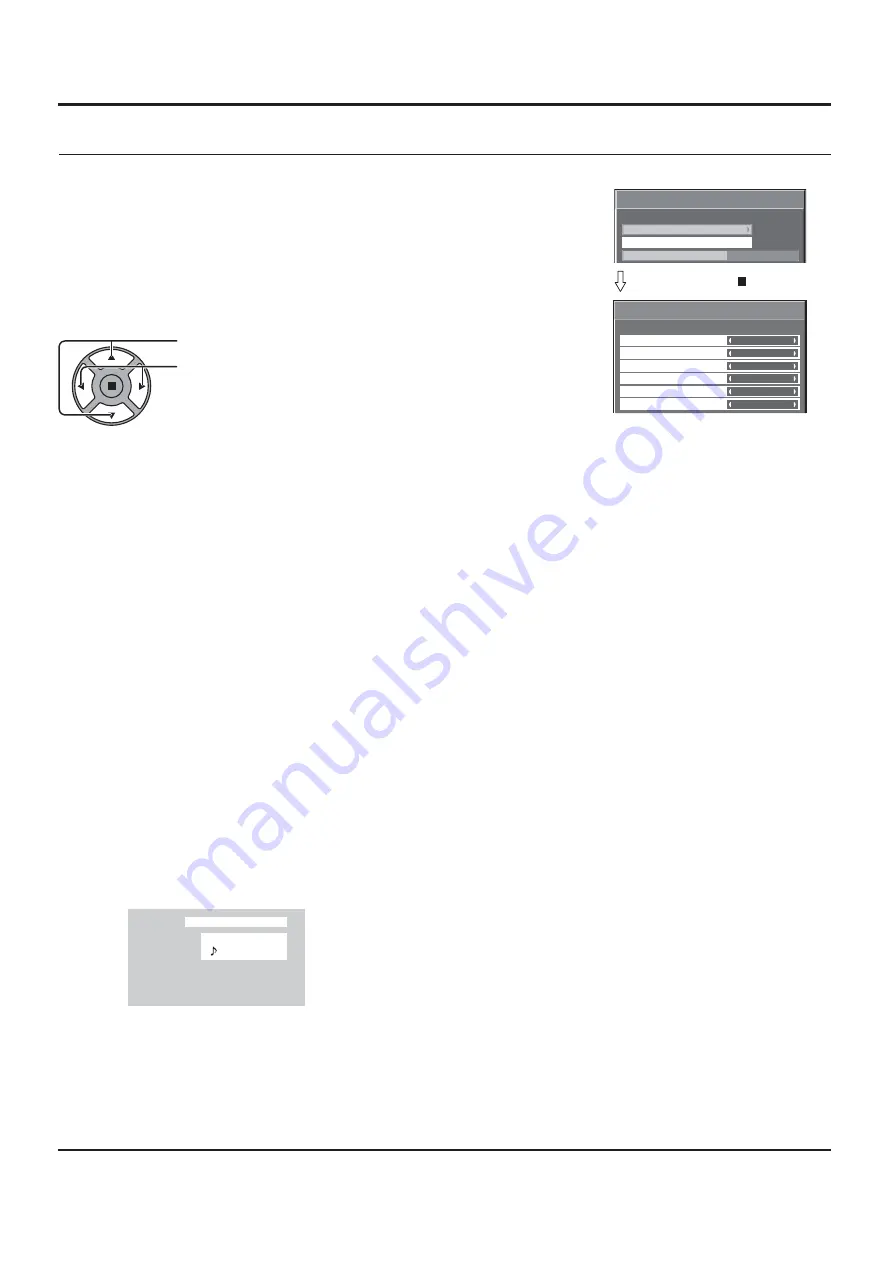
Options Adjustment
Set up the sound when an image input is selected.
Image input
Audio input
[SLOT INPUT]*1
SLOT INPUT / VIDEO / COMPONENT / DVI / PC / NO AUDIO
[VIDEO]
SLOT INPUT / VIDEO / COMPONENT / DVI / PC / NO AUDIO
[COMPONENT]*2 SLOT INPUT / VIDEO / COMPONENT / DVI / PC / NO AUDIO
[HDMI]
SLOT INPUT / VIDEO / COMPONENT / HDMI / DVI / PC / NO AUDIO
[DVI]
SLOT INPUT / VIDEO / COMPONENT / DVI / PC / NO AUDIO
[PC]
SLOT INPUT / VIDEO / COMPONENT / DVI / PC / NO AUDIO
NO AUDIO: No audio input (Mute)
*1 “SLOT INPUT” is displayed when a Terminal Board is installed.
*2 “COMPONENT” may be displayed as “RGB” depending on the setting of “COMPONENT/RGB-IN SELECT”.
(see page 39)
When a Terminal Board with dual input terminals is installed
“SLOT INPUT” is displayed as “SLOT INPUT A” and “SLOT INPUT B” and independent settings are available.
To set other image inputs, you can select “SLOT INPUT A” and “SLOT INPUT B”.
Image input
Audio input
[SLOT INPUT A]
SLOT INPUT A / VIDEO / COMPONENT / DVI / PC / NO AUDIO
[SLOT INPUT B]
SLOT INPUT B / VIDEO / COMPONENT / DVI / PC / NO AUDIO
[VIDEO]
SLOT INPUT A / SLOT INPUT B / VIDEO / COMPONENT / DVI / PC / NO AUDIO
[COMPONENT]
SLOT INPUT A / SLOT INPUT B / VIDEO / COMPONENT / DVI / PC / NO AUDIO
[HDMI]
SLOT INPUT A / SLOT INPUT B / VIDEO / COMPONENT / HDMI / DVI / PC / NO AUDIO
[DVI]
SLOT INPUT A / SLOT INPUT B / VIDEO / COMPONENT / DVI / PC / NO AUDIO
[PC]
SLOT INPUT A / SLOT INPUT B / VIDEO / COMPONENT / DVI / PC / NO AUDIO
When Image input and Audio input differ from each other, the Audio input is displayed as below.
Notes:
• HDMI Audio is selectable only for HDMI Input.
• You cannot set audio of B for SLOT INPUT A, or audio of A for SLOT INPUT B.
Audio input select
Press to select image input.
Press to select audio input.
PC
COMPONENT
FULL
Press ACTION ( ) button
SLOT INPUT
VIDEO
Audio input select
COMPONENT
HDMI
DVI
PC
SLOT INPUT
VIDEO
COMPONENT
HDMI
DVI
PC
Options
On
Weekly Command Timer
Audio input select
Onscreen display
1/3
49