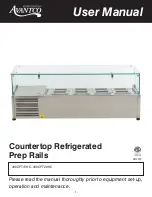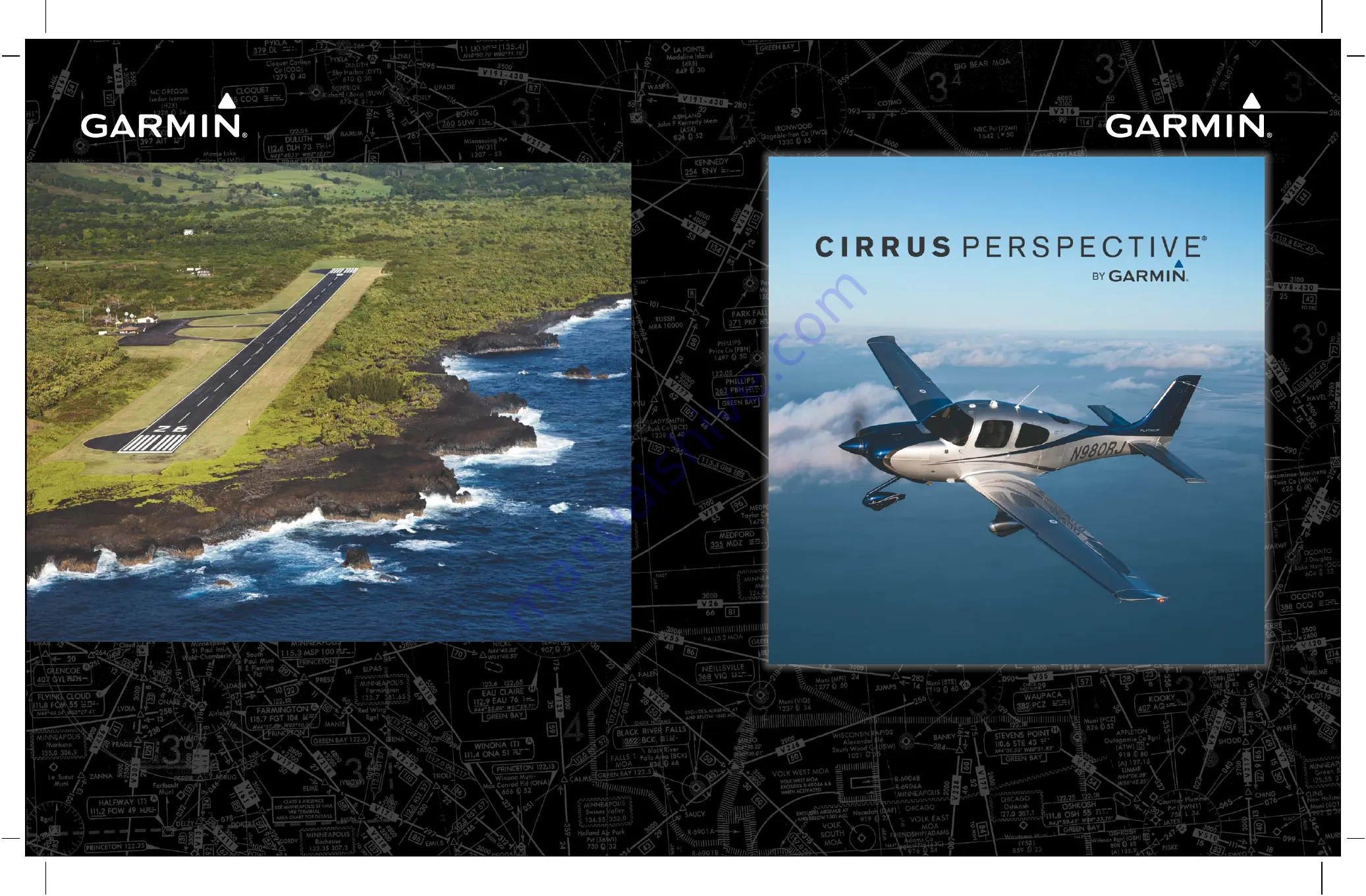
®
190-00820-11
Revision A
Cirrus SR2x
Integrated Avionics System
Pilot’s Guide
Cirrus Perspective
®
by Garmin
Cirrus SR2x
Garmin International, Inc.
1200 East 151st Street
Olathe, KS 66062, U.S.A.
p:913.397.8200
f:913.397.8282
www.garmin.com
Garmin AT, Inc.
2345 Turner Road SE
Salem, OR 97302, U.S.A.
p:503.391.3411
f:503.364.2138
Garmin (Europe) Ltd.
Liberty House, Hounsdown Business Park
Southampton, Hamshire S040 9LR U.K.
p: +44 (0) 37 8050 1243
f: +44 (0) 23 8052 4004
Garmin Corporation
No. 68, Jangshu 2nd Road
Shijr, Taipei County, Taiwan
p:886/02.2642.9199
f:886/02.2642.9099