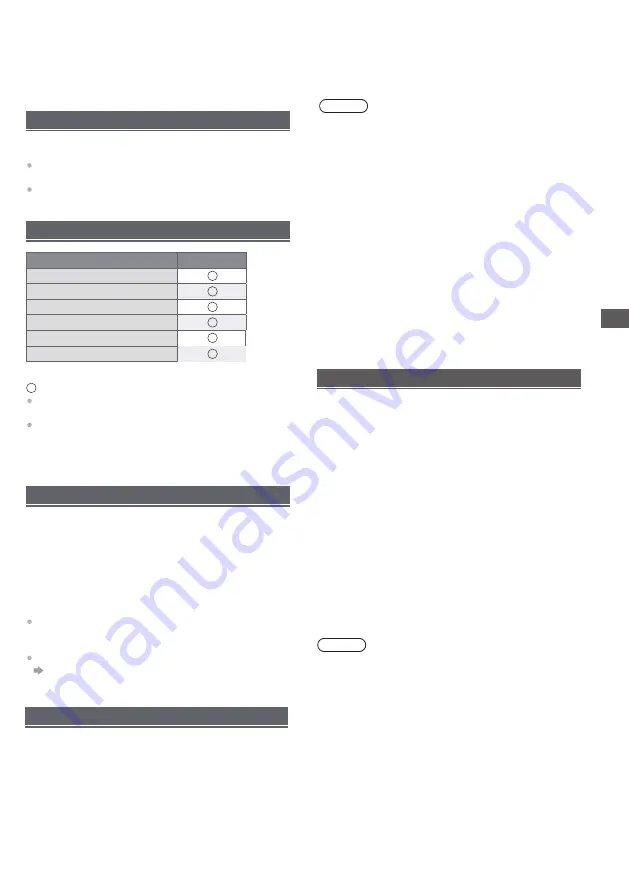
Additional Information
Supported file format in Media Player
■
Image Decoder
JPEG; PNG; BMP; GIF
■
Audio Decoder
PCM; LPCM; MPEG1/2/4; AAC; WMA; AC3; EAC3;
FLAC
■
Subtitles
–
The video file and subtitles text file are inside the
same folder, and the file names are the same except
for the file extensions.
–
If there are more than one subtitles text file inside
the same folder, they are displayed in the following
order of priority: “.srt”, “.sub”.
Note
●
Even if these conditions are fulfilled, some files may
not play depending on how they are encoded.
●
Do not use two-byte characters or other special codes
for data.
●
Connected devices may become unusable with this
TV
if the file or folder names are changed.
■
MPEG1/2/4; H.264; H.265; AVI; WMV; VP8 ; M-JPEG
Video Decoder
Additional
Information
Auto power standby function
The TV will automatically go into Standby mode in the
following conditions:
No signal is received for 15 minutes.
[Sleep timer ] is active in the [System] menu (p. 15).
Input signal that can be displayed
Mark : Applicable input signal
Signals other than above may not be displayed
properly.
The above signals are reformatted for optimal viewing
on your display.
USB Flash Memory
HDMI connection
This TV incorporates HDMI™ technology. HDMI
(high-definition multimedia interface) is the world’s first
complete digital consumer AV interface complying with
a non-compression standard.
HDMI allows you to enjoy high-definition digital images
and high-quality sound by connecting the TV and the
equipment.
■
Applicable HDMI features
Input audio signal:
2ch Linear PCM (sampling frequencies - 48 kHz,
44.1 kHz, 32 kHz)
Input video signal:
“Input signal that can be displayed” (p. 17)
Match the output setting of the digital equipment.
Signal name
HDMI
525 (480) / 60i, 60p
625 (576) / 50i, 50p
750 (720) / 60p, 50p
1,125 (1,080) / 60i, 50i
1,125 (1,080) / 60p, 50p, 24p
2,250 (2,160) / 60p, 50p, 24p
For playing back in Media Player
Format: FAT32
Compliance:
USB2.0 port: Supports only USB1.1 or USB2.0 standard.
USB3.0 port: Supports only USB1.1 or USB2.0 or
USB3.0 standard.
Maximum USB capacity supported is 1TB.
17
Note
●
Data modified with a PC may not be displayed.
●
Do not remove the device while the TV is accessing
data. Otherwise this can damage the device or TV.
●
Do not touch the pins on the device.
●
Insert the device in the correct direction. Otherwise this
can damage device or TV.
●
Electrical interference, static electricity, or erroneous
operation may damage the data or device. Panasonic
is not liable for any deterioration or damage of data or
device during operations with the TV.
●
It is recommended to connect the USB Flash Memory
directly to the TV’s USB port.
●
Some USB devices or USB HUB may not be used with
this TV.
●
You cannot connect any devices by using USB card
reader.
●
Additional information for USB devices may be on the
following website. (English only)
http://panasonic.jp/support/global/cs/tv/




















