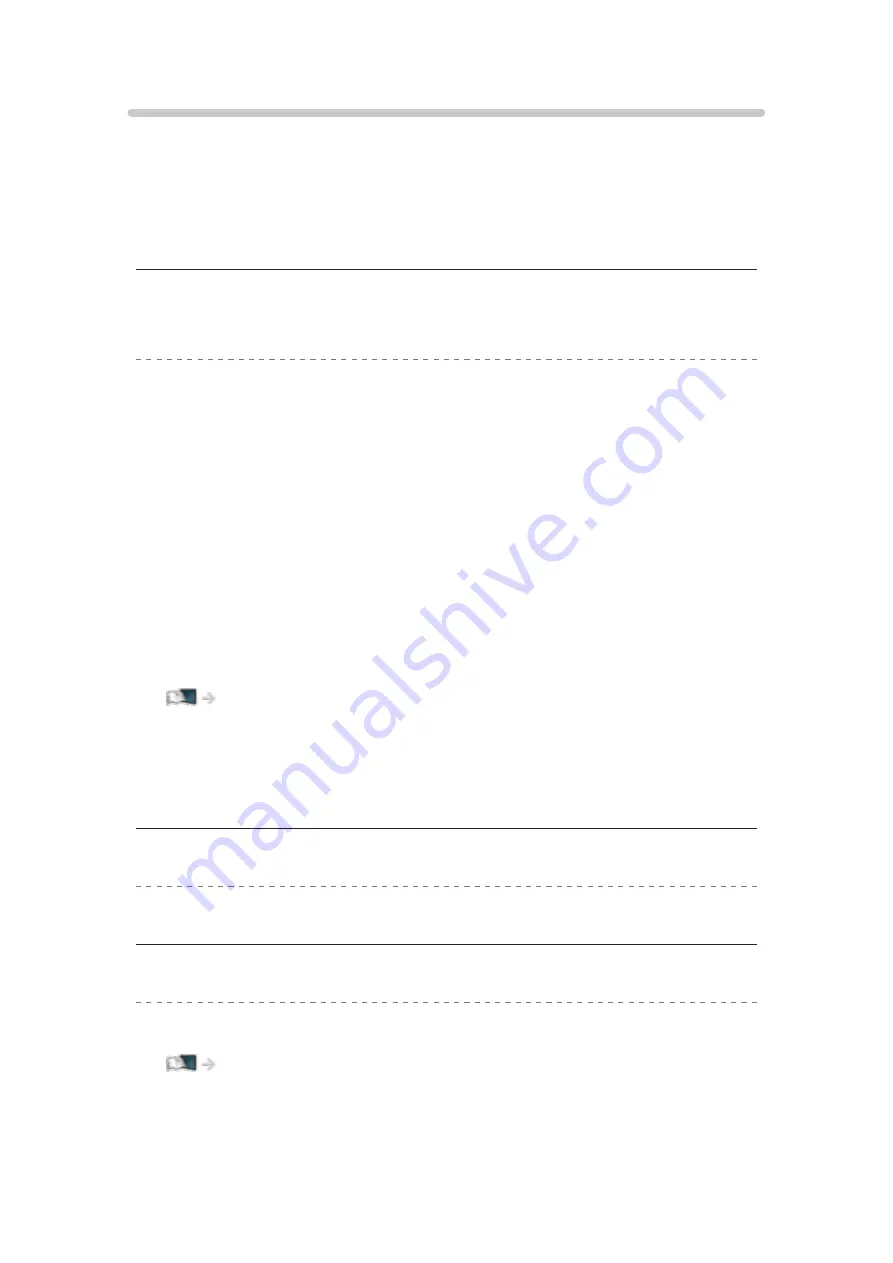
3D
[This feature is available depending on your model.]
[Available menu items are displayed on your TV screen.]
Before requesting service or assistance, please follow these simple guides to
solve the problem.
If the problem still persists, please contact your local Panasonic dealer for
assistance.
Cannot view 3D images
Cannot register a 3D Eyewear to the TV
●
Check the 3D Eyewear status as follows:
– Has the 3D Eyewear been switched on and set to 3D mode?
– Check the remaining battery level of the 3D Eyewear. (Battery status is
displayed on the screen when the 3D Eyewear is turned on.) When the
battery is running low, replace it with a new one.
– Use the 3D Eyewear within approx. 3.2 m from the TV. (The range
may be shortened depending on the obstacle between the TV and the
eyewear, or the surrounding environment.)
– Does the 3D Eyewear support Bluetooth wireless technology?
●
Some 3D image signals may not be automatically recognised as 3D
images. Set
3D Mode Selection
to match the picture format.
●
For some people, the 3D images may be difficult to see, or cannot be
seen, especially among users who have a different level of eyesight
between the right and left eyes. Take necessary measures (wearing
glasses, etc.) to correct your eyesight before use.
3D Eyewear is turned off automatically
●
Check that there are no obstacles between the TV and the 3D Eyewear.
There is something wrong with the 3D images
●
Check the setting of
L/R Picture Swap
.
- 333 -
Summary of Contents for TH-50DX700A
Page 12: ... 12 Licence Licence 341 ...
Page 256: ... Note For digital TV New Zealand only 256 ...
Page 285: ...Reset Picture Defaults Resets the current Picture Viewing Mode to the default settings 285 ...
Page 292: ...Reset Sound Defaults Resets the current Sound Mode to the default settings 292 ...
Page 296: ...VIERA Name Sets your favourite name for this TV Network Network settings VIERA Name 296 ...
Page 344: ...v 4 300 ...












































