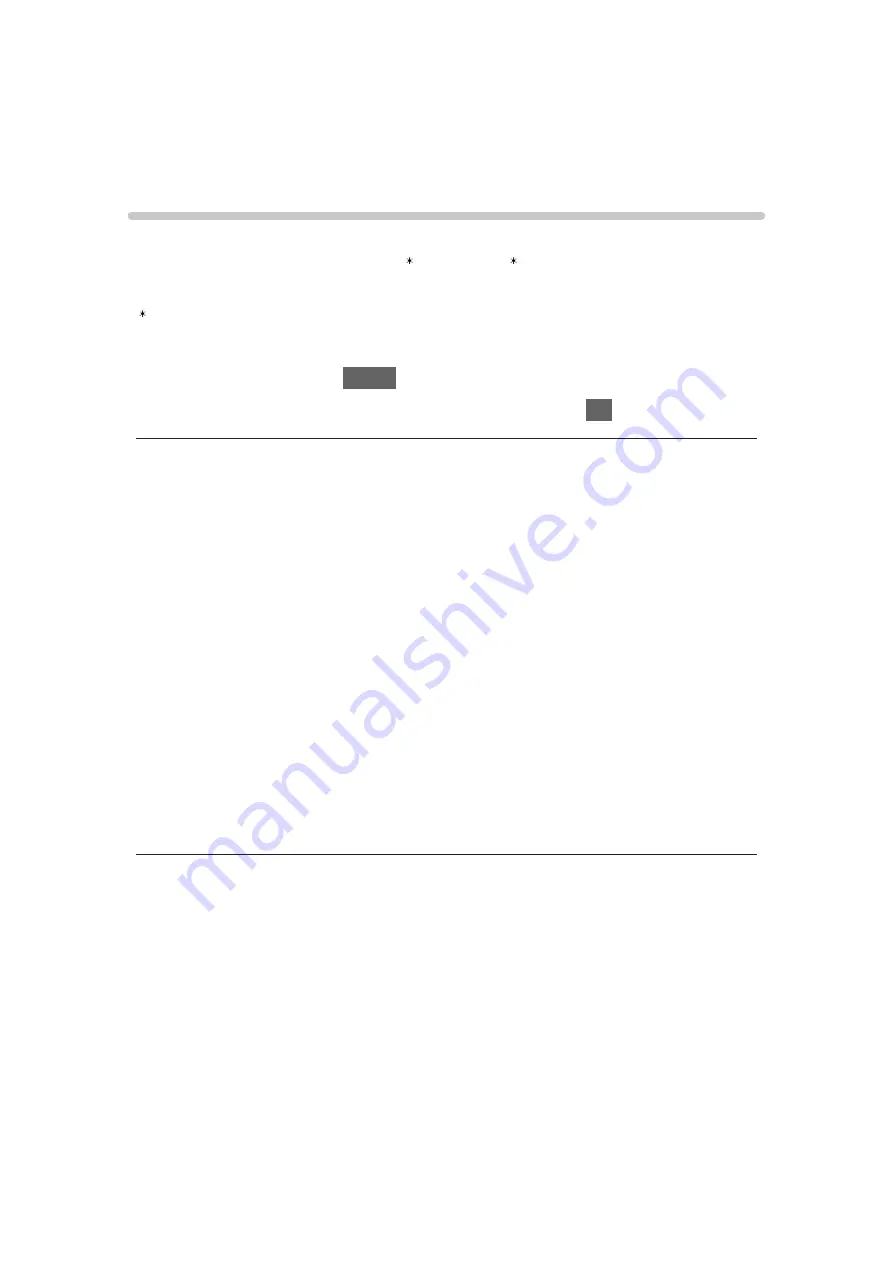
Bluetooth devices
[This feature is available depending on your
model.]
Bluetooth Setup
[Available menu items are displayed on your TV screen.]
You can use Bluetooth keyboards and mouse with this TV by setting
Bluetooth Setup
in the Setup Menu.
: HID (Human Interface Device Profile) compliant keyboards / mouse can be
used.
1. Display the menu with
MENU
.
2. Select
Setup
>
Bluetooth Setup
>
Devices
and press
OK
to access.
Devices
Searches the available device and displays the status.
●
Place the device within 50 cm from the TV while registration is in progress.
●
Turn the device on for registering. The setup for registration may be
required depending on the device. Read the manual of the device.
Not paired
:
The device is not registered. Register the device by following the on-
screen instructions to use with this TV.
Connected
:
The device is registered and you can use with this TV.
Not connected
:
The device is already registered, but not connected to this TV. Check
the device is turned on and set within the available range.
●
This setup is not designed for the 3D Eyewear and Touch Pad Controller
supporting Bluetooth wireless technology.
- 267 -
Summary of Contents for TH-50DX700A
Page 12: ... 12 Licence Licence 341 ...
Page 256: ... Note For digital TV New Zealand only 256 ...
Page 285: ...Reset Picture Defaults Resets the current Picture Viewing Mode to the default settings 285 ...
Page 292: ...Reset Sound Defaults Resets the current Sound Mode to the default settings 292 ...
Page 296: ...VIERA Name Sets your favourite name for this TV Network Network settings VIERA Name 296 ...
Page 344: ...v 4 300 ...






























