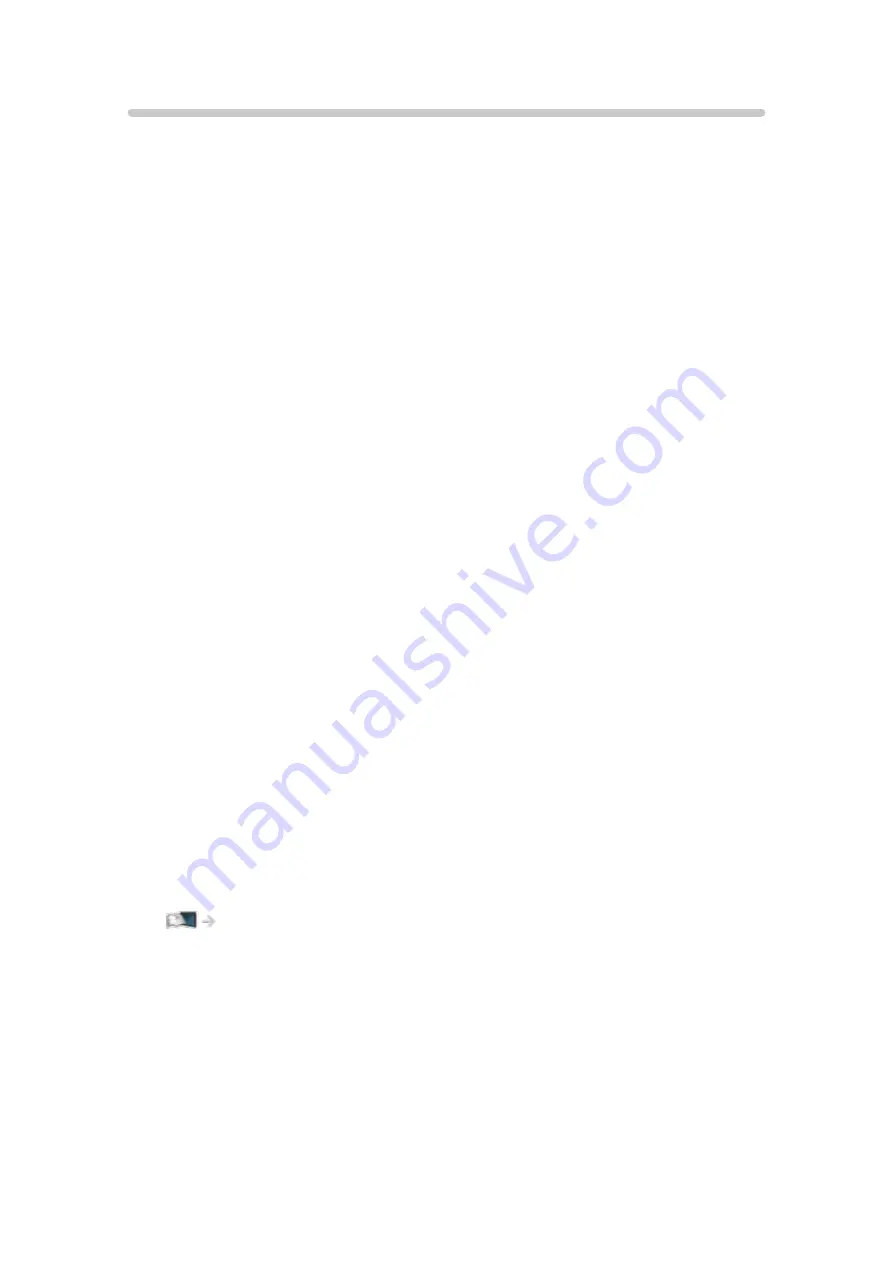
Viewing 3D
[Available menu items are displayed on your TV screen.]
You can enjoy viewing 3D images of content or programmes supporting 3D
effects by wearing the 3D Eyewear.
●
This TV supports Frame Sequential, Side by Side and Top and Bottom 3D
formats.
– Frame Sequential is the 3D format that the images for right and left
eyes are recorded with high definition quality and alternately played
back.
●
3D content in 4K format is not supported.
1. Turn the 3D Eyewear on and put it on.
●
Use Panasonic 3D Eyewear supporting Bluetooth wireless technology
for active shutter 3D.
●
Connection status and battery status are displayed on the bottom right
of the screen.
2. View the 3D images.
●
Safety precautions will be displayed when you first watch the 3D image.
Select
Yes
or
No
to continue to view 3D images.
If you select
Yes
, this message will be displayed again in the same
condition after Mains Power On / Off switch is next turned on. Select
No
if you do not want to display this message again.
●
Turn off the 3D Eyewear after using it.
■
Playing back 3D-compatible Blu-ray disc (Frame Sequential)
●
Connect the 3D-compatible player via a fully wired HDMI compliant cable.
(If you use the non 3D-compatible player, the images will be displayed in
2D mode.)
●
If the input mode is not switched automatically, select the input mode
connected to the player.
Watching > External equipment > Watching external input
■
3D-supported broadcast
●
Please consult the suppliers of content or programmes for availability of
this service.
- 105 -
Summary of Contents for TH-50DX700A
Page 12: ... 12 Licence Licence 341 ...
Page 256: ... Note For digital TV New Zealand only 256 ...
Page 285: ...Reset Picture Defaults Resets the current Picture Viewing Mode to the default settings 285 ...
Page 292: ...Reset Sound Defaults Resets the current Sound Mode to the default settings 292 ...
Page 296: ...VIERA Name Sets your favourite name for this TV Network Network settings VIERA Name 296 ...
Page 344: ...v 4 300 ...
















































