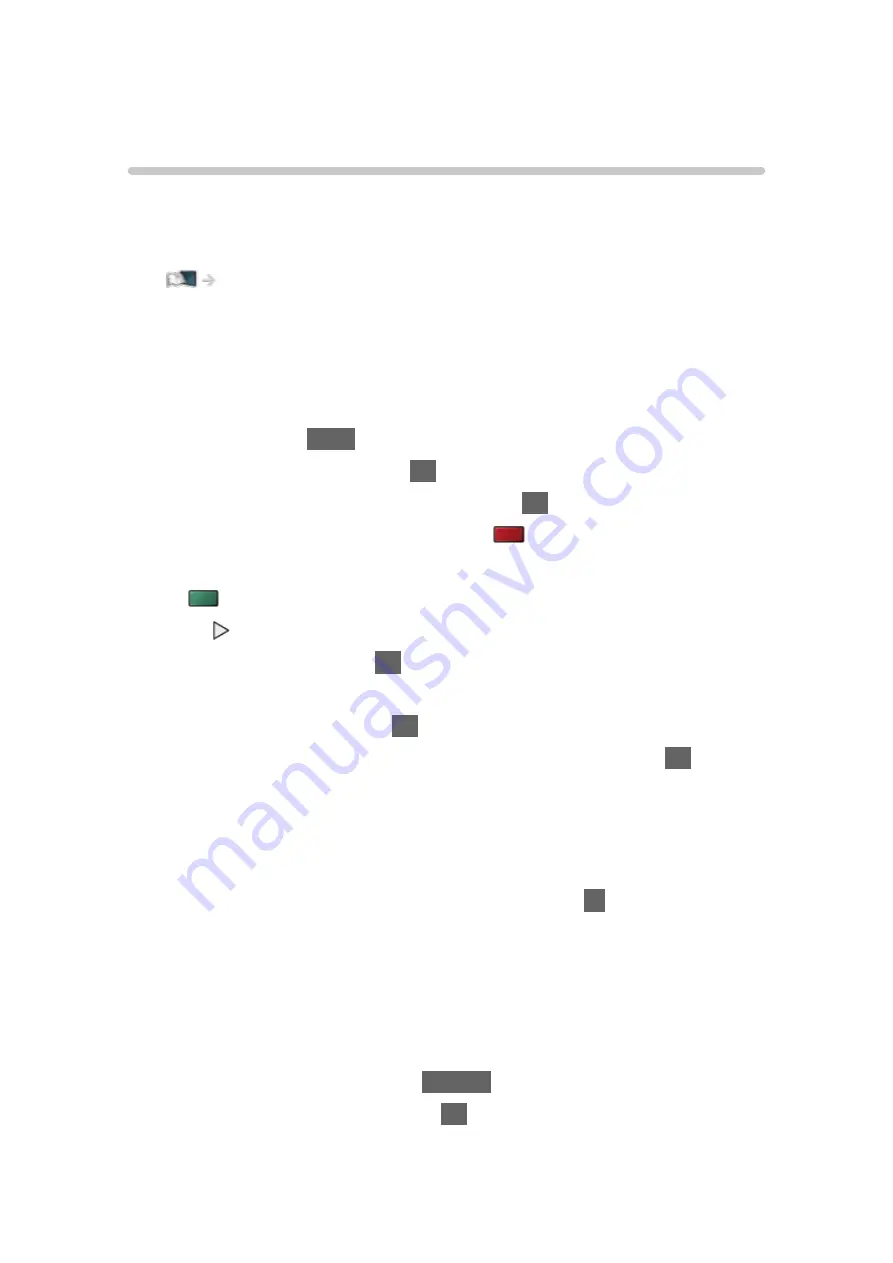
Other settings
USB Sharing
You can copy the content from one device to another using the USB ports.
●
To enable this function, connect the source drive and destination drive to
the TV.
Media Player > Using Media Player > Information
Source drive
:
USB device which contains the data to be copied.
Destination drive
:
USB device to which the data is copied.
1. Display
Apps
with
APPS
.
2. Select
USB Sharing
and press
OK
to access.
3. Select the drive from
Source drive
and press
OK
to access.
4. Select the folder or file to copy and press
(red) to set.
●
To select all folders or files at once
(green)
5. Press to go to
Destination drive
.
6. Select the drive and press
OK
to access.
●
You cannot select the source drive as the destination drive.
7. Select
Copy Here
and press
OK
to access.
8. When a confirmation screen is displayed, select
Yes
and press
OK
to start
copying.
●
The copy progress is shown on the top right of the TV screen. When
copying has finished,
Complete!!
is displayed.
●
To cancel the copying, select
USB Sharing
from
Apps
again.
●
To watch TV while data copying is in progress, press
TV
.
■
Create a folder or delete a folder
You can create a new folder or delete an old folder while the cursor is in
Destination drive
.
●
To create a new folder
1) Display the option menu with
OPTION
.
2) Select
Create Folder
and press
OK
to access.
- 140 -
Summary of Contents for TH-49FX800H
Page 244: ...Reset to Defaults Resets the current Picture Viewing Mode to the default settings 244 ...
Page 250: ...Reset to Defaults Resets the current Sound Mode to the default settings 250 ...
Page 253: ...TV Name Sets your favourite name for this TV Network Network settings TV Name 253 ...
Page 292: ...ver 4 000 ...






























